
Memory management in your Windows PC is a very important part of your operating system to keep your computer working properly. It also helps the RAM usage to work flawlessly. However, if there are some problems related to MEMORY_MANAGEMENT, you will start getting Blue Screen of Death error messages on your PC quite frequently. So, what should you do to resolve this error? In this guide, you will learn how to fix “Stop Code Memory Management” BSOD error message on your Windows computer in detail below.
Fix: “Stop Code Memory Management” BSOD Error on Windows (2023)
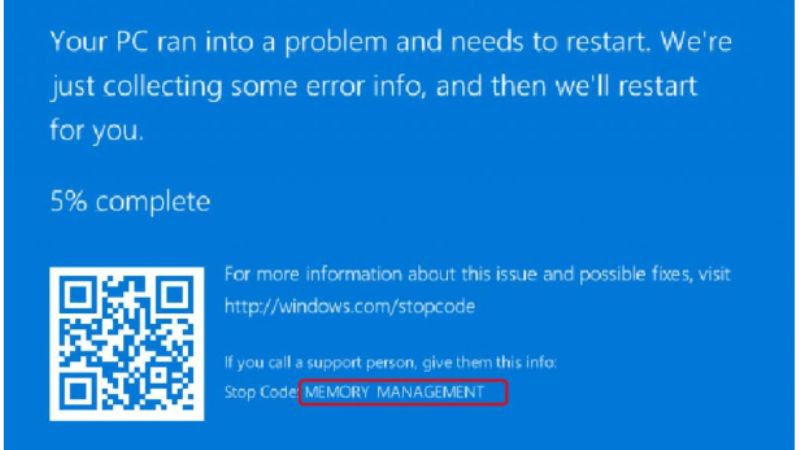
If you want to fix “Stop Code Memory Management” BSOD error code on your Windows PC, it is always recommended to use the in-built Memory Diagnostic Tool or you can also run check disk that can sort out the problems related to memory, and testing out the proper functioning of the RAM (Random Access Memory). Below you will find out the solution to resolve the error message you are getting on your computer.
Run Memory Diagnostic Tool
- First of all, type Control Panel in the Search bar.
- Then open Control Panel by clicking on it from the top list.
- Next, click on System and Security.
- On the right-hand side at the bottom, click on Administrative Tools.
- A new File Explorer window will open, here you need to double-click on Windows Memory Diagnostic which is located at the right-hand side bottom.
- On the other hand, you can also open the Run command and then type “mdsched.exe” without quotes to launch the Memory Diagnostic Tool.
- Finally, once the process is finished, simply restart your PC and then check if you got any problems with the option, as the tool will recommend an option to schedule a test in the next restart.
Run CHKDSK on Windows
- In the Search bar, type Command Prompt and open it in administrator mode.
- In the Command Prompt, type the command mentioned below and press Enter key:
chkdsk /r - Finally, once the scan completes, you can restart your PC to take effect and check that the Memory Management error will be resolved.
That’s all there is to know about how to fix “Stop Code Memory Management” BSOD error code on your Windows computer. If you are looking for similar types of guides and fixes on BSOD errors, then check out our other articles only on TechNClub.com: How to fix Video TDR Failure BSOD Error, and How to fix Video Memory Management Internal BSOD Error.
