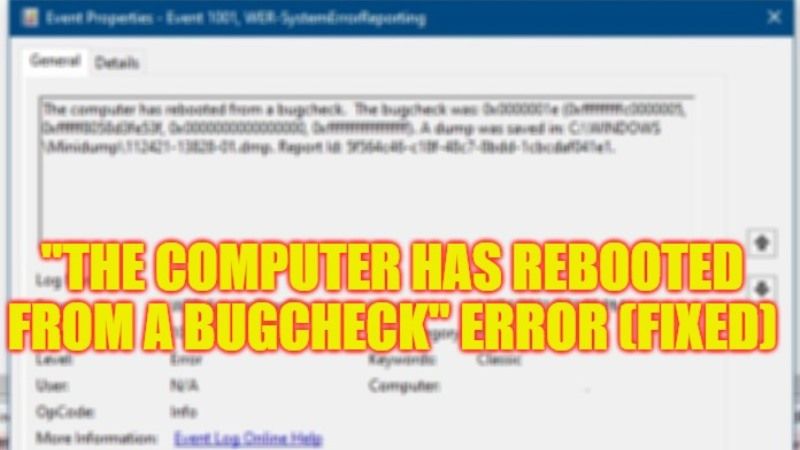
There may be some users who might have come across an error on their Windows PC that states “The computer has rebooted from a bugcheck” along with multiple error stop error codes such as 0x000000ef, 0x0000000a, etc. This type of problem usually occurs while restarting your computer, however, it can also happen due to different situations like the computer crashing randomly, being stuck at a boot loop, etc. Therefore, in this guide, we will tell you how to fix this error message on your Windows 10 or Windows 11 system in detail below.
Fix: “The Computer Has Rebooted From a Bugcheck” Error (2023)
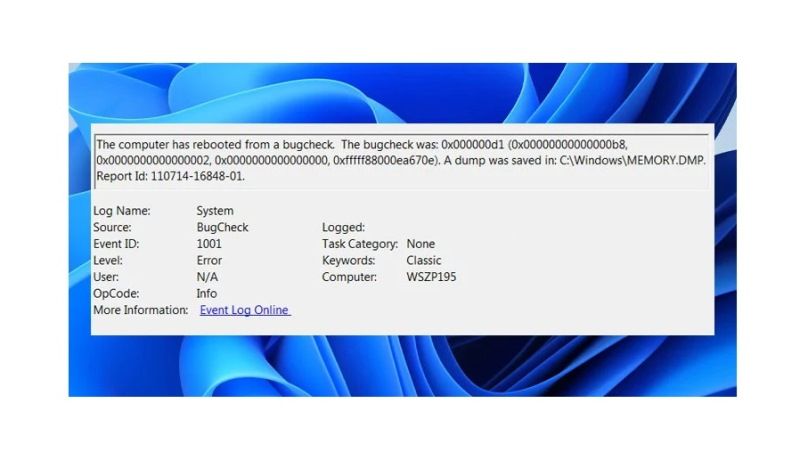
You can easily fix the “The Computer Has Rebooted From a Bugcheck” error message on your Windows 11/10 PC by either performing a System Restore or else by running a Windows Memory Diagnostic tool to solve issues with RAM. Below, you can check out both methods to resolve the error you are getting on your computer.
How to perform System Restore
- First of all, in the Search box, type “Create a restore point” without quotes and click on it from the top list to open the same function.
- On the top, click on the System Protection tab.
- Under the same option, click on the System Restore button.
- A new window will pop up, here click Next on the System Restore window.
- Now, you have to select the restore point from the options available to you.
- After that, click Scan for affected applications.
- Finally, once the process is completed after checking the affected programs and drivers, click Next > Finish, and then restart your PC to fix the error on your PC.
Run the Windows Memory Diagnostic tool
- In the search box type Windows Memory Diagnostic and click on it from the top list.
- A new window will pop up, here you need to click on the option of “Restart now and check for problems (recommended).”
- Your computer will restart automatically and run the RAM test.
- After the process is finished, you will see the test results.
- If you get any instructions on the screen, just follow them to fix the problems.
- Finally, once the process is completed, you can then check whether the error message is resolved or not.
That is everything you need to know about how to fix “The computer has rebooted from a bugcheck” error on your Windows 11 or Windows 10 PC. While you are here, you might be also interested to know How to fix “Word User Does Not Have Access Privileges” Error, and How to fix File System Error (-2147219196) in Photos app.
