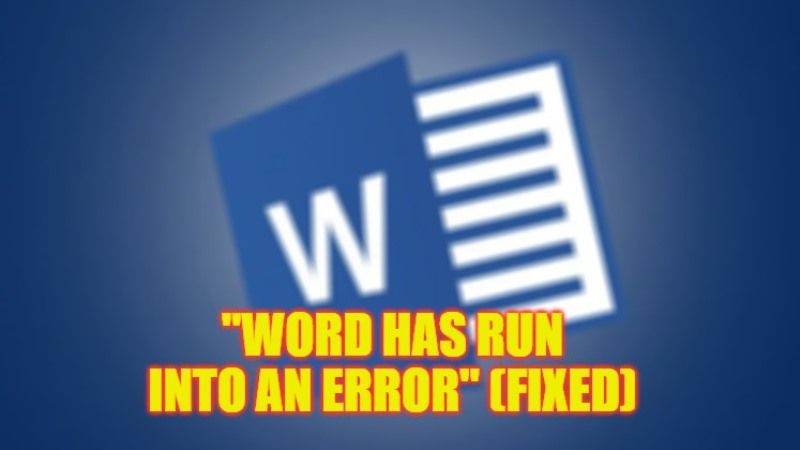
There are many users who get an error message when trying to open any Microsoft Word document that states “We’re sorry, but Word has run into an error that is preventing it from working correctly. Word will need to be closed as a result. Would you like us to repair it now?”. This error also occurs when users try to upgrade MS Word or Microsoft Office suite to a new version on their PC. So, if you want to fix this Microsoft Word error, follow the tips and tricks given in this guide below to get rid of the problem.
Fix: “Word has run into an error” on Windows (2023)
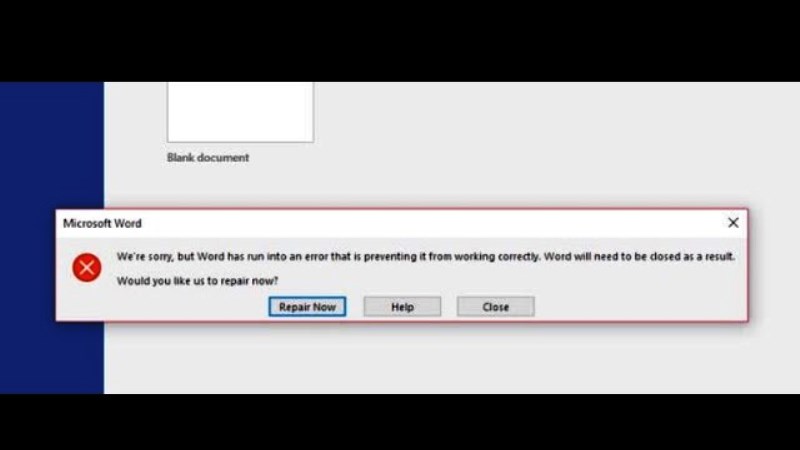
You can easily fix the “Word has run into an error” on your Windows 10/11 PC by typing Word in the Search bar and right-clicking on Word (version) that is installed and selecting “Run as administrator.
If the above solution still doesn’t fix the issue, you can even try to repair the whole Microsoft Office Suite or else remove all Add-ins installed on your computer. Below you can find out both methods to eliminate the Microsoft Word error message from your Windows PC.
How to Repair Microsoft Office Suite
- First, press the Windows + R keys together to open the Run dialog box.
- In the Run box, type the following command to open Apps & features in Settings: ms-settings:appsfeatures
- In the Search bar, type Microsoft Office and click on it and select Modify option.
- A new window will pop up and here you need to tick mark the “Repair” option and then click on the Continue button.
- That’s it, Windows will automatically try to repair the MS Office suite by fixing the Microsoft Word error message.
How to Remove all Add-ins from MS Word
- First, open the Microsoft Word application that you are having a problem with.
- Then click on File at the top left corner.
- Click on Options from the left menu.
- After that, select the Add-ins which are located on the left menu.
- Next, click on the Go button next to the add-ins section.
- Finally, untick all the add-ins and click OK. Just exit all the windows and check if the error is fixed now.
That is everything you need to know about how to fix “Word has run into an error” on your Windows 10/11 computer. If you are looking for more Microsoft Word Tips and Tricks, check out our other guides only on TechNClub.com: How to Integrate ChatGPT into Microsoft Word, and How to fix “Word User Does Not Have Access Privileges” Error.
