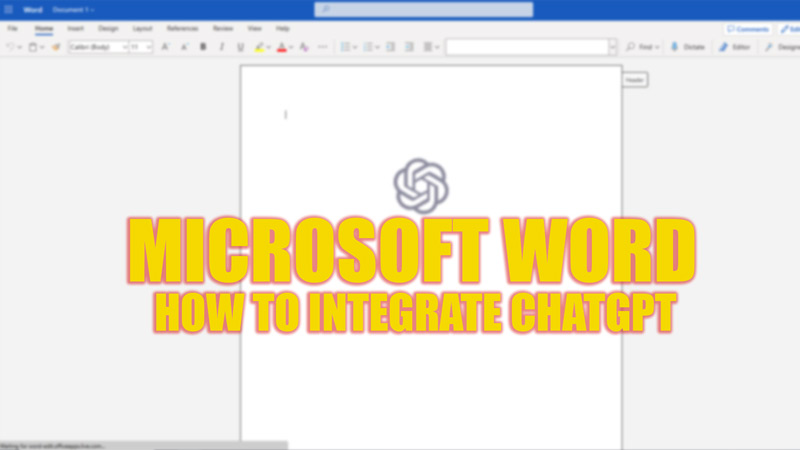
Since the current rise in the popularity of AI products, users love to use them to solve their day-to-day issues. Especially, ChatGPT developed by Open-AI is the most popular AI tool used worldwide to solve queries. This tool is helpful for users who write long essays. However, copying and pasting texts from the ChatGPT to the Word file isn’t always viable. Hence, nowadays, users are looking for plug-ins to integrate ChatGPT with Microsoft Word, and for the same, this guide will help you.
Microsoft Word: How to Integrate ChatGPT (2023)
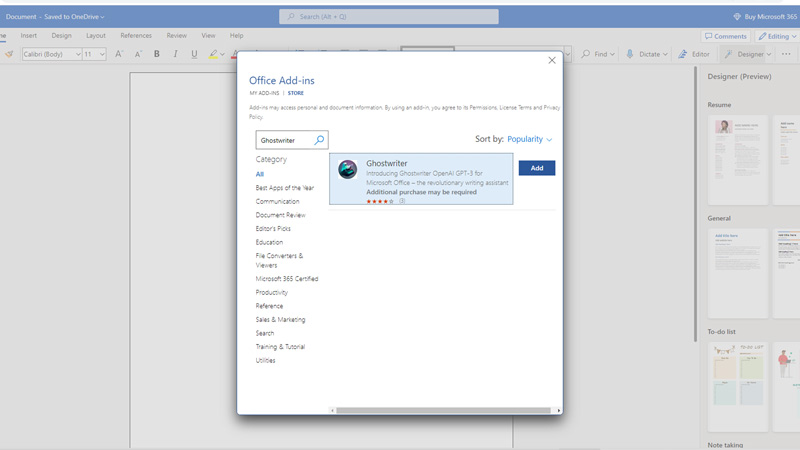
Currently, there is no direct way to add a ChatGPT extension to Microsoft Word. However, after Google released Bard, a ChatGPT rival, Microsoft started working on its AI-powered Bing search engine for Microsoft Edge browser users. Hence, we can be affirmative that Microsoft will release an Office update with the option of Add-ins for using ChatGPT. But for now, you can use Ghostwriter, a third-party add-in to integrate ChatGPT with Microsoft Word. This Add-in uses OpenAI’s API key to raise a query on ChatGPT and paste the result on Microsoft Word. However, this is a premium Add-in. The Basic edition plan starts at $10 that gives you a response maximum length of 2 paragraphs. On the other hand, the Pro edition costs $25 and supports all types of text models generated by ChatGPT.
Use ChatGPT in Microsoft Word online with the Ghostwriter Add-in
- On your desktop browser, open Microsoft Office and login to your account.
- Now open the blank Word document and open the ‘Add-ins’ window by searching it on the search bar.
- Click on the ‘Store’ tab from the ‘Add-ins’ window.
- Type ‘Ghostwriter’ on the search bar on the left side and then click on the ‘Add’ button next to the add-ins.
- Ghostwriter will be added to your Microsoft Word. Now you can use ChatGPT on your Microsoft Word.
Integrate ChatGPT into the Microsoft Word desktop version using the Ghostwriter
- Open Microsoft Word on your desktop.
- Now click on the ‘Insert’ menu.
- From the menu, select the ‘Get Add-ins’ tab.
- On the ‘Add-ins’ window, click on the ‘Store’ tab.
- Now search for ‘Ghostwriter’ Add-ins and click the ‘Add’ button.
- You can now use ChatGPT inside Microsoft Word on your Windows desktop.
That’s everything covered on how to integrate ChatGPT into Microsoft Word. Also, check out our other guides, such as How to get free Microsoft Word or How to remove text white background in Microsoft Word.
