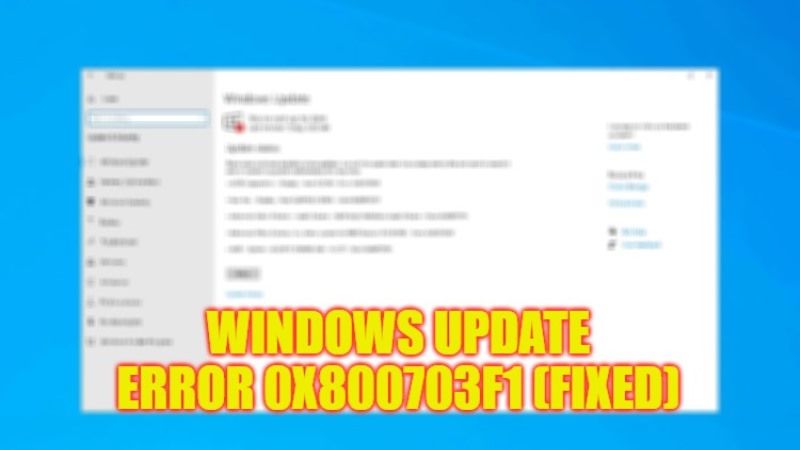
There are many people who are having problems while downloading Windows Updates on their PC. What happens is that when they click on “Install updates” to download the Windows Update, it will run for a period of a couple of minutes and then give an error with a stop code. This error is mostly related to system file corruption. Therefore, in this tutorial, we will tell you how to fix the Windows Update error code 0x800703f1 on your PC in a few simple steps below.
Fix: Windows Update Error Code 0x800703f1 (2023)
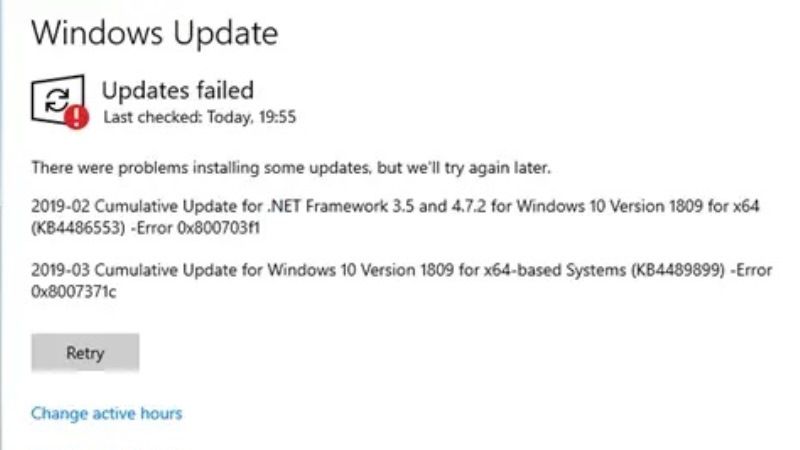
There are various solutions to fix Windows Update error code 0x800703f1 on your Windows 10/11 operating system. All you need to do is just run the built-in Windows Update Troubleshooter or else run the SFC and DISM Tools to fix corrupted system files. Below you will find both methods to get rid of the error you are facing on your PC.
How to Run Built-in Windows Update Troubleshooter
- First, click on the Start menu.
- Then click on Settings to open it.
- In the new window, click on Update & Security option.
- On the left pane side, click on Troubleshoot.
- On the right-hand side, click on the Additional troubleshooters link.
- In the next window, click on Windows Update > Run the troubleshooter.
- Finally, once the troubleshooting process is finished, restart your PC to fix the error 0x800703f1.
How to Run SFC and DISM Tools
- In the Search bar, type CMD.
- Right-click on Command Prompt from the top list and then select the “Run as administrator” option.
- In the CMD window that opens, type the command mentioned below and press the Enter key:
sfc /scannow - After the process is completed, type another command mentioned below one by one and press Enter key:
DISM.exe /Online /Cleanup-image /Restorehealth
DISM.exe /Online /Cleanup-Image /RestoreHealth /Source:C:RepairSourceWindows /LimitAccess - Finally, restart your computer and check that the error is fixed on your Windows PC now.
That is everything you need to know about how to fix Windows Update error code 0x800703f1 on your Windows 11/10 computer. In the meantime, do not forget to check out our other guides only on TechNClub.com: How to fix Windows Update Error 0xc190011f, and How to fix Windows Update Error Code 0x80072af9.
