
There are many users who are getting an error 0x80072af9 when they use VPN, Mail app (in-built in Windows), or Windows Update. Even after turning off Windows Defender and giving mail permissions in the same security app, the error occurs every now and then. At other times, you will not be able to connect to VPN services or install the latest Windows Updates. So, in this guide, we will tell you how to fix the Windows Update error code 0x80072af9 on your PC in a few simple steps below.
Fix: Windows Update Error Code 0x80072af9 (2023)
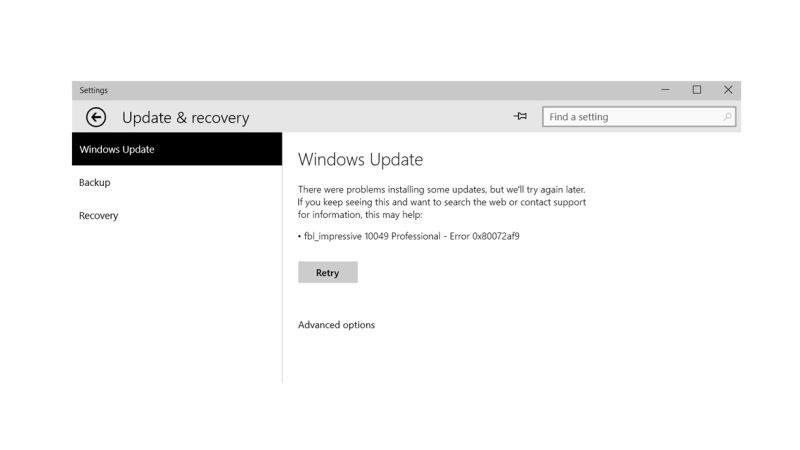
You can easily fix the Windows Update error code 0x80072af9 on your computer by running the DISM and System File Checker (SFC) scan or else by reinstalling the Network drivers again. Below, you can check out both methods to get rid of the error you are facing on your Windows PC.
Run DISM and System File Checker (SFC) Scan
- In the Search box, type CMD.
- From the top list, right-click on Command Prompt and select the option of “Run as administrator”.
- Type the command mentioned below one by one in CMD and press Enter key:
DISM /Online /Cleanup-Image /CheckHealth
DISM /Online /Cleanup-Image /ScanHealth
DISM /Online /Cleanup-Image /RestoreHealth - After that type another command mentioned below and press Enter key:
sfc /scannow - Finally, once the process is finished, restart your PC to fix the error code on your Windows computer.
Reinstall Network Drivers
- Right-click on the Start menu, and click on Device Manager to open it.
- Click on the arrow next to Network adapters to expand it.
- After that, right-click on the working adapter installed in your PC and select the option of Uninstall device.
- A window will pop up, here tick mark the box for the “Attempt to remove the driver for this device” option and then click on Uninstall to confirm the action.
- Finally, after the process is finished, restart your computer and in the next boot, Windows will automatically install the proper driver for it to resolve the error 0x80072af9.
That is all there is to know about how to fix Windows Update error code 0x80072af9. While you are here, you might be also interested to know How to fix Windows Update Error Code 0xc1900104, and How to fix Windows Update Error Code 0x80070005.
