
Sometimes when you are trying to update your computer or laptop to Windows 10 version 1803 or the latest version, you may encounter an error message that says “Failed to Install on (date/time) – 0xc1900104”. This problem mostly occurs when the System Reserved Partition is too small or the recovery drive of your operating system is not having enough storage space. Therefore, in order to resolve this issue, in this guide, you will learn how to fix Windows Update error code 0xc1900104 in detail below.
Fix: Windows Update Error Code 0xc1900104 (2023)
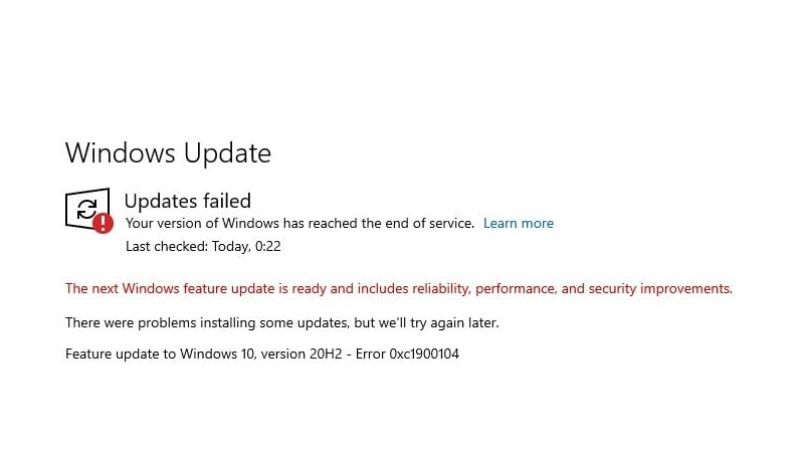
There is various solution to fix the Windows Update error code 0xc1900104 on your PC. You can either Free Up Disk Space on Windows to install the Update or else run Windows Update Troubleshoot which is built into your system already. Below you will find both methods to get rid of the error you are getting on your Windows computer.
How to free up Disk Space to Install Windows Update
- First, click on the Start menu > Settings.
- After that open the System option.
- Click on Storage in the left pane, and then ensure that Storage Sense is turned on.
- Next, click on Configure Storage Sense or run it now link.
- Under Temporary Files, tick mark the box for “Delete temporary files that my apps aren’t using“. You can also 60 days in the drop-down menu located under both “Delete files in my recycle bin” and “Delete files in my Downloads folder”.
- On the bottom, under “Free Up Space” click on the “Clean Now” button.
- Finally, after a couple of seconds, the cleaning process will be finished, and now you can try to install the same update without any error code.
How to Run Windows Update Troubleshoot
- Click on Start Menu.
- Then click on Settings app.
- Next, click on Update & Security option.
- From the left pane, click on Troubleshoot.
- On the right side, click on the Additional troubleshooters link.
- Click on Windows Update > Run the troubleshooter option.
- Finally, once the process is completed, you can restart your PC to take effect and then check that the error code is fixed now.
That is everything you need to know about how to fix Windows Update error code 0xc1900104. If you are looking for more Windows Update Troubleshooting Tips and Tricks, check out our other guides only on TechNClub.com: How to fix Windows Update Install Error 0x80070103, and How to fix Windows Update Download Error 0x80248007.
