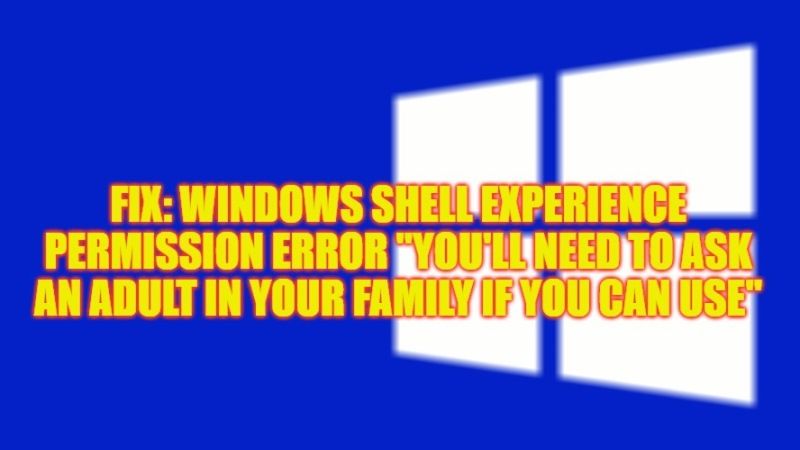There are many Windows 10 users who are having problems with Windows Shell Experience. What happens is that whenever they boot their PC, they get an error message that states “Ask for permission – You’ll need to ask an adult in your family if you can use: Windows Shell Experience”. So, many people are looking to get rid of this problem from their Windows system. In this guide, you will learn how to fix this Windows Shell Experience that keeps asking for permission issues in detail below.
Fix: Windows Shell Experience Permission Error “You’ll Need to Ask an Adult in your Family if you can use” (2023)
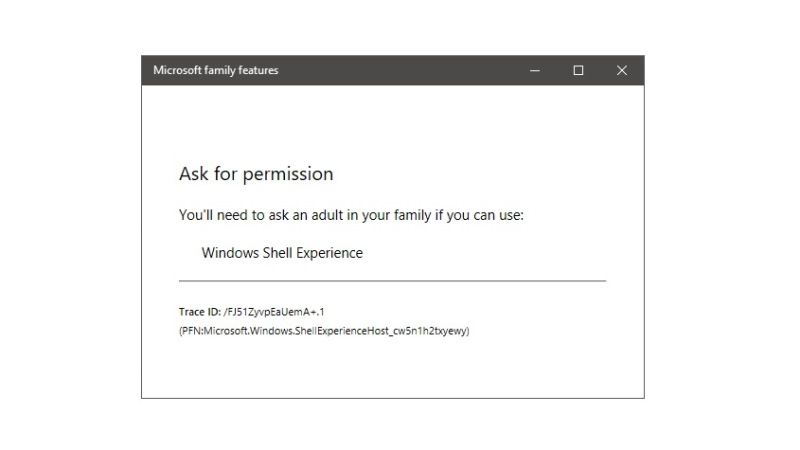
If you encounter this error message that states “Ask for permission – You’ll need to ask an adult in your family if you can use: Windows Shell Experience,” you must prove that you are an adult or obtain parental consent if you are a minor to continue using your Microsoft account to fix this issue.
Microsoft has introduced the parental consent process to comply with the General Data Protection Regulation (GDPR) put in place by the European Union. You will have 30 days after the notification to obtain consent or verify yourself as an adult otherwise the account will be blocked (in case of an existing account) or deleted (in case of the creation of a new account).
To confirm that you or your parents are of the required age, you will need to use a credit or debit card (as long as it has the CVV code on the back). If you try to sign in as a parent, a small charge will apply if you haven’t already made a payment to Microsoft with your card. This can be credited to the parent or child account for future purchases or donated to charity in some countries.
In case you don’t have a credit/debit card, you can still have your or your parents’ age verified by filling out the manual age verification form and sending an official identity document (ID card identity, passport, or driver’s license) including your name, date of birth and expiry date.
You can access the following page to submit your documents:
- Age verification for parental consent.
- If you can’t sign in to your account to submit your request, you’ll need to create a new account via https://signup.live.com if you don’t have another Microsoft account.
- If you have already submitted a verification request but have not received a return, please do not repeat the procedure. We suggest that you check the status of your application online instead.
- Make sure you are logged in with the same account that was used to make your request to be able to see the status. In case you have already submitted a request and you need to submit a new one, we advise you to use a different account to log in because if you use the same your request will be closed as a duplicate.
- If you have a work or school account, these changes also apply to your account; but in this case, this will be handled by your IT department administrator.
- If you use your personal Microsoft account for work purposes, you can also submit your identity document to verify your age, however, we cannot guarantee that the information will be trusted. Also, please note that Microsoft accounts are not intended for business use and this is a violation of the service agreement.
That is everything you need to know about how to fix Windows Shell Experience “You’ll Need to Ask an Adult in your Family if you can use”. In the meantime, do not forget to check out our other guides on How to fix “We Can’t Activate Windows on This Device” Error, and How to fix “Windows Resource Protection Found Corrupt Files” Error.