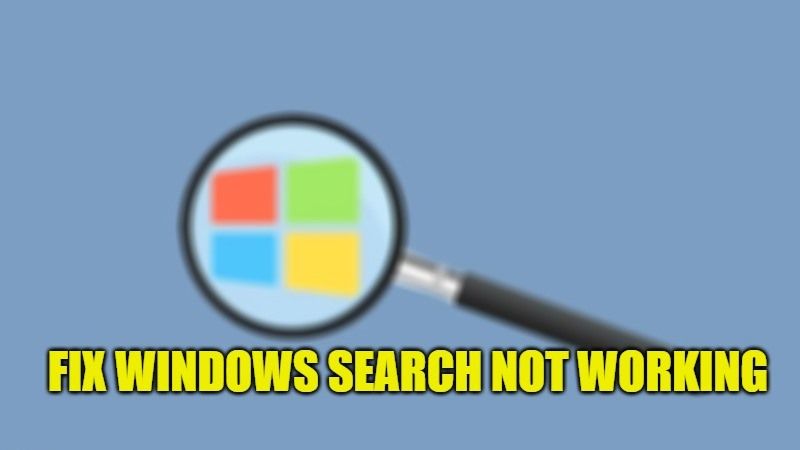There are many users who have reported recently that their Windows Search is unable to work properly either on Windows 10 or Windows 11. If the search function in the Start menu is no longer working lately, the most likely cause could be a recent update of the operating system. So, in case you too are among those for whom Windows Search is not working, in this guide I will explain how to quickly fix the problem.
Windows Search Not Working Fix on Windows 11/10 (2023)
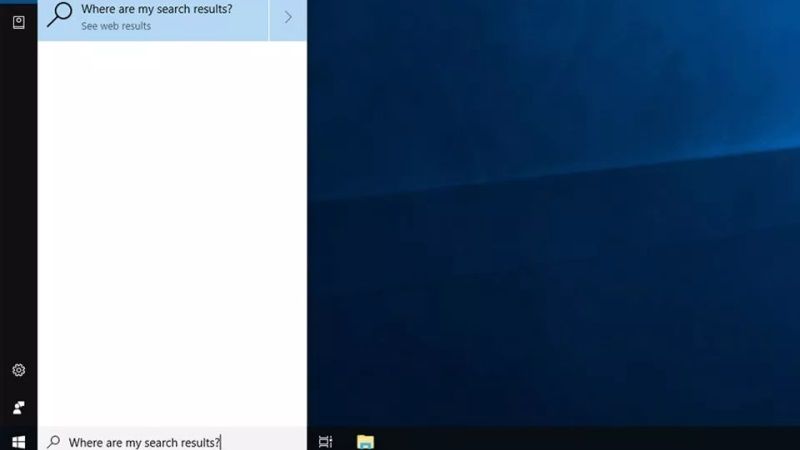
If the Windows search is not working on your computer, do not worry, as we have got you covered. It might be the case that the operating system just needs a restart so that the Search functions start working again. Or else, it could be a simple software issue that needs to be fixed. Other times, it could be an internet network-related issue that is causing the problems. So, try the different workarounds to fix Windows Search not working issue on your Windows 11 or Windows 10 computer:
Method 1: Use the built-in Troubleshooter Tool
It might seem minor, but the first thing to do when you have problems with Windows 10 or Windows 11 is to launch the appropriate Troubleshooter tool. Here’s how to use the Troubleshooter to fix the Windows search not working problem:
- First, click on Start and then open the Settings app.
- Go to Update and security > click Troubleshoot > and then click on Additional troubleshooters.
- In this next window, scroll down and you will find “Search and indexing”.
- Once the specific tool has been launched, you will be asked to specify what kind of problems the search has.
- In our case we will have to check “Can’t start a search or see results” and then have to click on “Next”, and then run the tool again as administrator.
- If Windows finds a problem, it will tell us and give us a way to fix it.
- Finally, follow the instructions to fix the Windows Search problem.
Method 2: Rebuild the Index
You can also try to rebuild the Index on your Windows computer to fix the Search not working. To do that follow the steps given below:
- Press Windows + R keys together on your keyboard to open the Run dialog.
- Type Control Panel in the box and then press the Enter key on your keyboard.
- In the next window, click on Indexing Options.
- Under the same Indexing Options, click on the Advanced button.
- Now, click the Rebuild button which will be located under Troubleshooting.
- Click OK when you get a message telling you that the process will take a long time.
- Finally, after the rebuild index process is completed, you can restart your computer and check the Search bar working properly now.
That is all you need to know about how to fix Windows search not working in Windows 11 or Windows 10. If you are interested in more Windows Tips and Tricks, then check out our other guides on How to Fix the OOBESETTINGS Error on Windows 10/11 PC, and How to Reset Mouse Settings in Windows 11/10.