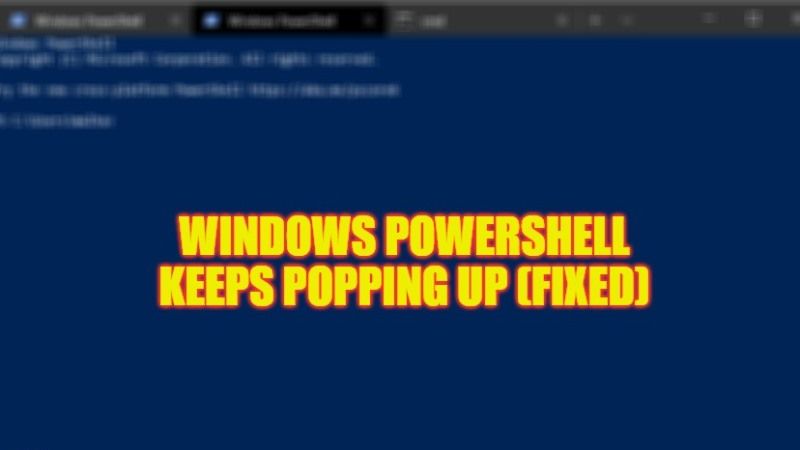There are many users who are facing problems with Windows PowerShell that pops up every now and then on their taskbar on Windows PC. Users find this issue quite annoying when they are doing something important on their computer and want to get rid of it as soon as possible. Whether this is a virus problem or some sort of system file corruption issue causing Windows PowerShell randomly popping up, we will try to cover everything in this guide to solve this problem once and for all.
Fix: Windows PowerShell Randomly Popping Up on Windows (2023)
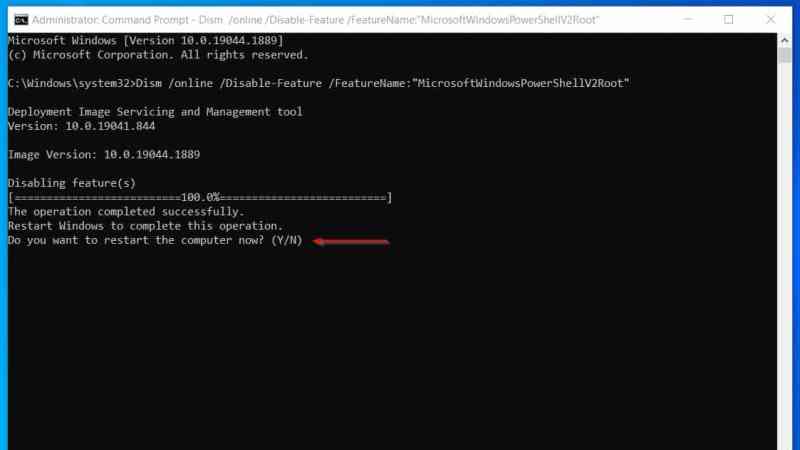
There are several methods you can use to fix Windows PowerShell randomly popping up on your Windows PC or after a restart. You can either try to turn off the PowerShell Startup status on the Task Manager or else delete the PowerShell shortcut from the startup folder to resolve the problem on your computer. Below you will find both methods that will help you to get rid of the issues that you are facing.
Turn Off Windows PowerShell Startup Status on Task Manager
You can try to disable the PowerShell Startup status that might be enabled in Task Manager to resolve Windows Powershell keeps popping up issues on your PC, here are the steps:
- First of all, right-click on Taskbar and select Task Manager from the list to open it.
- On the top, click on the Startup tab.
- Search for the Windows PowerShell option and then right-click on it and select Disable option.
- That’s it, just exit the Task Manager and then restart your PC to fix the Windows PowerShell pop-up issues.
Delete Windows PowerShell Shortcut from Startup Folder
In the File Explorer on your Windows PC, you will find a Startup folder that contains all the shortcuts like Windows PowerShell that will run when you start your computer. Therefore, you will need to remove its shortcut in order to fix the popping-up problem, here’s how it is done:
- In the Search bar, type Run.
- From the top list, click on Run to open its small dialog box.
- In the Run command, type the command mentioned below:
%ProgramData%\Microsoft\Windows\Start Menu\Programs\StartUp - Press the Enter key or Ok button.
- Finally, search the Powershell shortcut and simply delete it from the Startup folder to resolve the problem.
That is everything you need to know about how to fix Windows Powershell randomly popping up in Windows. While you are here, you might be also interested to know What is SFC Scannow and How to Use This Command on Windows, and How to open Windows Terminal as Administrator in Windows 11.