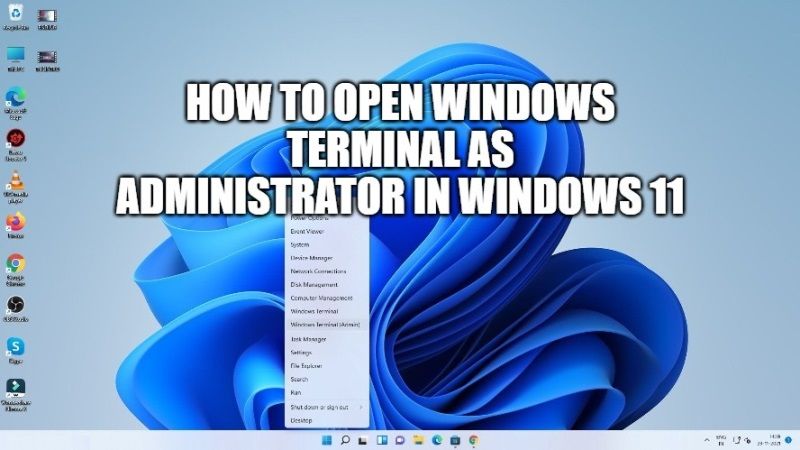
Since Windows 11 is already released, many users might use Windows Terminal quite often, which by default is already part of Windows 11. The Windows Terminal in Windows 11 is none other than Windows Powershell or CMD depending on the preferences you use. So, how do you open Windows Terminal as an Administrator in Windows 11? It is actually very easy, and there are various ways that are more or less the same as previous steps. Check out the different methods to run Windows Terminal as an admin in Win 11 below.
How to Open Windows Terminal As Administrator in Windows 11
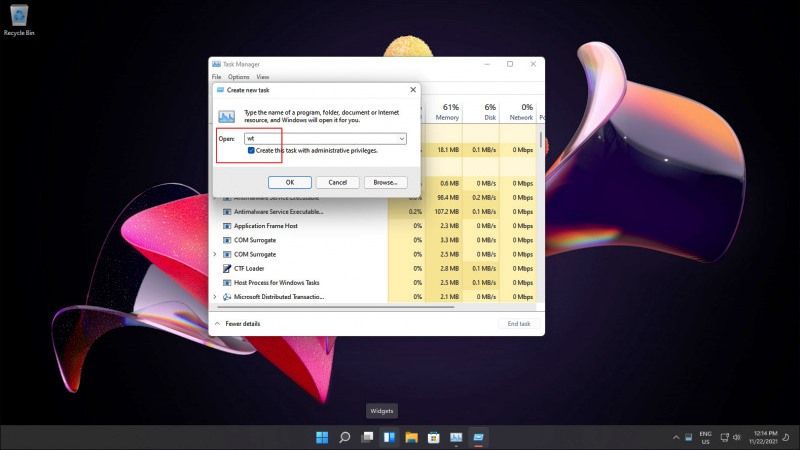
There are various methods to open and run Windows Terminal as an admin in Windows 11: Start Menu, Windows+X menu, Task Manager, and more. But the easiest method to open it is to use the Win+X menu method. Follow the steps below to run Windows Terminal as an admin in Win 11.
Via Windows+X keys and Right Click Start Menu:
Now like the Windows 10 era, we can also bring up the second Start Menu which contains a number of additional settings menus, and in it you will find both options for Windows Terminal and Windows Terminal as Administrator.
- Press Windows+X keys together on your keyboard.
- A window will pop up, simply click on either Windows Terminal or Windows Terminal (Admin) to run it.
- Otherwise, right-click on Start Menu > click on either Windows Terminal or Windows Terminal (Admin).
Via Search/Start Menu:
The second step is still a basic step, where you can search for Windows Terminal in the Start Menu > All Apps or through Windows Search, after finding it, just right-click on it > Run as administrator.
Via Task Manager:
If you want to run Windows Terminal then there is another way that is more complicated. You can open Task Manager > File > Run new task, and then type “wt” without quotes and press Enter to open Windows Terminal. In addition, make sure that the “Create this task with administrative privileges” option is check marked.
After that, from whichever step you choose from the points above, Windows Terminal will immediately open with Administrator access.
And that is all you need to know about how to open Windows Terminal as an administrator in Windows 11. In the meantime, do not forget to check out our other Windows 11 Guides section to get the latest information on the new operating system of Microsoft.
