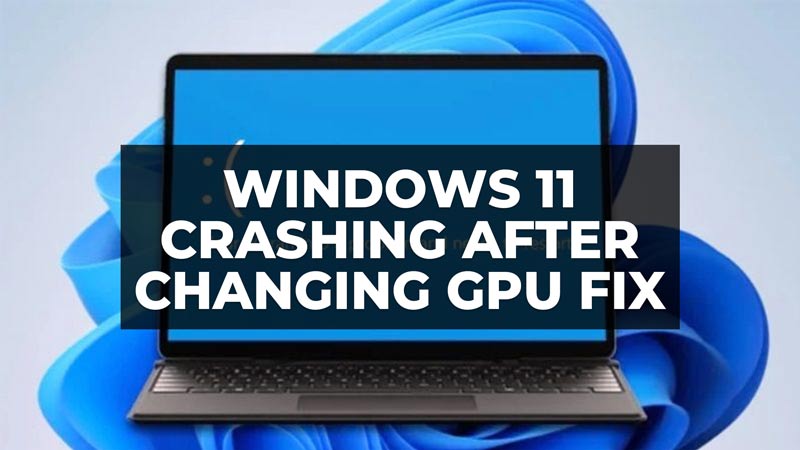
As you all know, if you want to play games or do intense video editing work, you will definitely require a new high-performance graphics card. But there might some situations where you need to install a new graphics card on your computer and face crashing problems every now and then. This might be caused due to corrupted GPU drivers or damaged system files. In this guide, you will learn how to fix Windows 11 crashing problem after changing the graphics card on your PC below.
Fix: Windows 11 Crashing After Changing Graphics Card
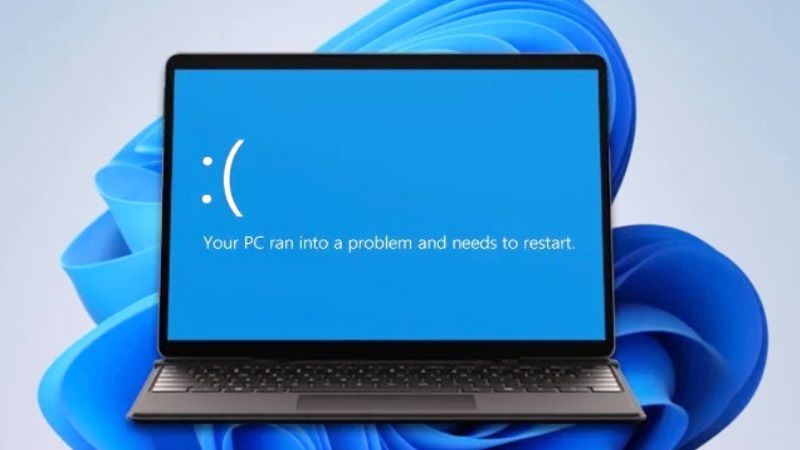
To fix the Windows 11 crashing problem after changing the graphics card on your PC, you need to do to resolve this issue is to uninstall the old GPU drivers from your PC and install the latest ones available from the Nvidia or AMD website. Other than that, you can also fix the crashing problem by running SFC scan to repair the corrupted system files of Windows 11. Below you will find out all the methods to get rid of the problems once and for all.
Uninstall old GPU Drivers and install the latest ones
- First, type Add or Remove in the Search bar and open the “Add or Remove Programs” menu from the top list.
- Search for AMD or Nvidia graphics card drivers and uninstall them from your PC.
- After removing the GPU drivers, restart your PC.
- Then go to the official Nvidia or AMD website and download the compatible Windows 11 drivers for your graphics card model.
- Once downloaded, install the GPU driver for your video card model and restart the PC.
- That’s it, now you can check that the crashing issue will be fixed now.
Run SFC Scan to repair damaged system files
- In the Search bar, type CMD.
- Then right-click on Command Prompt and select “Run as administrator”.
- This will open CMD with administrative privileges.
- Type the following command mentioned below and press Enter key:
sfc /scannow - Finally, once the process is finished, restart your PC to fix the GPU crashing problems.
That is all you need to know about fixing the Windows 11 crashing problem after changing the graphics card. If you are searching for more Windows 11 Troubleshooting Guides, check out similar types of articles only on TechNClub.com: How to fix Windows 11 KB5027303 Update Causing Blue Screen, and How to fix Vanguard Secure Boot Error on Windows 11.
