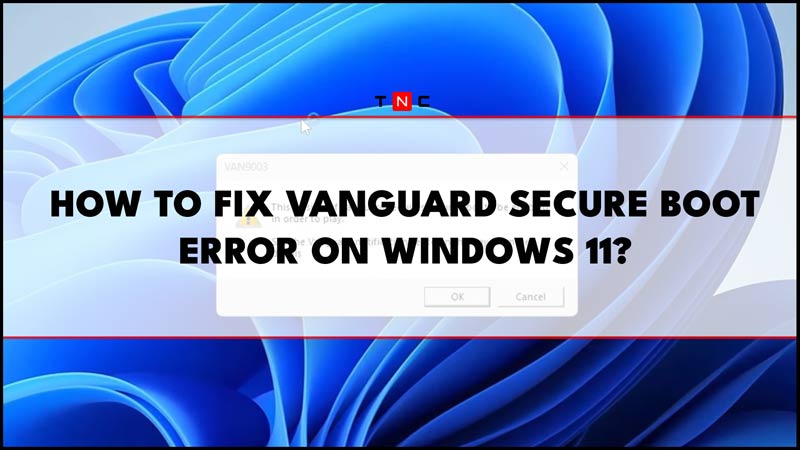
After the launch of the Windows 11 operating system, some gamers have started experiencing the Valorant TPM 2.0 required error and secure boot error. This problem is usually caused by computers that are not fully configured in their BIOS settings. With the solution and suggestions that we will offer you, you will be able to play Valorant again without any problems. Here’s a guide to fix the Vanguard Secure Boot error on your Windows 11 computer.
Fix: Vanguard Secure Boot Error on Windows 11 (2023)
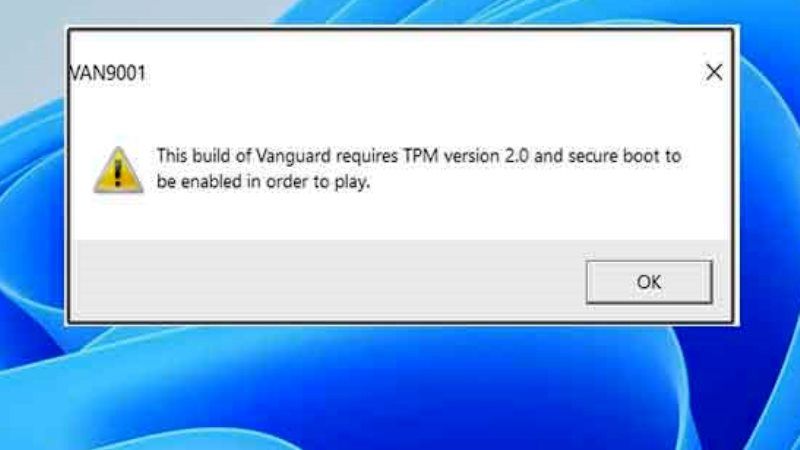
The Secure Boot or TPM 2.0 error is caused by a Riot Vanguard game update affecting Windows 11 operating system. You can fix this by setting up Secure Boot and TPM on your PC. Once you have done that, you should be able to play Valorant on your computer.
How to Enable Secure Boot from BIOS settings (Secure Boot)
- While starting up the computer, enter the BIOS settings.
- Since the keys you will use to access the BIOS settings on each computer are different, you can research how to access the BIOS on the Internet.
- Then enable “Secure Boot” from the Security section and save the settings and restart your computer.
Check if the TPM 2.0 feature is active
If you normally upgraded your computer to Windows 11, the TPM 2.0 feature is turned on. However, if you upgraded using different methods, it’s very normal to see the TPM 2.0 required error.
- To find out if your computer supports TPM 2.0, open the run window using the Win + R key combination. Then type “tpm.msc” and hit the OK button.
- In the window that opens, you can see if your computer supports TPM or if TPM 2.0 is turned on or off. If TPM 2.0 is disabled, open the Security tab in BIOS setup.
- Here, change the “Trust Technology” setting to Enable and turn your computer off and on again.
- That’s it, in this way, you can enable TPM 2.0 on your Windows 11 PC and fix the error.
That’s all you need to know about how to fix the Vanguard Secure Boot error on your Windows 11 computer. In the meanwhile, check out similar types of guides here: How to fix “This Build of Vanguard is out of Compliance” Error in Valorant on Windows 11.
