
Microsoft just released the Late June Preview Cumulative Update on Windows 11 22H2, which enables new improvements and fixes along with some recently announced features related to “Moment 3”. Although included in the KB5026446 update, these new features had been disabled by Microsoft but users could enable them through a toggle in the Windows Update screen of the OS Settings. However, some users have reported that they are getting BSOD errors after installing this update. So, in this guide, we will tell you how to fix Windows 11 KB5027303 update causing the Blue Screen errors below.
Fix: Windows 11 KB5027303 Update Causing Blue Screen
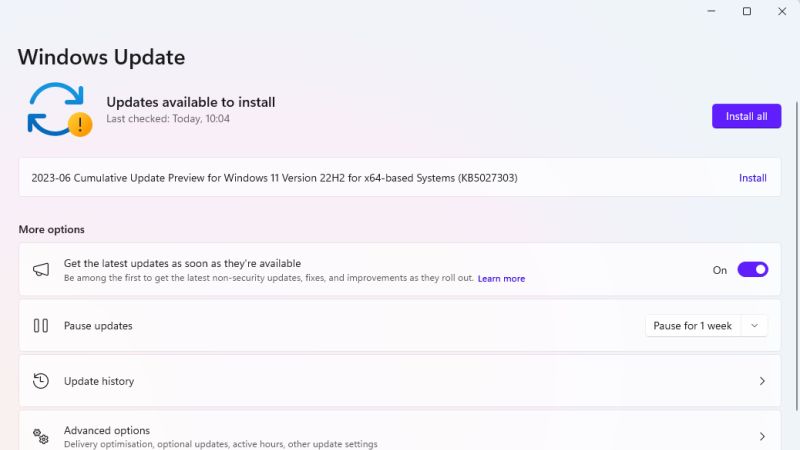
After installing the Windows 11 KB5027303 update that comes with the Moment 3 features if you are getting Blue Screen of Death errors, you can easily fix it by running an SFC scan to repair damaged system files or uninstall the KB5027303 update completely from your PC. Check out both methods given below to solve the BSOD errors on your Windows 11 computer.
1. Run SFC Scan
- First of all, restart your system and hold down the F8 key until you enter Windows Recovery Environment.
- After that click Repair Your Computer and select Troubleshoot.
- Select Command Prompt.
- Type the following command and press Enter to execute it:
sfc /scannow - Finally, once the process is finished, you can check that the Blue Screen error will be resolved.
2. Uninstall KB5027303 Update
Microsoft has yet to comment on reports from people with affected machines. Therefore, it is recommended that you should try to uninstall the KB5027303 update until there is a proper patch or fix for the same. Just follow the steps below:
- Select Start > Settings > Windows Update.
- Pause updates for 7 days.
- Open the Control Panel.
- Click Programs and Features.
- Click “View installed updates”.
- Search for KB5027303 and uninstall it.
- Finally, reboot your PC to take effect and fix the BSOD error.
That’s everything there is to know about how to fix Windows 11 KB5027303 update causing Blue Screen errors. If you are searching for similar types of Windows 11 Troubleshooting Guides, check out our other articles only on our website TechNClub.com: How to fix DellInstrumentation.sys Failed Blue Screen Error, and How to fix Blue Screen Error 0x00000116 on Windows.
