Windows is an operating system designed by Microsoft, it is widely used around the globe and has introduced a number of shortcut keys that help its users in almost everything from opening a new tab to closing all tabs. Rather than wasting our time by going through multiple options for using a particular facility, we can just use the shortcut key, for instance, one of the most commonly used shortcut keys ctrl + c and ctrl + v, which is used for copy and paste. In this article, we’ll talk about the shortcut key that you can use to maximize your tabs in Windows 10.
Windows 10 Shortcut Key to Maximize Windows
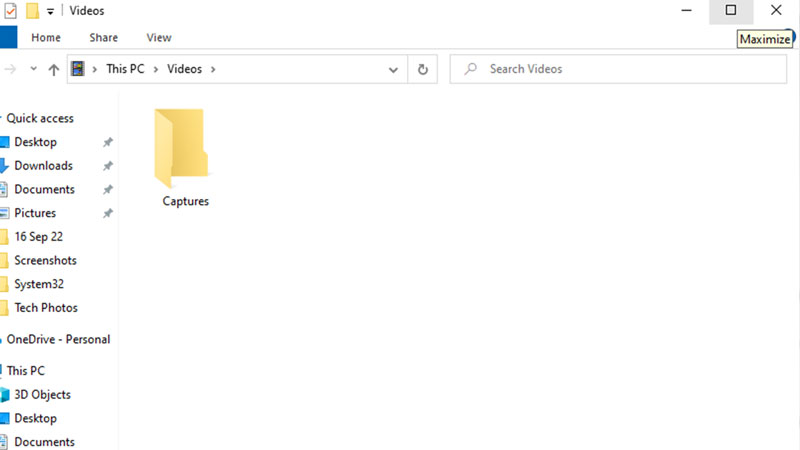
There are several ways or to say several combinations of keys that can be used for maximizing as well as minimizing your Windows on your personal computer or laptop. Maximize allows a tab or the Window you are using to fill the whole screen. Here are the steps to maximize windows in Windows 10:
- To maximize the window that is currently open on your display, you need to press the following keys simultaneously on the keyboard: Windows + Up navigational key.
- To maximize the window that is open on the left side of your screen, press the following keys: Windows + left navigational key.
- To Maximize the window that is open on the right side of your screen, press the following keys = Windows + right navigational key.
How to Maximize Windows from the Taskbar
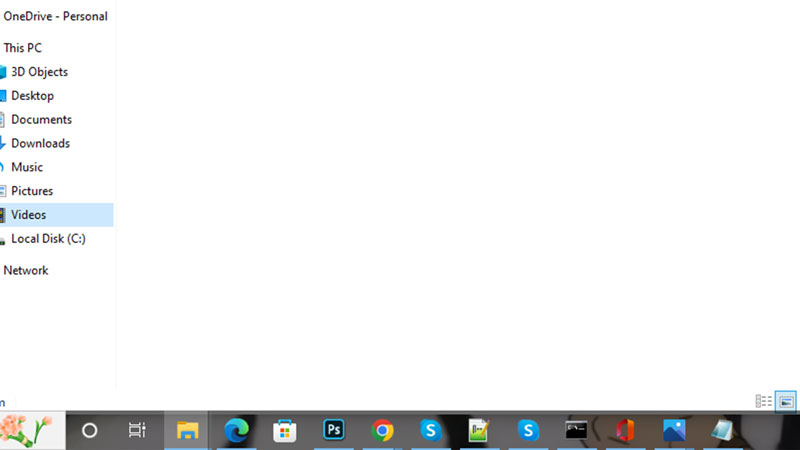
- First check the sequence of your apps in the taskbar, like here I have file explorer, Microsoft edge, Microsoft store, and so on.
- If I press Windows + 1, then the first app on the taskbar, which is File Explorer, will open and if I press Windows + 2, Microsoft Edge will open, depending on your sequence you can open the tab.
- Now once you have opened the window with the combination of Windows + 1, Windows + 2, Windows + 3, and so on, you can press Windows + Up navigational arrow to maximize that screen.
These are all the currently available shortcut keys that you can use to maximize your tabs on Windows 10. You can use Windows + D to hide or minimize all your open windows at once and then press Windows + Shift + M to maximize them again. Looking for more such guides, check out How to Open On-Screen Keyboard on Mac and Windows and How to Turn Off Sticky Keys on Mac & Windows PC.
