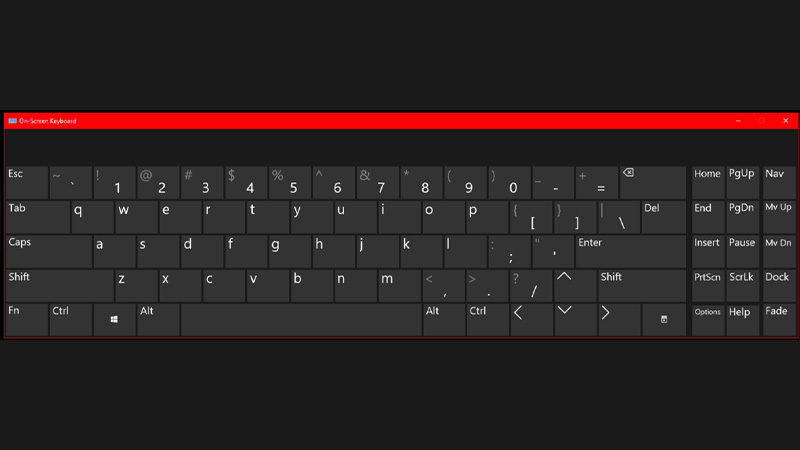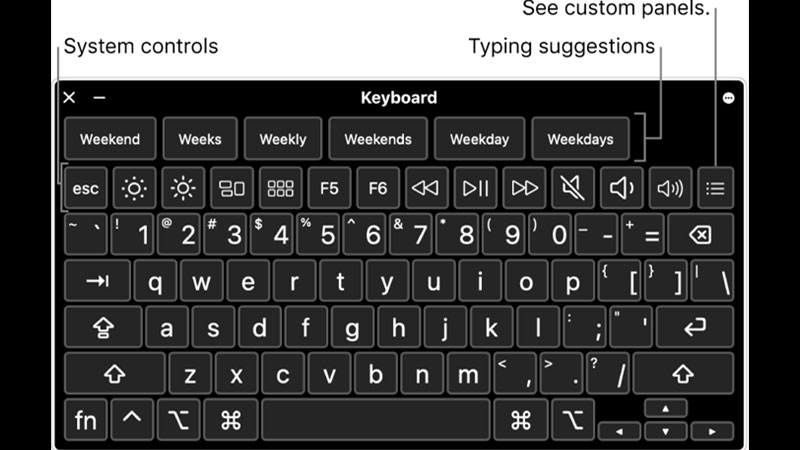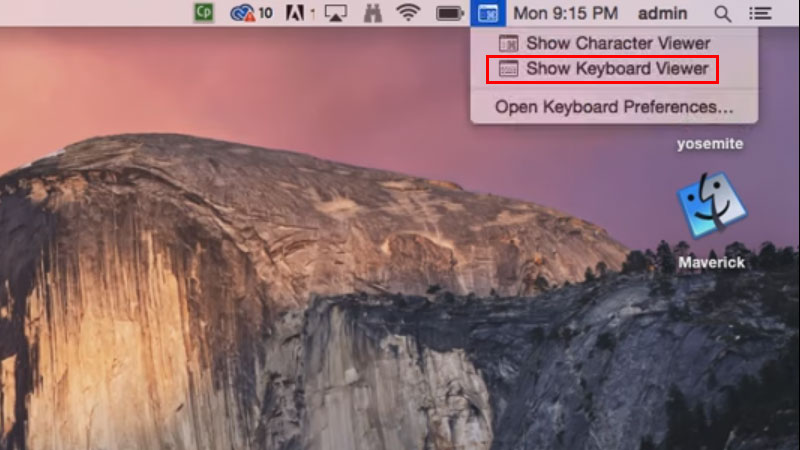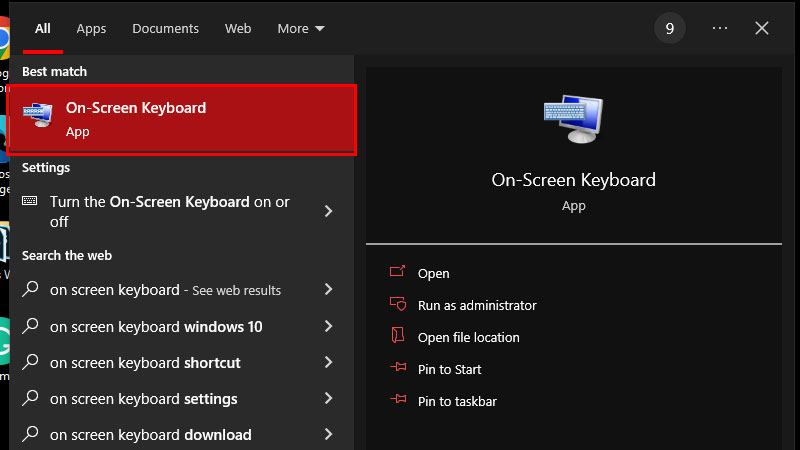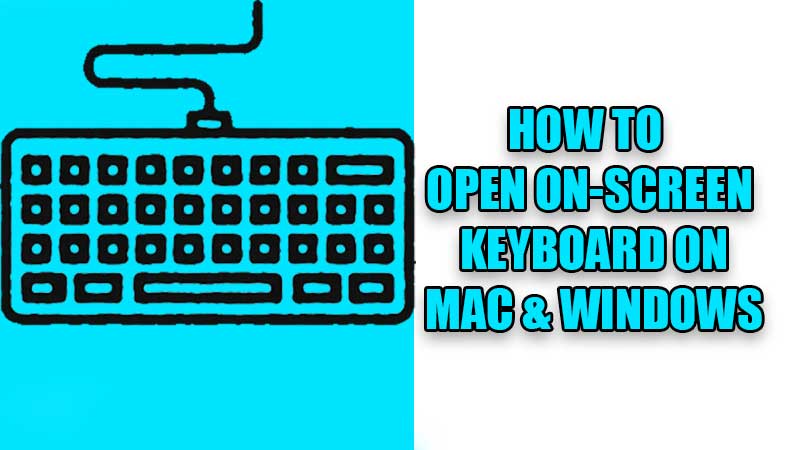
Mac and Windows computers are all used with external keyboards usually. Though, there are times when a user might need to use the Virtual Keyboard on their PC. The On-Screen keyboard is nothing but the same keyboard that you use on your smartphone. The On-Screen keyboard can be accessed on your Mac or Windows computer. You can use the Virtual Keyboard just the same as any external keyboard. On-Screen keyboard is the best option for anyone who runs the Tablet Mode on Windows. To get the On-Screen keyboard on Windows, you just have to use the ‘Windows + Ctrl + O’ shortcut keys. Today, we will talk about how to open the On-Screen keyboard on Mac and Windows.
How to Get the On-Screen Keyboard on PC?
The On-Screen keyboard is available on Windows 7 and later versions of Windows OS. For macOS, the Virtual Keyboard can be used starting from macOS Mojave and later. Here are the steps to use the On-Screen Keyboard on Mac and Windows:
How to Enable Accessibility Keyboard on Mac?
- On your Mac, go to Apple Menu > System Preferences.
- Select ‘Keyboard’ and open the ‘Input Sources’ tab.
- Click-check the box for ‘Show Input menu in menu bar’.
- You will see the ‘Input Menu’ icon on your Mac’s menu bar around the top right corner.
- Click the ‘Input Menu’ icon and select ‘Show Keyboard Viewer’.
![keyboard-viewer]()
This will open the Accessibility Keyboard on your Mac. The Accessibility Keyboard on a Mac is the same as the On-Screen keyboard on Windows.
How to Open the On-Screen Keyboard on Windows?
- Click the ‘Start’ icon on your Windows PC.
- Type and search ‘On Screen Keyboard’.
![start-menu-keyboard]()
- Click the first search result.
The Virtual Keyboard will directly appear on the screen. You can also use this shortcut to open the On-Screen Keyboard on your Windows PC/Laptop:
- “Windows + Ctrl + O”
When you press these shortcut keys, the On-Screen keyboard instantly pops up on a Windows PC.
How to Use the On-Screen Keyboard on Mac & Windows?
Using the On-Screen or Virtual or Accessibility Keyboard on your PC is nothing different. You just have to use your mouse to hover and click the keys on the On-Screen keyboard to type anything. The layout of any Virtual Keyboard is identical to any physical keyboard. Hence, using any Virtual Keyboard will not be difficult for you.
That covers everything that you need to know about the On-Screen Keyboard on Mac and Windows. Use the Accessibility Keyboard on macOS or the On-Screen Keyboard on Windows OS whenever required. Check out some more of our guides on Mac/Windows keyboards: How to Minimize a Window with Keyboard on Mac/Windows and How Many Keys in Standard Keyboard.