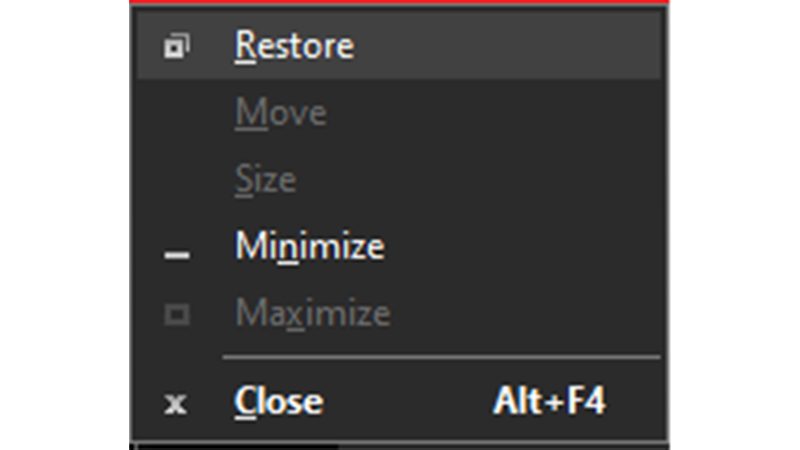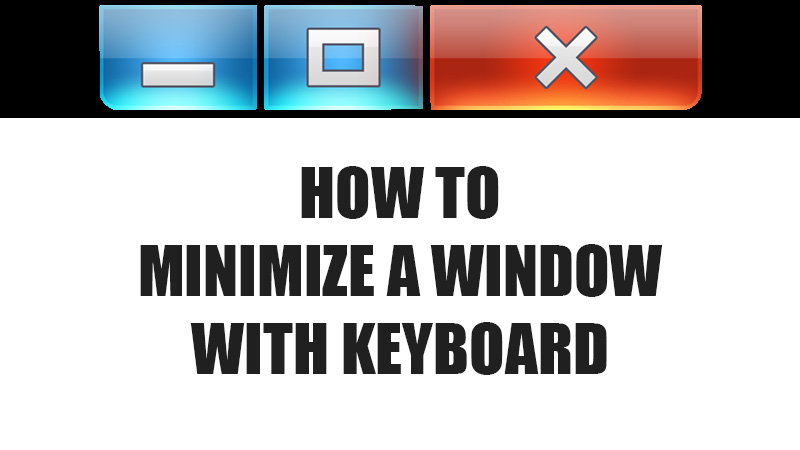
The Keyboard Shortcuts on Windows and Mac is one of the best things that happened to the computer world. One can perform many tasks instantly with keyboard shortcuts on a PC. Minimizing and maximizing a window on Mac and Windows computers is also possible with the keyboard. On a Windows computer, you can press the ‘Windows + M’ shortcut keys to minimize any open window. Though things are slightly different for a Mac, there are many other useful keyboard shortcuts on Mac and PC that you must know. So today, we will show you how to minimize a window with a keyboard on Mac and Windows; we will also talk about many other helpful PC shortcut keys. For example: How to maximize a window with a keyboard or how to switch a window with a keyboard.
Minimize and Maximize Window with Keyboard on Mac/Windows
There are a few ways to minimize a window but using a keyboard for switching multiple windows is much easier than doing that with a mouse. With a keyboard, you can minimize/maximize windows, navigate between windows and perform many other small operations. Given below are some of the best shortcuts keys for minimizing and maximizing apps on Windows and Mac:
Windows Keyboard Shortcuts to Minimize/Maximize a Window
- Minimize a window: Press ‘Windows + M’ or press ‘Windows + Down Arrow Key’ twice.
- Jump to Desktop and Minimize all windows: Press ‘Windows + D’.
- Reduce window size/Restore Down a window: Press ‘Windows + Down Arrow Key’.
- Maximize a window: Press ‘Windows + Up Arrow Key’.
- Maximize all windows: Press ‘Windows + Shift + M’.
- Switch apps and windows: Press ‘Alt + Tab’.
- Switch desktops and see recent files: Press ‘Windows + Tab’ to open the Task View interface.
- Close a window: Press ‘Alt + F4’.
- Lock PC: Press ‘Windows + L’.
These are some of the most helpful keyboard shortcuts on Windows PC for minimizing, maximizing, and closing apps and their windows.
Mac Keyboard Shortcuts to Minimize/Maximize a Window
- Minimize a window: Press ‘Command + M’.
- Minimize all windows: Press ‘Command + Option + M’.
- Switch apps and windows: Press ‘Command + Tab’.
- Close a window/app: Press ‘Command + Q’.
- Log out of Mac: Press ‘Command + Shift + Q’.
- Close all windows/apps: Press ‘Command + Option + W‘.
- View Desktop: Press ‘Command + F3’.
You can use these shortcut keys to minimize a window using a keyboard on Mac. Also, try the other shortcuts given above on your MacBook.
Title Bar Shortcut Keys to Minimize a Window
You can also access the title bar to minimize/maximize a window on your Windows PC. Here are the steps for the same:
- Press the ‘Alt + Spacebar’ shortcut keys after opening an app or a window.
- Use the ‘n’ key to minimize the window or app.
- Press the ‘r’ key to reduce the size of the window (restore window).
- Hit the ‘x’ key to maximize the window.
- Press the ‘c’ key to close the window.
So, these are all the methods to minimize a window with a keyboard on Mac and Windows PC. Give a shot to the other keyboard shortcuts that we have described in this guide to perform other tasks with apps and windows. Other than minimizing and maximizing windows, there are many more shortcut keys to use on your Mac or PC. Refer to our other guides for the same: Windows Shortcut Keys List and All Alt Mac Shortcuts List.