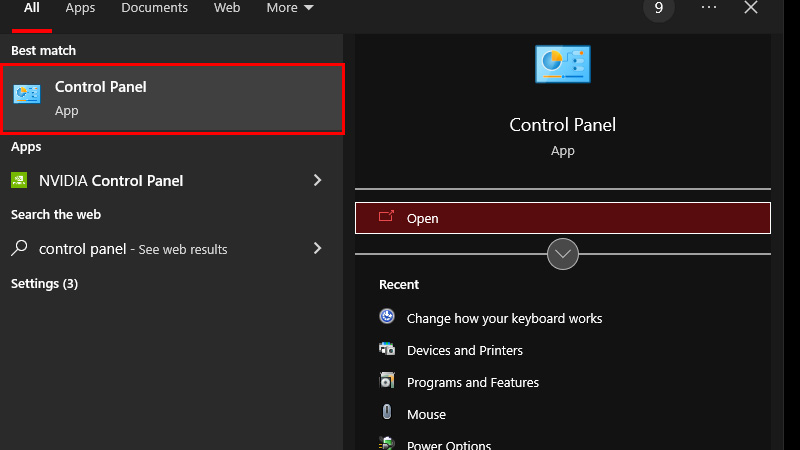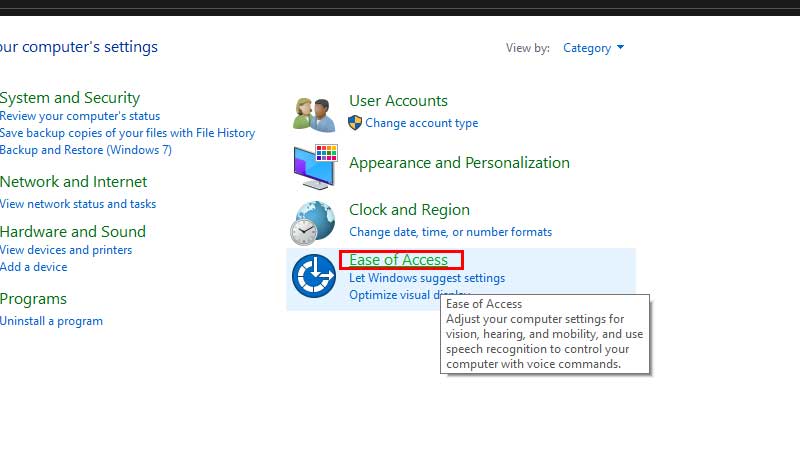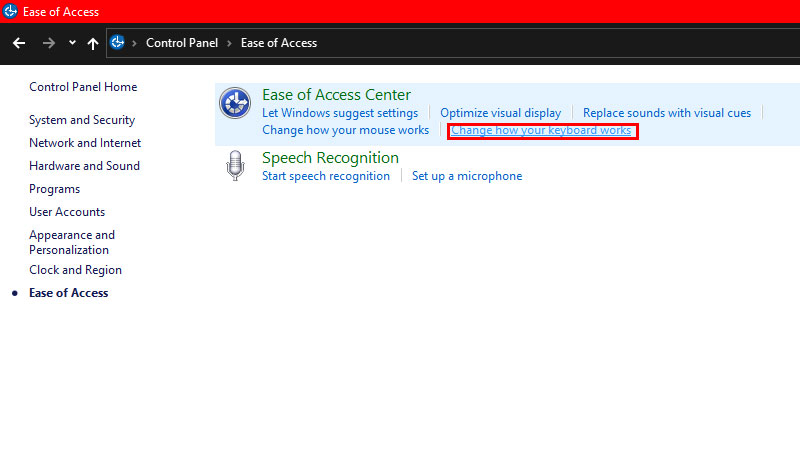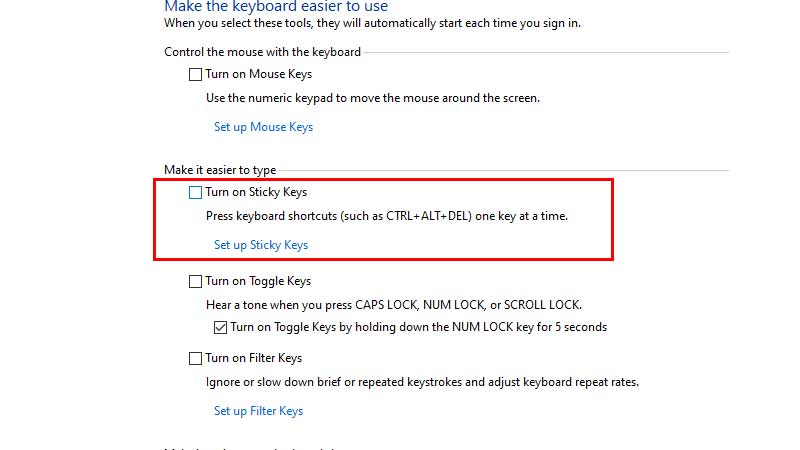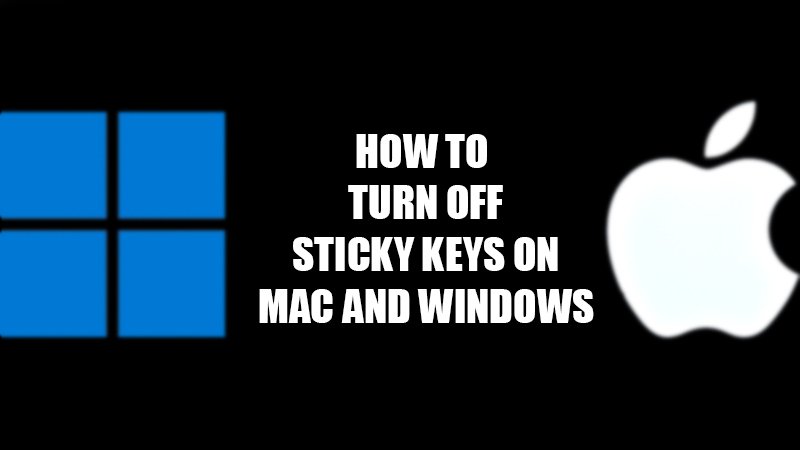
Sticky Keys is a useful feature on your PC or laptop that enables you to use keyboard shortcuts without pressing the keys together. For example, you can press ‘Ctrl’ + ‘C’ to copy anything on your PC, right? Sticky Keys lets you press these keys one after another to use the Copy shortcut. Sticky Keys on PC and laptop has their uses many times but, they can be problematic for users as well. While using two different keyboard keys for typing, Sticky Keys may give commands for shortcuts on Mac/Windows. So, it’s important to switch off Sticky Keys on Windows or Mac PC and laptop. In this guide, we will show you how to turn off Sticky Keys on Mac and Windows.
How to Disable Sticky Keys on Mac and Windows?
Switching off Sticky Keys on your Mac/Windows computer is quite easy. Though, the process is different depending upon the macOS and Windows versions you use. Here are the steps to turn off Sticky Keys on your computer:
Disable Sticky Keys on Windows 11, 10, 8 and 7
The common method for Windows 11, 10, and 7:
- Click the ‘Start’ icon, type, and search for the ‘Control Panel’ app.
- Open the first search result.
![control panel windows]()
- Click ‘Ease of Access’.
![ease-of-access]()
- Select ‘Change how your keyboard works’.
![sticky-keys-windows]()
- Uncheck the box for ‘Turn on Sticky Keys’.
![disable-sticky-keys]()
- Click ‘Apply’ > ‘OK’.
Since there is no Start Menu on Windows 8 by default, here are steps you can follow to turn off Sticky Keys on your PC:
- Right-click the bottom-left corner of the Taskbar on Windows 8.
- Select ‘Control Panel’.
- This will open the ‘Control Panel’ app on your Windows 8 PC.
- Next, follow the same steps as explained in the first method.
You can also toggle the Sticky Keys on your Windows PC by pressing the ‘Shift’ key five times.
Turn Off Sticky Keys on macOS Monterey
- On your Mac, go to Apple Menu > System Preferences > Accessibility.
- Select ‘Keyboard’.
- There, you will see the option for Sticky Keys on your Mac. Uncheck the ‘Enable Sticky Keys’ box.
If you have previously selected ‘Press the Shift key five times to toggle Sticky Keys’, the ‘Shift’ key will do the job for you.
This is how you can turn off Sticky Keys on Mac and Windows PC and laptops. Here are some other guides from us on similar topics: How to Turn Off Sticky Keys in Windows 11 and How to Unlock Keyboard on Windows 10.