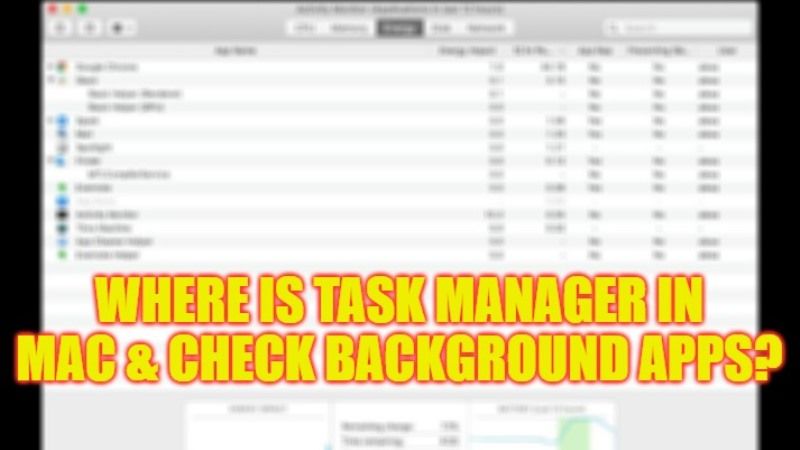
Those who are new to macOS might be wondering whether there is any Task Manager in the Apple operating system, which is most commonly found on Windows OS by pressing the Ctrl + Alt + Delete keys together on the keyboard. In the Windows operating system, we can open Task Manager and see which processes are using high CPU usage and ending the task for the same speed up the computer a bit. But where is the equivalent of Task Manager on Mac? Well, to solve all these questions, in this guide, I will tell you where is Task Manager on Mac and how to see the background apps in detail below.
How to See Background Apps on Mac and Where is Task Manager?
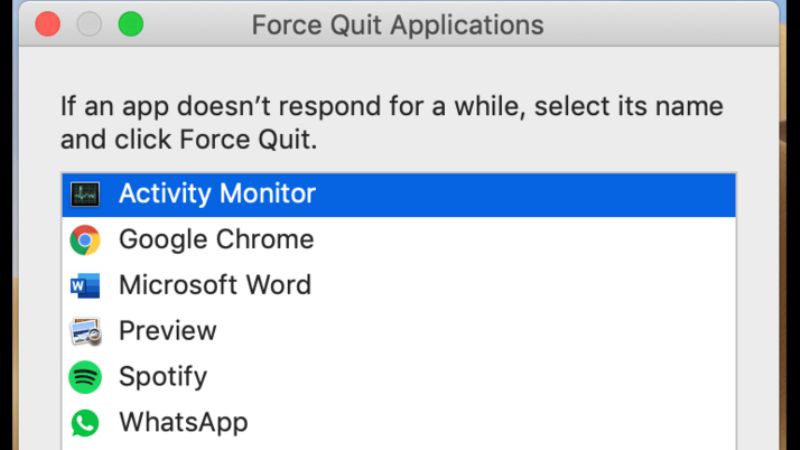
If you want to know where is Task Manager on Mac, you just need to go to Applications in macOS and then click on Utilities to open it. Basically, Task Manager in Mac is called by the name “Activity Monitor”. Following are the steps given below to find out “How to Open Task Manager on Mac” and how to see Background apps in the same operating system.
How to Open Activity Monitor from Spotlight and check Background Apps
- On the keyboard, press the Command + Space keys together.
- This will open the Spotlight menu.
- In the Spotlight option, type “Activity Monitor” without quotes.
- Finally, click on the Enter key to open the Activity Monitor which is the equivalent to Task Manager on Mac. Once the Activity Monitor opens, you can check all the Background Apps running there.
How to Open Activity Monitor from Finder and See Background Apps
- In the Dock area, click on the Finder to open it.
- After that go to the Applications menu which is located in the sidebar.
- Now, you have to click on Utilities which will be present in the Applications window.
- Finally, double-click on the Activity Monitor to open it and see all the Background Apps running there.
That is everything you need to know about where is Task Manager on Mac and how to see the background apps. If you want to know more about MacOS Tips and Tricks, check out our other guides only on our website TechNClub.com: What is Stage Manager in macOS Ventura, and How to Delete Bookmarks on Mac Ventura.
