
It has been a long time since you are using your MacBook computer, and there might be chances that you have saved too many bookmarks in the Google Chrome or Safari web browser. Many people have a habit of bookmarking web pages that they like but do not usually return to them once the information is used. Hence, it only increases the clutter in the browsers. Therefore, deleting your unused bookmarks can make the most commonly used ones quick to find, which makes clearing bookmarks an important aspect of maintaining a computer. In this tutorial, let us now check how to delete bookmarks on Mac Ventura below.
Mac Ventura: How to Delete Bookmarks (2023)
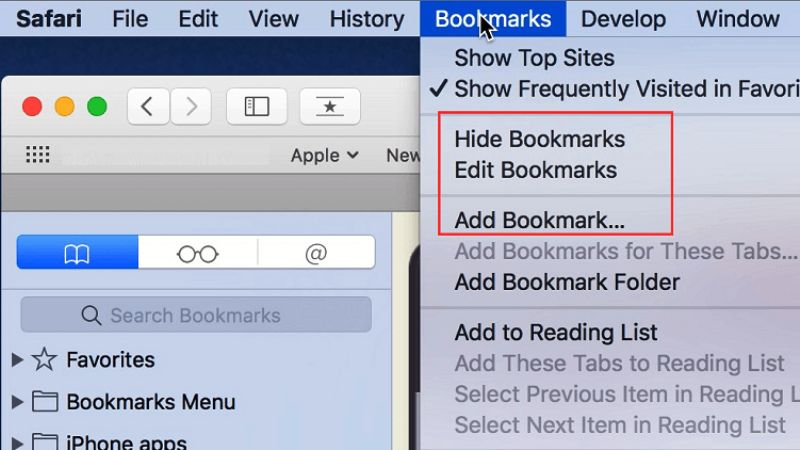
You can easily delete the bookmarks from the Safari or Google Chrome browser on your Mac Ventura by following the methods given below. Remember that, removing the browser on one browser does not mean that it will get deleted on the other browser, so you will have to remove it from different browsers altogether.
How to Remove Bookmarks in Google Chrome on Mac
- First, launch the Google Chrome browser on your Mac.
- Then, on the top bar, click on the Bookmarks tab.
- After that click on Bookmark Manager.
- You will come across a new tab.
- Find the bookmark you want to delete and then click on the three-dot on the right side and press “Delete”.
- If you want to delete multiple bookmarks, then hold the Command key on the keyboard while selecting bookmarks and then control-click and choose the “Delete” option.
- That’s it, in this way you can remove the bookmarks easily on Google Chrome on your Mac.
How to Remove Bookmarks in Safari on Mac
- First, open the Safari browser on your Mac Ventura.
- On the top-left side, click on the Sidebar icon, which is located next to the back and forward buttons.
- Once the sidebar opens, press the bookmark icon, which will be represented like an open book.
- You will get a list of all your current bookmarks.
- After that click on the option of Bookmarks.
- Finally, just right-click on the bookmark that you want to delete and then remove it.
That is all you need to know about how to delete or remove bookmarks on Mac Ventura (Safari and Google Chrome). If you found this tutorial helpful, check out more similar types of guides only on our website TechNClub.com: How to Download Snapchat on Mac, and How to Convert/Save Photo to PDF on Mac.
