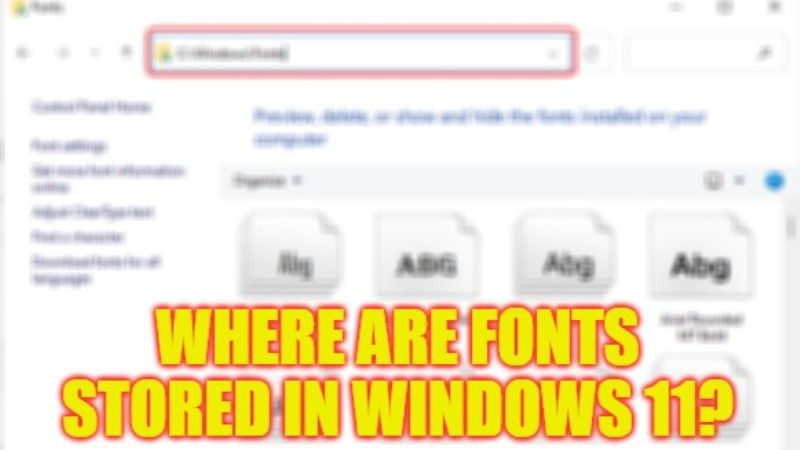The Windows 11 operating system comes with many fonts by default, for instance, 78 fonts in total. However, if are looking to install a new font to personalize a project, know that it can be easily done. The same task is made easier by Microsoft in Windows 11. Now, Microsoft’s new operating system includes a dedicated section to easily add new fonts. But for that, you will need to know the location of these fonts and where they are stored in the latest OS of Microsoft. Therefore, in this guide, we will tell you in detail where are fonts located in Windows 11 below.
Where are fonts stored or located in Windows 11?
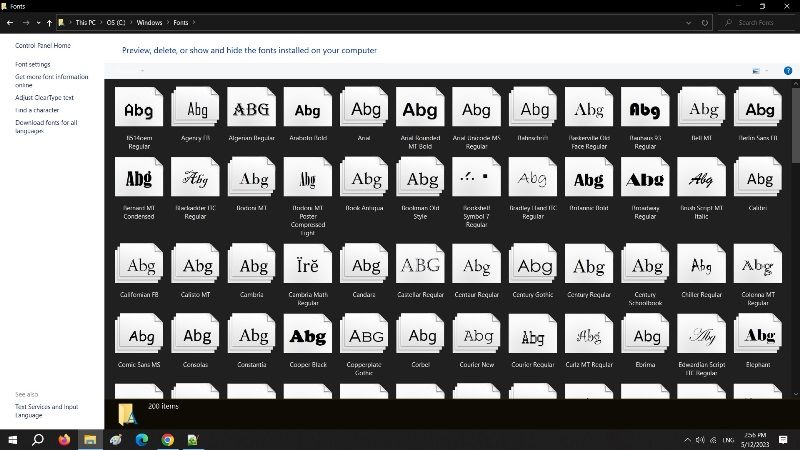
If you want to know where are fonts stored or located in Windows 11, know that it can be easily found in the C:\Windows\Fonts folder. You just have to access File Explorer (previously known as Windows Explorer in old operating systems) and search for the fonts in the Windows folder. Below you can check the complete steps to locate fonts in Windows 11.
- First of all, press the Windows + E keys together on your keyboard to open File Explorer.
- Alternatively, you can also right-click on the Start menu and click on File Explorer to open it.
- When File Explorer opens, on the top address bar type the following commands: shell:fonts or %WINDIR%/Fonts
- Press the Enter key.
- Finally, you will be able to view all the installed fonts on Windows 11.
Where to download new fonts?
There are various websites that offer free font downloads for the Windows operating system. The best-known in this field are Dafont, 1001fonts, FontSpace, and Google Fonts. All these sites have an extensive font library sorted by category.
Most of these fonts are free to use, however, remember to check their usage rights before downloading them. If you want to use a font for commercial use, you will need to purchase a license.
Once your font is downloaded, you will in most cases get a compressed file in ZIP format. You must then decompress the archive to extract the .TTF files which will be used to install your new font.
That is all you need to know about where are fonts located in Windows 11. In the meantime, do not forget to check out similar types of Windows 11 Guides here: How to Reset Audio Settings in Windows 11, and How to Adjust Virtual Memory in Windows 11.