
Xbox Series X/S and Xbox One controllers can be connected to multiple devices in addition to the console, such as Windows PCs or Macs. To do so, just connect the USB cables of the joysticks to the computer, or pair via Bluetooth. In this second step, however, depending on your machine, it may be necessary to purchase a specific accessory to make the connection correctly established. So, check out the complete step-by-step guide on how to connect the Xbox controller to your Windows 11 computer below.
Windows 11: How to Connect Xbox Controller (2023)
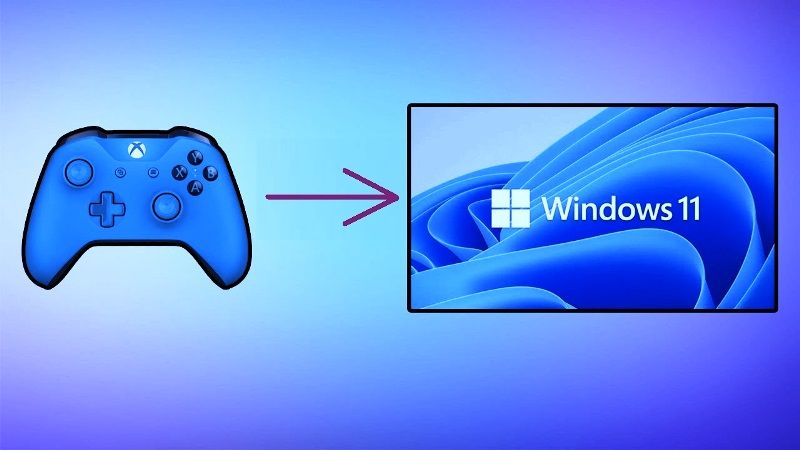
If your Windows 11 PC’s motherboard doesn’t support Bluetooth, you will need to purchase a PCIe or USB adapter. For best performance, it is recommended that the adapters support Bluetooth 4.0 or higher. It is worth remembering that, unlike the method with the USB cable, it will not be possible to use the headphones and microphone through the Xbox controller, in addition to being possible that delays occur in the commands.
1. Connect Xbox Controller to Windows 11 via Bluetooth
- First, you need to take the Xbox controller and press the “X” button right in the center where the console logo is.
- After that wait until the button light comes on and starts blinking.
- Next, you need to press the “Sync” button, located on the top of the controller, and hold until the logo light starts flashing faster.
- Now, check that your Bluetooth adapter is correctly installed, if yes, then a Windows prompt to connect the Xbox controller will be received.
- In case you don’t receive any notification, you need to go to the “Start” menu and look for “Bluetooth and other devices settings.”
- In the next window, tap to enable Bluetooth if it is not activated yet.
Finally, press “Add Device”, and “Bluetooth” and find the Xbox controller to finish the process.
2. Connect the Xbox Controller to Windows 11 using USB
- Connect the micro-USB charging cable to the top of the controller and connect the other end to your Windows 11 computer in the USB port.
- If the model is Xbox Elite Wireless Series 2 and the Xbox Adaptive Controller, both use a USB-C cable for wired connections and charging.
- Using the USB connections, it is possible to connect 8 Xbox Wireless Controllers at the same time or 4 controllers with headsets for Xbox chat.
- In case the controllers have inbuilt Xbox Stereo Headsets, it will be possible to connect only 2 at a time.
That is all you need to know about how to connect the Xbox controller to your Windows 11 computer. While you are here, check out similar types of guides here: How to Download and Install Xbox One Controller Driver on Windows, and How to Connect PS4 Dualshock Controller to iPhone 14.
