
The PS4 Dualshock controller is an excellent choice for playing games on your iPhone 14. It offers great compatibility, functionality, comfort, and battery life. Also, this controller is easy to set up and use on your iPhone 14. So, to enhance your gaming experience and give you more control over your favorite games, this guide will show you how to connect your PS4 Dualshock controller to your iPhone 14 in simple steps.
How to Connect PS4 Controller to iPhone 14?
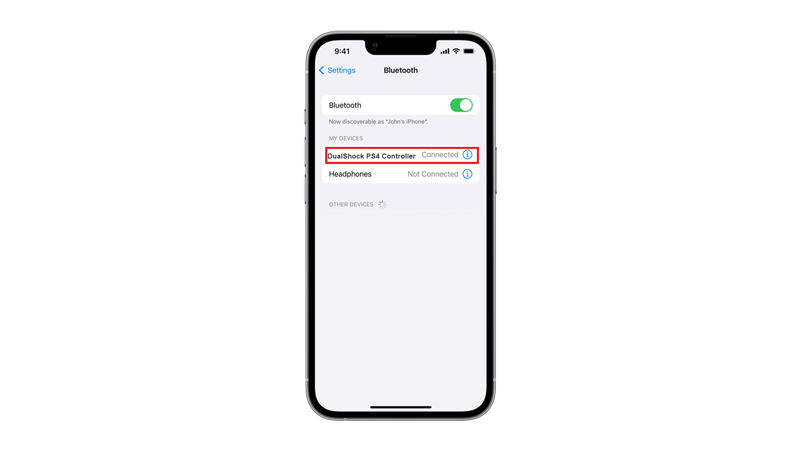
PS4 supports wireless Bluetooth connection to pair with your iPhone 14. So, to connect yourPS4 controller to your iPhone 14, follow these steps:
- Firstly, turn on Bluetooth on your iPhone 14. You can do this by going to Settings > Bluetooth and toggling the switch on.
- Press and hold the PS and Share buttons on your PS4 controller until the light bar flashes white. This will put your PS4 controller in pairing mode.
- On your iPhone 14, look for the name of your controller under Other Devices in the Bluetooth menu. You will see something like “DUALSHOCK 4 Wireless Controller” on your iPhone 14. Tap on it to connect.
- Once connected, the light bar on your controller will turn pink.
- You can now use your PS4 controller to play compatible games on your iPhone 14.
PS4 Controller Advantages
The PS4 Dualshock controller has many advantages over other controllers that make it suitable to connect with your iPhone 14, such as:
- It is compatible with most iOS games that support controllers, thanks to Apple’s native support for PS4 controllers since iOS 13.
- Comfortable and ergonomic design that fits well in your hands and allows you to play for long hours without fatigue.
- Built-in rechargeable battery that lasts for up to 10 hours of gameplay, and can be easily charged with a micro USB cable.
- It has a touchpad, a speaker, a headphone jack, and a light bar that can enhance your gaming experience with some games that utilize these features.
- Motion sensor that can detect your movements and tilt, which can be useful for some games that require motion controls.
That’s everything covered on how to connect the PS4 controller to your iPhone 14. Also, check out our other guides, such as How to disconnect a PS4 DualShock controller from iPhone or How to connect a PS4 controller to an iPad.
