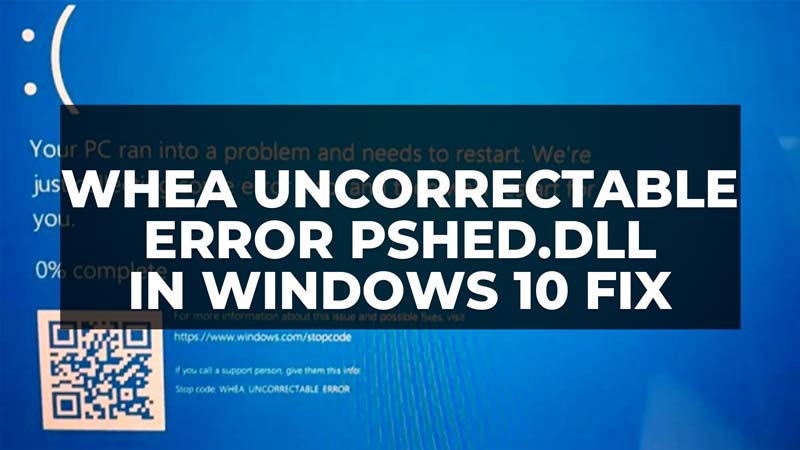
There are many users getting a Blue Screen error after a few hours of playing the game. Stress tests for this time do not give such a result, and even after looking for the right voltage for a week and always after a few days of playing quietly, the BSOD occurs at some point. The error message that can be seen is related to the pshed.dll. So in this guide, we will tell you how to fix the WHEA UNCORRECTABLE Error Pshed.dll in Windows 10 below.
Fix: WHEA UNCORRECTABLE Error Pshed.dll in Windows 10
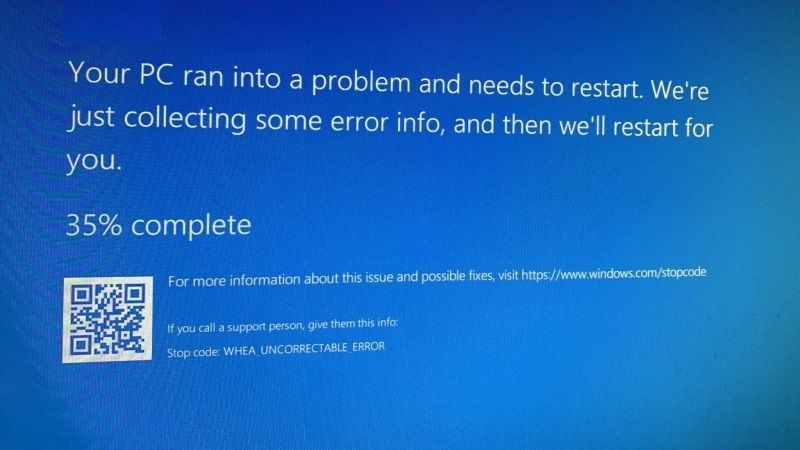
The WHEA UNCORRECTABLE Error Pshed.dll in Windows 10 is usually caused by corrupted system files, and to fix the problem you will have to run SFC scan and DISM command or else stop overclocking of the hardware. Below you will find all the methods to fix the error message you are getting on your Windows PC.
Running SFC and DISM Scan in Windows 10
- First of all, in the Search bar, type CMD and right-click on Command Prompt. Then choose option “Run as administrator”.
- A new window of Command Prompt will open.
- In the same CMD box, type the command mentioned below and press Enter key:
sfc /scannow - Once the process is finished, type the other command mentioned below and press Enter key:
DISM.exe /Online /Cleanup-image /Restorehealth - Finally, when the process is completed, restart your computer to take effect and fix the error message.
How to Stop Overclocking in Windows 10
- First, you should uninstall any overclocking software if you are using on your Windows 10 PC.
- Then, click on the Start button > Settings.
- Then click on Update & Security to open it.
- Next, click on Recovery at the left side and then click on the Restart Now button which will be located under Advanced Startup.
- After that, click on UEFI Firmware Settings.
- Then click on Restart.
- Now your computer will restart within UEFI or BIOS settings.
- Search for the overclocking option.
- Finally, turn off the overclocking settings and this will resolve the error related to Pshed.dll.
That is everything you need to know about how to fix the WHEA UNCORRECTABLE Error Pshed.dll in Windows 10. If you are searching for more similar types of Windows 10 Troubleshooting Guides, check out similar types of articles only on our website TechNClub.com here: How to fix KB5022282 Fails to Install in Windows 10, and How to fix “Error Accessing the Registry” on Windows 10.
