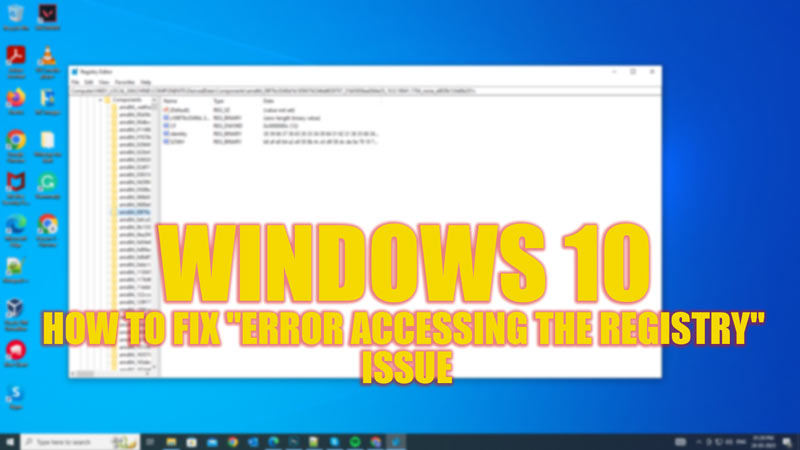
The “Error Accessing the Registry” error message appears when you try to import a registry file on your Windows 10 desktop that was created on a different computer or a different version of Windows. This can be frustrating, especially when you have a corrupted registry and your registry backup becomes unsupported. However, there are a few solutions to fix this error and import your Registry backup, and this guide will help you with the same.
Fix: “Error Accessing the Registry” on Windows 10 (2023)
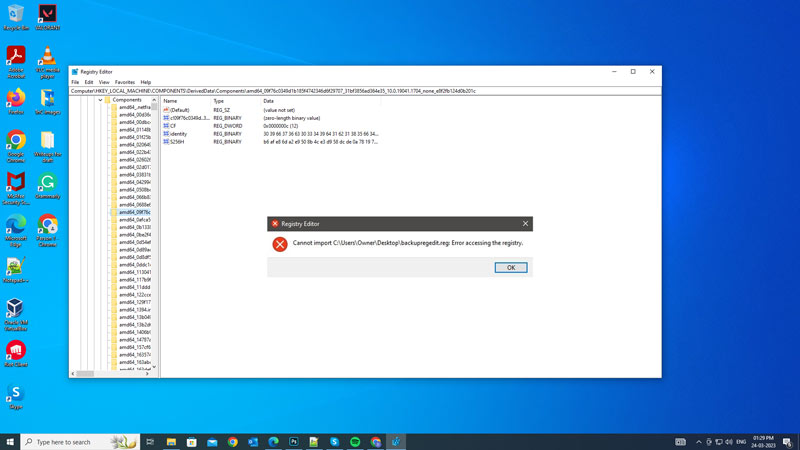
The incompatibility issues, corrupted system files, or restricted administrative permissions are the reasons that can lead to an “Error accessing the Registry” problem while trying to import the registry backup on your Windows 10 desktop. Solutions like running an SFC scan, importing the registry file with administrative rights, or performing a system restore can fix the issue effectively, and here are the detailed steps for the same:
1. Import Registry file as admin
This method is simple and effective if you are facing a privilege issue that causes the “Error accessing the registry” issue to trigger. Hence, to report the registry file as admin, follow these steps:
- First, press the ‘Windows’ + ‘R’ keys on your keyboard to open a Run dialog box and type ‘regedit’ without quotes in the text box.
- Now press the ‘Ctrl’ + ‘Shift’ + ‘Enter’ keys on your keyboard to open Registry Editor as administrator.
- When the User Account Control (UAC) prompt appears, click the ‘Yes’ button.
- In Registry Editor, click the ‘File’ tab from the top menu bar and select the ‘Import’ option from the menu.
- Now navigate to the location of the registry file that you want to merge, select it, and click the ‘Open’ button.
- This will import the Registry files to your Windows 10 desktop without causing the registry accessing error message to trigger.
2. Run an SFC scan
Running an SFC scan can help you repair any corrupt system files that might be causing the “Error accessing the registry” error message to trigger, and you can do this by following these steps
- Open the ‘Run’ dialog box and type ‘CMD’ without quotes and press the ‘Ctrl’ + ‘Shift’ + ‘Enter’ keys on your keyboard to open Command Prompt as administrator.
- Type ‘sfc /scannow’ without quotes in the command prompt and press the ‘Enter’ key on your keyboard.
- Wait for the scan to finish and restart your Windows 10 desktop, then try merging the registry file again.
3. Perform a System Restore
This method can help you restore your system settings back in time when everything was working fine. This can undo any changes that might have triggered the “Error accessing the registry” error message. Hence, here are the steps to perform a system restore:
- First, type ‘create a restore point’ without quotes in the Start menu search box.
- Now click the ‘Create a restore point’ option from the results. This will open the System properties window.
- In the System Properties window, click System Restore button under the System Protection tab.
- Then click the ‘Next’ button in the System Restore window and select a restore point from the list.
- Finally, click the ‘Next’ button again and confirm your choice by clicking the ‘Finish’ button.
- Wait for the system restore process to complete and restart your Windows 10 desktop.
- Now try merging the registry file again and see if the registry accessing error is fixed.
That’s everything covered on how to fix the “error accessing the registry” issue on Windows 10. Also, check out our other guides, such as How to fix the “Registry Filter Driver Exception” BSOD error or How to fix “the system could not find the Environment option” error.
