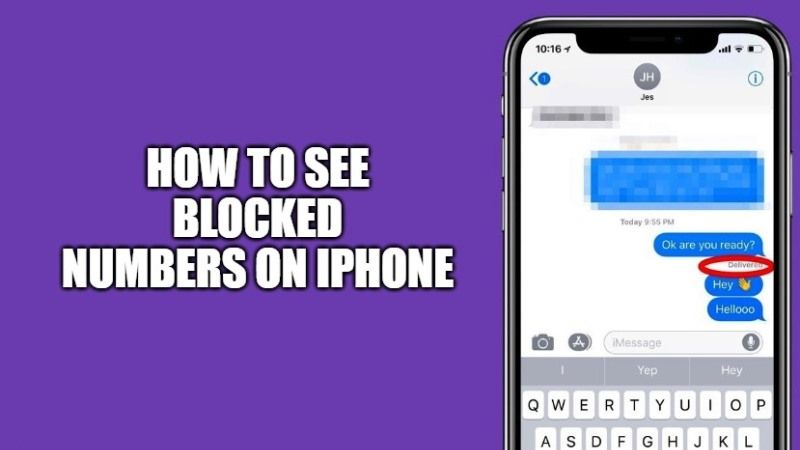
Are you wondering how to see the list of blocked numbers on the iPhone to make sure of a number that you have blocked by mistake, or that one of your family members has blocked an important number on your iPhone? In any case, you can easily check the list of blocked numbers in the phone settings and messages on your iOS device. In this guide, let us check out how to look at blocked numbers on iPhone.
How to See All Blocked Numbers on iPhone in 2023
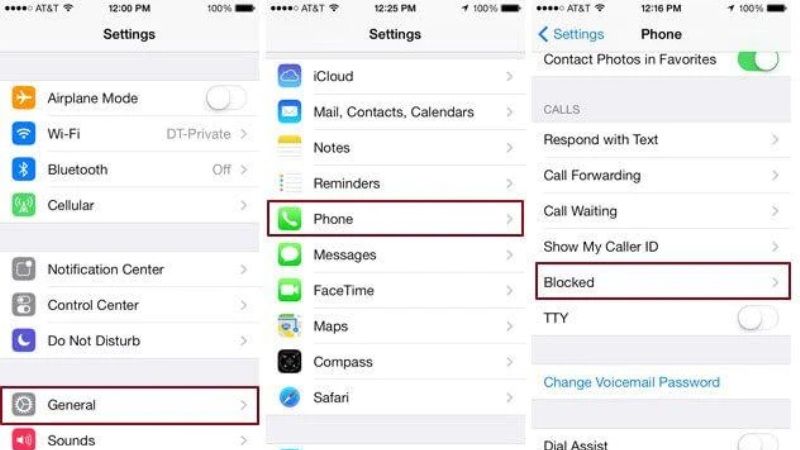
Sometimes some contact numbers end up on the block list by mistake on your iPhone, either done by you or by any of your family members. Or you might have deliberately blocked a number and now is the time for you to unblock it.
Before proceeding further, you should keep in mind that the list of blocked numbers will be the same no matter how you access them, whether it’s from phone settings or messages, the same list will appear. Here are the steps to see blocked numbers on your iPhone.
How to find Blocked Numbers in Settings on iPhone
- First of all, you need to launch the Settings app on your iPhone.
- After that scroll down and tap on the Phone option.
- Under the Phone option, go to the Calls section.
- Now you have to tap on the “Call Blocking & Identification” option.
- Here you will be able to view all the blocked numbers, just tap on it and you can finally unblock the number at your disposal.
How to View Blocked Numbers in Messages on iPhone
- First, you need to open the Settings app on your iPhone.
- After that click on the Messages option.
- Go to the SMS/MMS section.
- Now you have to select the Blocked option.
- Under the Blocked item, you will be able to find all the blocked numbers on your iPhone. You can easily unblock any numbers that you want at your disposal.
That is everything you need to know about how to look at blocked numbers on your iPhone. In the meantime, do check out our other iPhone Guides like How to Allow Pop-Ups on iPhone, and How to Fix Greyed Out Auto-Lock Setting on iPhone.
