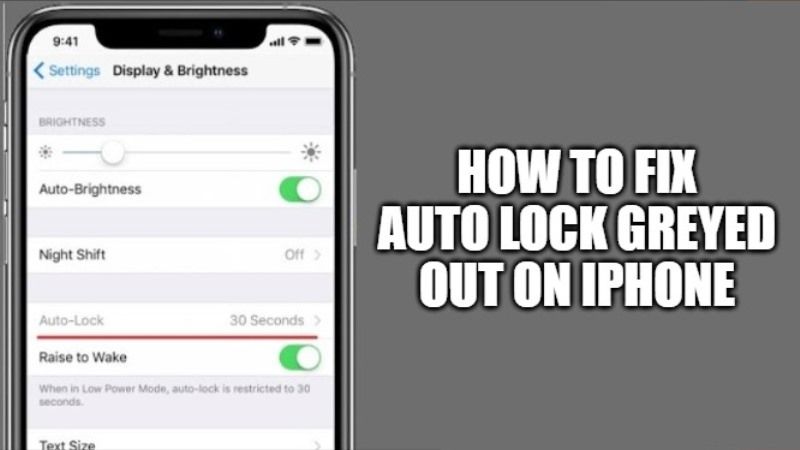
If the iPhone Auto-Lock setting feature is not working on your iPhone or is stucked or greyed out, it will be impossible to disable the Auto-Lock or increase its time period for you. You can follow this guide as it provides some of the most common solutions to the problem and helps you to get rid of the auto-lock not working issue on iPhone. Read on to find out how to fix greyed out Auto-Lock setting on iPhone.
How to fix greyed out Auto-Lock setting on iPhone
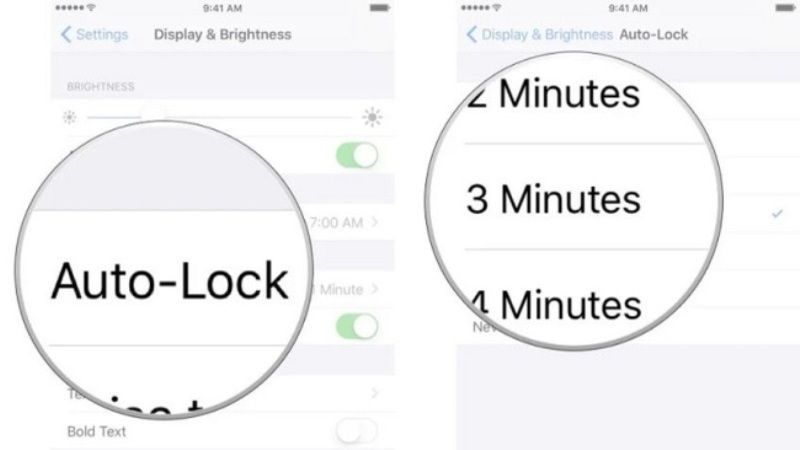
Initially, the iPhone’s auto-lock feature causes the touchscreen to be disabled after such a long time of last interaction. The Auto-Lock option usually gets locked at 30 seconds on iPhone because of the Low Power Mode that gets automatically turned on.
Therefore, it is recommended that you disable Low Power Mode on your iPhone or you can also go for the option of Never to auto-lock and thus increase the duration of Auto-Lock.
Steps to fix Auto-Lock greyed out issue on your iPhone:
First of all, on your iPhone, you need to launch the Settings app.
After that navigate to the bottom and select Battery.
Here you need to click on the toggle button to OFF for Low Power Mode.
Next, you again have to go back to the Settings app.
Open the Display & Brightness option by tapping on it.
Now you need to tap on Auto-Lock.
Finally, here you need to choose a longer Auto-Lock duration ranging from 1 to 15 minutes or else you can also choose the option to Never Auto-Lock.
Try to Force Restart your iPhone
If the problem is not related to the settings on auto-lock, you can even try to force restart iPhone to enable auto-lock. For several iPhone models, the force restart methods are different:
For iPhone 8 and later models:
1. First you have to press the volume up button and quickly release it.
2. Then press the volume down button and quickly release it.
3. Next, hold the power button until the device boots up and the Apple logo appears.
For iPhone 7 and iPhone 7 Plus:
1. You just have to hold the power button and the volume down button at the same time until the device boots up and the Apple logo appears.
For iPhone 6s and earlier models:
1. All you need to do is simply hold the Power button and the Home button at the same time for at least 10 seconds until the Apple logo appears.
That is everything you need to know about how to fix the greyed out Auto-Lock setting on iPhone. While you are here, you might be also interested to know How to Create Memoji on iPhone, and How to Change the Folder Icons on a Mac.
