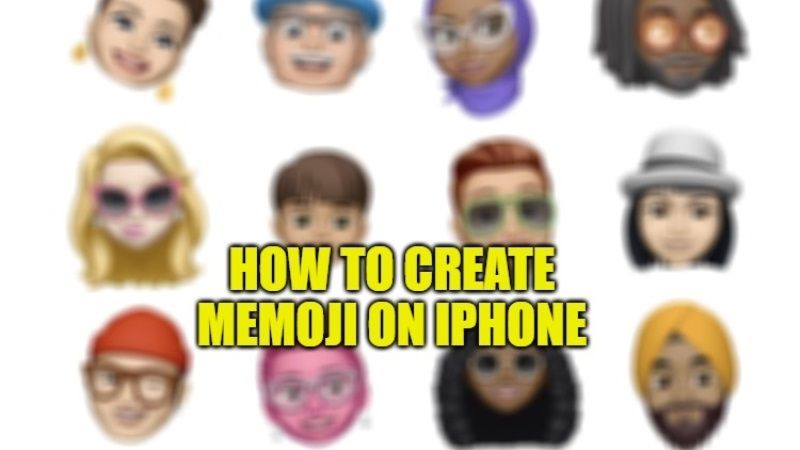
Apple introduced Animoji in 2017, that is, making cartoons with our facial expressions and our voice. After the launch of the iOS 12 operating system in 2018, the Memoji has arrived. These are no more fictional characters, but cartoons that can be identical to us, our friends, or our idols like singers, actors, etc. In this guide, I will explain to you how you can create Memojis on your iPhone in a few simple steps.
How to Create Memojis using your iPhone
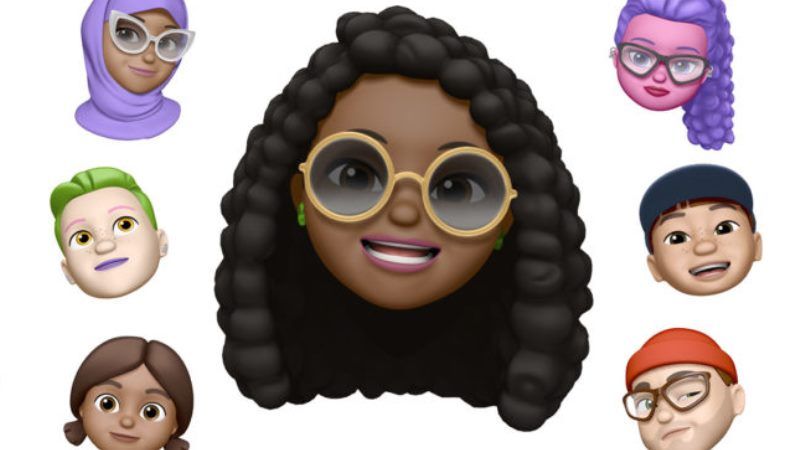
It is very simple to create a Memoji on your iPhone. After creating it, you cannot only send a photo or a sticker to anyone you want but create videos up to 30 seconds in which your Memoji will follow the expressions on your face and speak with your voice, thanks to the iPhone camera.
If you wish, you can also use FaceTime and instead of showing your face, your Memoji will appear talking: in short, there are numerous and hilarious ways to send Memoji on iPhone. Incredible, right? And the really cool thing is that it only takes a few minutes to create a Memoji.
Here are the steps to make a Memoji on iPhone:
- First of all, to create your own Memoji you will have to enter iMessage and start a conversation, whether new or existing. From here, just below the text field, you will have to click on the icon with the monkey for the Animoji.
- From this second menu that will open, click on the “+” button.
- At this point, you can edit the Memoji to your liking, like setting a variety of physical characteristics. Apple offers a multitude of options to make your avatar as unique as possible: from inserting freckles to a wide range of skin tones, to hair and other small tricks, such as the shape of the head, the eyebrows, the nose, lips, ears, and more.
- Next, you can also choose an accessory for your Memoji, such as hats, helmets, glasses, all with the possibility of changing the color. In the ear section, you can also choose from a variety of earrings or studs.
- After you have finished customizing your Memoji, all you have to do is click on “Finish” in the upper right corner.
- The virtual avatar thus created will then be visible in the gallery section next to the other Animoji.
- To recall the Memoji, all you have to do is touch the monkey icon in iMessage.
- In the event that, after completing the Memoji, you want to make some necessary changes, you can always edit your Memoji to change one or more elements. To do this, simply choose the Memoji and click on the three dots that appear in the lower-left corner.
- If you want to modify the Memoji, while keeping the previous one, you can duplicate it, and then modify the duplicate Memoji.
That is everything you need to know about how to create Memojis on iPhone. While you are here, you might be also interested to know about How to Access iCloud Photos on iPhone, iPad, and Mac, and How to Delete Hidden Apps on iPhone.
