
The first attempt of Apple for sharing photos was called My Photo Stream, and even if it had its advantages, it didn’t work on non-Apple devices. With iCloud Photos, in fact, it is possible to store photos and videos in iCloud, then access those files from devices with iOS, iPadOS, and macOS. In this guide, let us check out how to access iCloud Photos on different devices.
How to Access iCloud Photos on iPhone, Mac in 2023
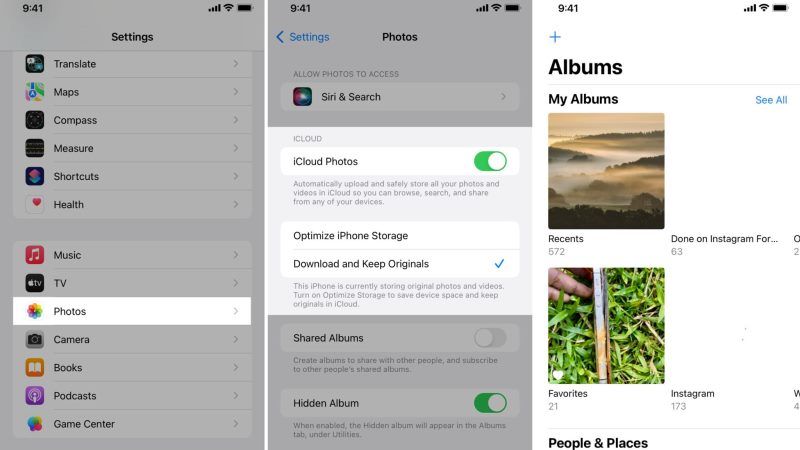
There is an option in iCloud where you will be able to see all the photos you have in the Apple cloud service from any device like iPhone or Mac, and even from Windows PC. Of course, you get a limited storage space of 5 GB on iCloud with the free plan. In any case, today we will see how to access iCloud Photos on your iOS and other devices below.
Turn ON iCloud Photos on iPhone or iPad
Before using iCloud Photos on your iOS or iPadOS device, you’ll need to turn it ON. Then, complete the following steps to access your photos. Here’s how to Turn ON iCloud Photos on iOS devices:
- First, you need to open the Settings app on your iPhone or iPad device.
- After that tap on Photos.
- Next, you need to Turn ON iCloud Photos by swiping the button with your finger to the right and enable it.
- Repeat the above process for your other iOS devices to sync with iCloud Photos.
How to access iCloud photos on iPhone or iPad
- First of all, open the Photos app on your iPhone or iPad.
- You will find out that all the photos are taken on either your iPhone or iPad and stored on iCloud.
- Tap on the Albums button at the bottom to check your photos by album and category.
- You can also tap on Search at the bottom to find photos by time period, keyphrase, and location.
How to access iCloud photos on Mac
- On your Mac, open the Photos app by going into the Launchpad.
- Now you need to click on Photos from the top menu bar and then click on Preferences.
- Next, you have to click on iCloud and enable iCloud Photos.
- Wait for a while for the pictures to load, and once the process is finished you can finally check out the iCloud Photos on your Mac’s Photos app.
That is everything you need to know about how to access iCloud Photos on iPhone, iPad, and Mac. For the latest iPhone Tips and Tricks, check out our iPhone Guides section only on TechNClub.com.
