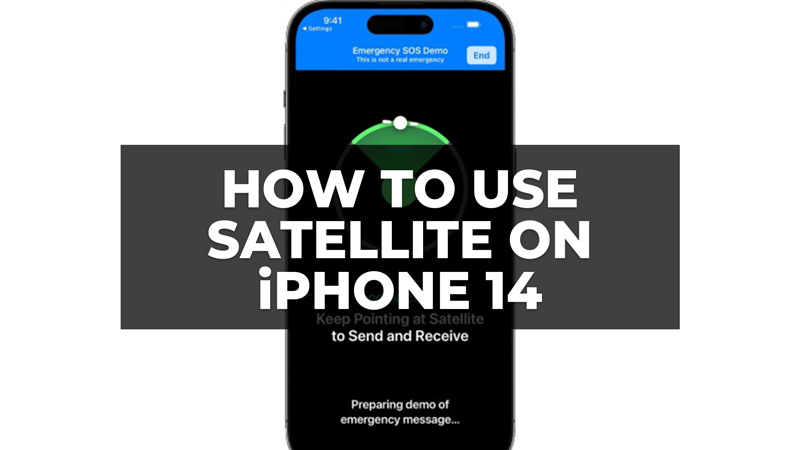There were many reports that talked about Apple developing a satellite communications feature for the iPhone in the last couple of years. And during the iPhone 14 keynote held on September 7, 2022, this new feature was finally made official by the Cupertino company. The best part is that all iPhone 14, from the basic model to the “Pro”, support satellite communications in an emergency and in the absence of cellular and Wi-Fi coverage. Let’s find out in this guide how to use the Satellite feature on your iPhone 14 below.
How to Use Satellite on your iPhone 14 (2023)
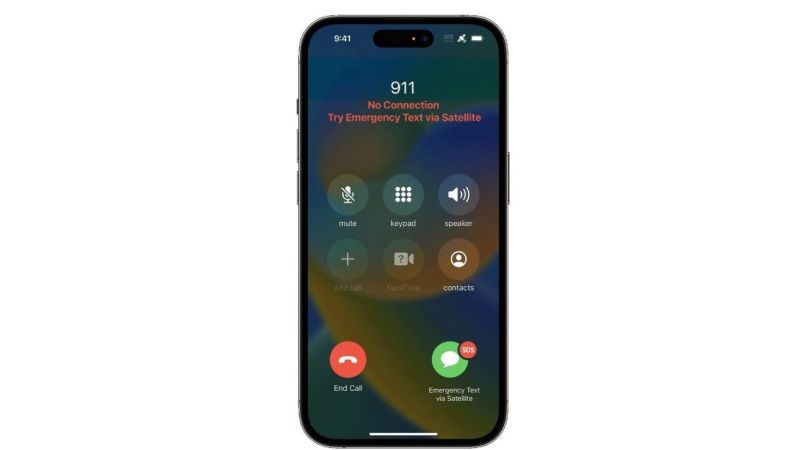
To use the Satellite Emergency SOS on iPhone 14 it is not necessary to go to a remote area without a mobile network or Wi-Fi, you can just go to an open place (balcony, garden, park, parking, etc.) away from trees, buildings and mountains and follow the steps given below to establish a proper connection:
- On your iPhone 14, click on the Settings icon
- Then select the Emergency SOS menu.
- Scroll down to Emergency SOS via satellite option and then click on Try Demo.
- If the localization services for the satellite connection are not active, you will be required to activate them before the demo launch.
- Carefully read the information shown on the screens and at the end click on Test the satellite connection.
- Hold the phone normally without raising your arm or putting it in your pocket or bag, wait a few seconds to find and lock on to the satellite signal and follow the instructions on the screen to align the iPhone 14 in the correct direction (for example move/turn right/left to maintain satellite connection).
- The satellite connection remains active even when the iPhone display turns off and the lock screen is activated.
- To make the demo even more real, you can reply to messages indicating your position, the cause of the emergency or failure, etc.
- In the end, just click on Finish at the top right to close the demo.
- That’s it, in this way, you can safely use satellite on your iPhone 14 anywhere you want.
That is all you need to know about how to use satellite on iPhone 14. In the meantime, do not forget to check out similar types of iPhone 14 Guides only on our website TechNClub.com: How to fix Not Getting WhatsApp Notifications on iPhone 14 Pro, and How to Take a Picture of the Moon with iPhone 14 Pro.