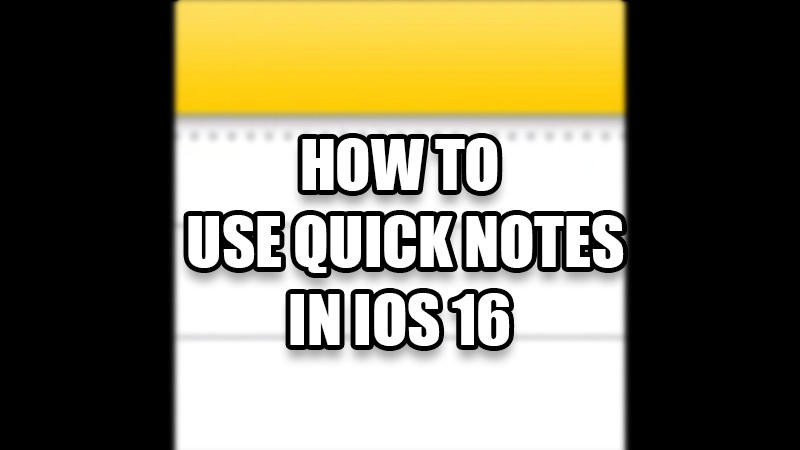
iOS 16 comes with a lot of changes when compared to iOS 15. It has many new features and capabilities which aren’t the cup of tea of the older iOS versions. Even the simplest of things have changed with iOS 16. Talking about change, Quick Notes in iOS 16 is something different. In this guide, we will show you how to use Quick Notes in iOS 16 on your iPhone.
What are Quick Notes on iPhone?
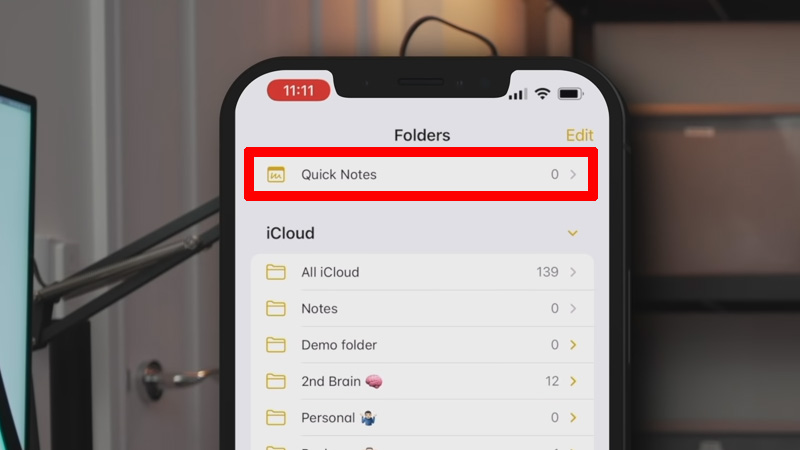
You might’ve used the Apple Notes app on your iPhone. It lets you store data on the go so that you can use it later. Quick Notes takes this function to the next level. You can use Quick Notes on your iPhone without even opening the Notes app. Whenever you copy a text anywhere on your iPhone, it can simply be saved directly to Quick Notes, which saves you from the trouble of switching between different apps to use notes on your iPhone. So, let us understand how to use Quick Notes on your iPhone.
How to Use Quick Notes in iOS 16
Before using Quick Notes, you should download and install iOS 16 Developer Beta on your iPhone. Now, follow these steps to save notes instantly on your iPhone with iOS 16:
- Tap and hold the image, text, or any data that you need to add to Quick Notes.
A small tray of options will appear. - Tap the ‘>’ icon to expand the options.
- Tap ‘New Quick Note’.
- Select ‘Save’ from the top right corner.
This is how you can use this new feature on your iPhone. These simple steps will let you use Quick Notes on your iPhone. Now, what about opening the saved data? You must have saved it to use later, right?
How to Open Quick Notes on iPhone
To open the Quick Notes on your iPhone, follow these steps:
- On your iPhone, open the Notes app.
- You will see the ‘Folder’ icon at the top. Tap it.
- Tap ‘Quick Notes’.
Follow these steps and you will see all the quick notes that you have saved. Use Quick Notes in iOS 16 on your iPhone to copy any data instantly. This feature can be useful in different situations. Also, check out our other guides on new iOS 16 features: How to Use Send Later with Mail on iOS 16 and How to Create a New iPhone Lock Screen in iOS 16.
