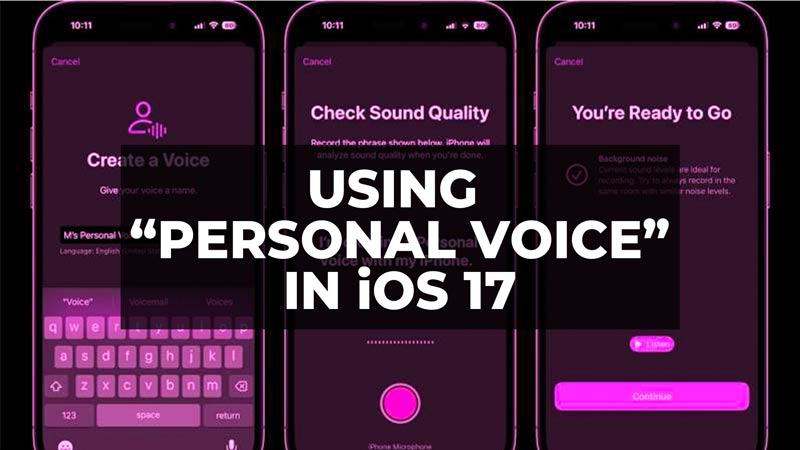In the latest iOS 17 beta update, there is a new feature of Personal Voice that has been specially designed for people who are at risk of losing the ability to speak. It offers them the possibility of creating a voice that resembles them in order to facilitate their communication. But, how do you set or create or record your voice on iPhone with iOS 17 firmware? In this guide, I will tell you the step-by-step method to use your Personal Voice in iOS 17 beta below.
iOS 17: How to use Personal Voice
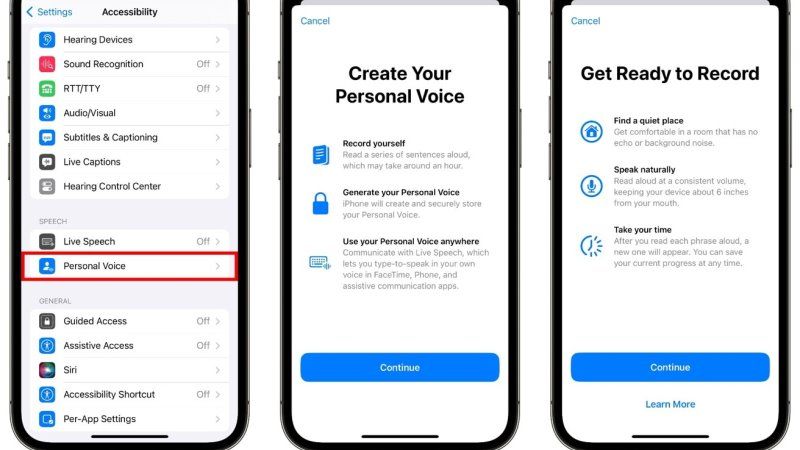
The Personal Voice feature is available from the first beta of iOS 17, allowing developers to start testing it. You can easily set it up by following the steps given below:
- First, you have to download and install the iOS 17 beta update on your iPhone by following this tutorial: How to Enroll, Download & Install iOS 17 Beta on iPhone.
- Next, after installing the latest iOS 17 OS on your iPhone, you need to open the Accessibility Settings by going into the Settings app.
- Under the Accessibility page, you will find the “Personal Voice” option, just tap on it.
- You will come across a page “Create your Personal Voice”, here tap on Continue.
- Then under the page “Get Ready to Record”, press Continue and create your personal voice in a quiet place with no background noise.
- It is recommended that you should speak naturally at a constant volume while holding the iPhone about 6 inches from your face.
How Personal Voice Feature Works on iPhone
To create your personal voice, you will need to read a series of sentences aloud. Once the recording is complete, your iPhone will generate and save your personal voice. You can then use it with the “Live Speech” feature, which allows users to type text while speaking in apps such as FaceTime, the Phone app, and other communication apps.
Personal Voice will be available to the general public when the first public beta of iOS 17 is released. Apple has announced that public beta testers will be able to access it starting next month. As for the final version, it will be released in September 2023, along with the new iPhone 15.
That is everything you need to know about how to use Personal Voice in iOS 17. For more iOS 17 Tips and Tricks, check out our other guides only on our website TechNClub.com: How to Use and Customize StandBy with iPhone in iOS 17, and Download iOS 17 Beta IPSW (Direct Links).