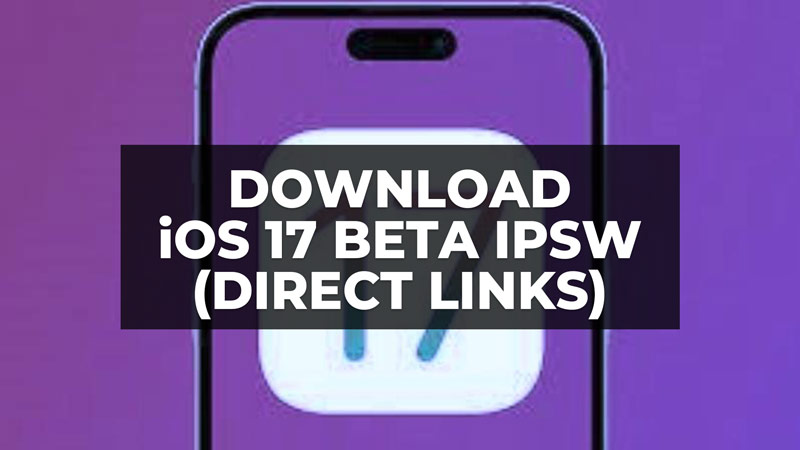
The Apple WWDC Keynote event is finally over, and Apple has logically announced iOS 17 and its lot of new features. If you want to install this latest iOS update right now on your iPhone, the procedure takes only a few minutes, but you need to sign up using their developer account and become a registered developer. But, there are also IPSW download links of iOS 17 Beta available that you can use to directly install on your iPhone using the iTunes app. In this article, we will tell you all the steps to download these iOS 17 Beta 1 IPSW files with their downloadable links below.
iOS 17 Beta IPSW Download Links
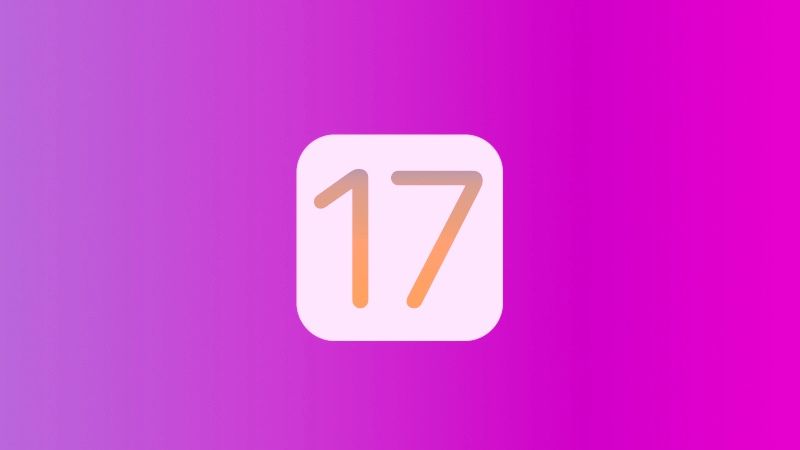
Download the iOS 17 Beta 1 IPSW file from the below links for your specific iPhone models. Note that you will require an Apple Developer account, so once you click on the links below, you will be redirected to the login page of your Apple Developer ID and Password login page, once you have signed in, the download of the iOS 17 Beta 1 IPSW files will automatically start on your computer.
- iPhone 14 Pro Max
- iPhone 14 Pro
- iPhone 14 Plus
- iPhone 14
- iPhone SE (3rd generation)
- iPhone 13 Pro Max
- iPhone 13 Pro
- iPhone 13
- iPhone 13 mini
- iPhone 12 Pro Max
- iPhone 12, iPhone 12 Pro
- iPhone 12 mini
- iPhone 11 Pro, 11 Pro Max
- iPhone 11
- iPhone XS, XS Max
- iPhone XR
- iPhone SE (2nd generation)
How to Install iOS 17 IPSW beta file without Beta Profile?
UltFone iOS Upgrade/Downgrade Tool stands out to download iOS 17 Beta IPSW in minutes. Not only does it offer a simpler and safe procedure within just a few clicks, but it also identifies and retrieves the required IPSW files automatically and promptly. Moreover, it has the capability to fix any 150+ iOS stuck problem when you install iOS 17 Beta IPSW.
Below is about how to use it:
- Connect your iPhone or iPad to your computer and launch the UltFone iOS Upgrade/Downgrade Tool.
- Select the iOS Upgrade/Downgrade option to begin and choose Upgrade.
- Pick the desired firmware version and click the Download option to obtain the package.
- Initiate the upgrade process by clicking Initiating Upgrade, leading to a successful download of the iOS 17 beta IPSW.
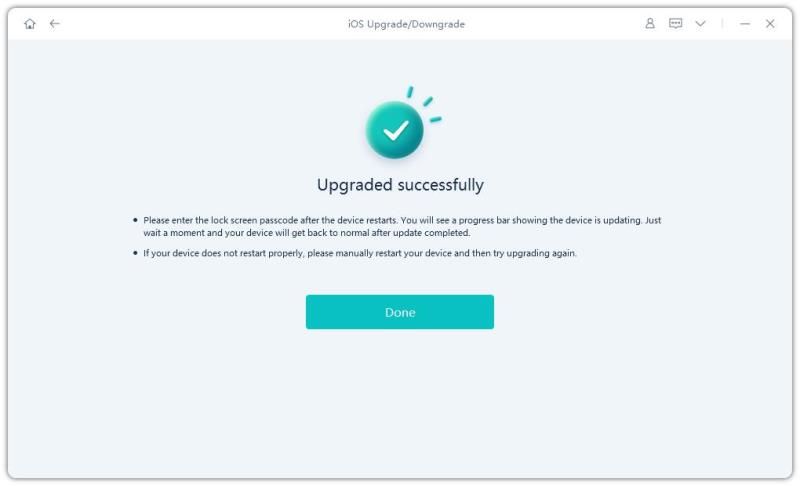
How to Install iOS 17 IPSW beta file using iTunes
- Once you have downloaded the .ipsw file for your iPhone model from the links mentioned above, save it on your PC, for example on the desktop.
- Launch iTunes on your computer.
- Plug in your iPhone to your PC with the USB cable.
- Click on “Trust This Computer”, if this option pops up, and enter your passcode.
- In the iTunes window, select your iPhone model.
- Now hold the Alt key on your keyboard in the Summary panel, and then click on the “Check for Update” button.
- Now, choose the IPSW beta file that you have saved on your desktop and click Open.
- The installation of the iOS 17 beta will begin on your iPhone.
- Finally, after a successful installation, your iPhone will restart and need a network connection to finish the activation process.
That is all you need to know about how to get and install the iOS 17 Beta 1 IPSW with the direct links and using iTunes. For more iOS 17 Beta Tips and Tricks, check out our other guides here: How To Use Stickers On Contact Photo On iPhone (iOS 17), How To Use NameDrop on iOS 17.
