
It is possible to connect MacBooks in different ways to one or more external displays (monitors, TVs, projectors, etc.) using cables and adapters based on the type of screen we want to exploit. If we have an external keyboard and mouse (Bluetooth or connected to a hub which is in turn connected to the computer) we can launch applications or simply play presentations or movies in full screen on an external display, close the lid of the MacBook and use the secondary screen exclusively. This possibility is very convenient in various situations but it only works if the power supply is connected to the MacBook. In this guide, however, we will tell you a method to use a MacBook in clamshell mode with an external monitor and without a power adapter.
How to Use MacBook in Clamshell Mode without a Power Adapter
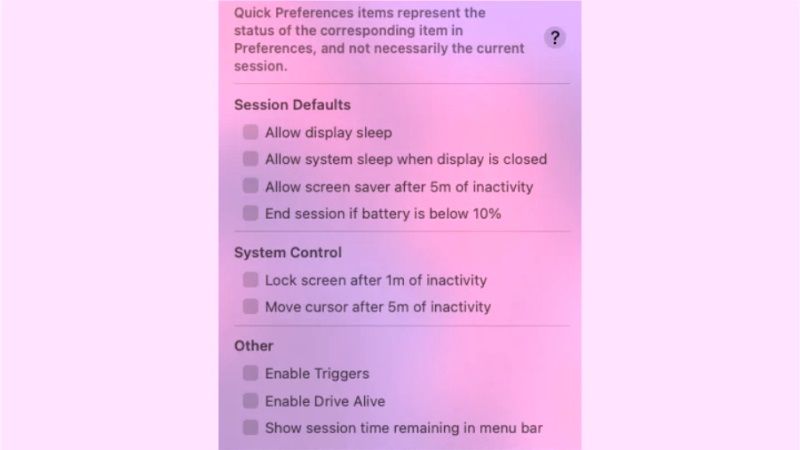
As mentioned above, it is possible to use portable Macs with the lid closed and an external monitor (connected for example with a USB-C to HDMI cable), provided that the power supply is also connected. For example, we can start a movie playback software, move the window to the secondary display, put it in full screen, and close the lid.
What if you don’t have the power adapter?
If you don’t want to connect the power adapter to the portable Mac, it is possible to “cheat” the operating system in various ways, for example with a tool called Amphetamine, a utility that can be downloaded for free from the Mac App Store. Here’s how it works:
- Download the Amphetamine app from the Mac Store.
- Start Amphetamine, then you will get to an introductory screen. Click on “Next” until the windows with the various introductory details shown are closed.
- The Amphetamine icon will now appear on the menu bar, here you just have to select it and choose how long the used session should last (you can specify hours, minutes, or forever).
- From the window that appears, click on “Quick Preferences” from the menu bar and uncheck the option “Allow system sleep when display is closed“.
- Go to this link to download Amphetamine Enhancer, and copy this utility into the Applications folder. Start it, allow it to open, and click on “Install” (this step is used to run an additional utility that uses peculiarities of the operating system that App Store applications cannot exploit).
- Drag the application you are interested in onto the secondary display and from this moment on you can use it (with a mouse and an external keyboard) even with the MacBook display screen closed.
- Finally, at the next startup, simply indicate from the Amphetamine icon how long the display should remain active.
That is everything you need to know about how to use a MacBook in clamshell mode with an external monitor and without a power adapter. For more MacBook Tips and Tricks, check out similar types of guides only on our website TechNClub.com here: How to Change Mac Address in MacBook, and How to fix MacBook Pro Battery Drains fast after macOS Ventura 13 update.
