Siri is the default voice assistant in the iPhone that helps you ease a lot of tasks like setting up an alarm with simple voice commands. However, it doesn’t offer many features like other smart assistants do. Moreover, we addressed the lack of flexibility issue of Siri on our Alexa vs Google Assistant vs Siri guide. Hence, you might want to shift to Google Assistant on your iPhone with iOS 16, and to use it this guide will help you.
iPhone: How to use Google Assistant on iOS 16 (2023)
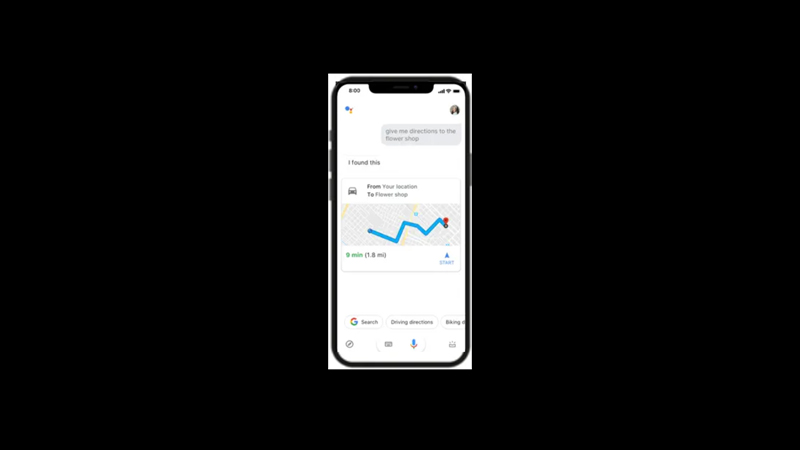
To use Google Assistant on your iPhone with iOS 16, follow these steps:
- Download and install the Google Assistant app from the Apple App Store on your iPhone.
- Then open the app and sign in with your Google account.
- Now tap on your profile icon and go to the Settings page.
- Here, tap the ‘You’ tab to customize your personal settings.
- Also, you can tap the ‘Assistant Voice’ tab to customize the voice settings.
- Now, to use Google Assistant you can open the app, tap the Microphone icon and say “Ok Google” or “Hey Google” continuing it with the command or query you want to ask.
Use the Google Assistant Shortcut
Opening the app every time to access Google Assistant can be inconvenient for many users. However, you can create a shortcut for Google Assistant on your iPhone to access it quickly, and here’s how you do it:
- Firstly, the Shortcuts app on your iPhone and tap the ‘+’ icon.
- Then tap the ‘Add Action’ tab and search for Assistant in the Search bar and tap on it.
- From the new Assistant screen, tap the ‘Hey Google’ tab.
- Now turn on the ‘Show When Run’ toggle.
- Then tap Next and type Hey Google as your shortcut’s name.
- Finally, tap the ‘Done’ button from the top right corner of the screen.
- Now you can say “Hey Siri, Hey Google” to launch the Google Assistant app and ask it anything you want.
That’s everything covered on how to use Google Assistant on iPhone with iOS 16. Also, check out our other guides, such as How to use ChatGPT instead of Siri on iPhone or How to create custom Siri voice commands/shortcuts in iPhone 14.
