
For many months now, there has been talk of nothing but ChatGPT, the chatbot based on artificial intelligence and machine learning, a service developed by OpenAI and specialized in conversation with users, an AI to which it is possible to ask anything and more, even with complex and articulate. The various voice assistants Siri, Alexa, Cortana, and company seem light years behind in terms of answers compared to what is possible to obtain with ChatGPT, and it would be very interesting to have OpenAI AI instead of Siri. Therefore, in this guide, you will learn how to use ChatGPT instead of Siri on iPhone in detail below.
iPhone: How to use ChatGPT instead of Siri (2023)
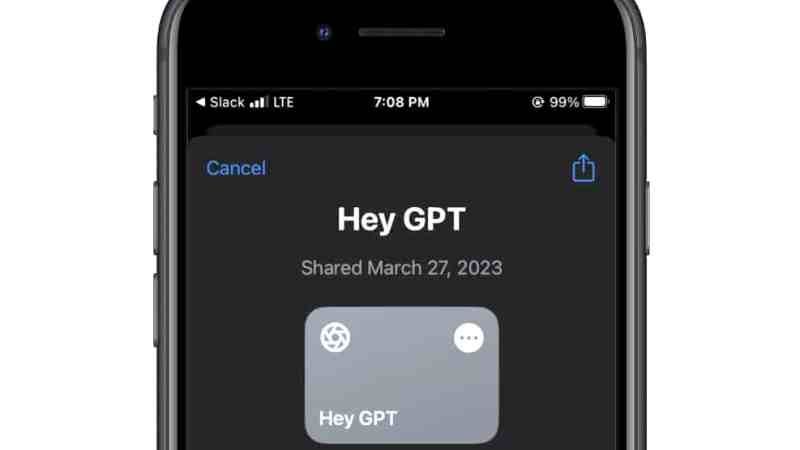
It is very easy to replace Siri with ChatGPT on your iPhone. Just follow the steps below on how to have ChatGPT instead of Siri on your Apple iPhone device. The trick is to create a shortcut, a quick command to invoke ChatGPT from the Home Screen, or with a voice command such as: “Hey Siri, ChatGPT”.
Before being able to enable the quick command, you need to obtain access with the OpenAI API “keys”, and there is nothing particularly complex, just follow the steps below on how to do that:
- From the iPhone go to this link and if you are not already registered, register or log in using a Google or Microsoft account.
- Tap (press) the icon at the top right with the three dashes, choose the icon with your Avatar, and then “View API keys”.
- Select “Create new secret key” and copy the key shown on the screen to the clipboard (in the phone memory).
Now that you have this key available, all you need to do is simply install ChatGPT on the iPhone, or rather a shortcut:
- Go to this GitHub link.
- Scroll until you find the “ChatGPT Siri 1.2” section and “tap” (click) on the “English version”.
- A window opens offering the possibility of adding the quick command: tap on “Configure quick command”, paste the key obtained previously from the clipboard and choose “Add quick command”.
- In the list of Quick commands, you should now see “ChatGPT 1.2”.
- Now you can invoke ChatGPT simply with the voice, using the command “Hey Siri, ChatGPT 1.2”.
- Siri, or rather ChatGpt, will reply with the message in English “I’m here, always at your service” (this message can be modified and customized as desired).
At this point you can begin to ask for what you want; for example “Show me the best gaming chair”, or “Best Graphics Card List”, and hundreds, thousands of other questions you can ask the ChatGPT AI.
That is all you need to know about how to use ChatGPT instead of Siri on your iPhone. If you are searching for more iPhone Tips and Tricks, check out our other guides here: Best Apps to Fix Blurry Pictures on iPhone/iPad, and How to Create Custom Siri Voice Commands/Shortcuts in iPhone 14.
