
Siri is a powerful voice assistant that can help you with various tasks on your iPhone 14. One of the features that Siri offers is the ability to create custom voice commands or shortcuts that can trigger specific actions or workflows. It is the quickest way to perform various tasks on your iPhone. Hence, to create custom Siri voice commands/shortcuts on your iPhone 14, this guide will help you.
iPhone 14: How to Create Custom Siri Voice Commands/Shortcuts (2023)
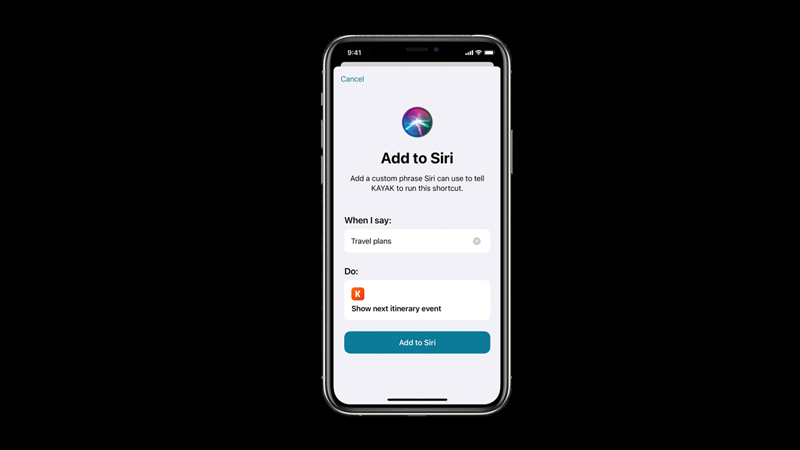
You can create Custom Siri Shortcuts on your iPhone 14 by following these steps:
1. Create a Shortcut Action
- Open the Shortcuts app on your iPhone, and tap the ‘+’ icon from the top right corner of the screen.
- Then tap the ‘Add Action’ option and select the task from the list of actions that you want to include in your shortcut.
- You can also search for specific actions using the search bar at the top.
- To add more actions, tap the ‘+’ icon below each action.
- Also, you can rearrange, delete, or edit the actions by tapping on them.
2. Add Shortcut to Siri
After creating the Shortcut actions, you can proceed to create a voice command for the shortcut by following these steps:
- Firstly, tap the three dots icon in the top right corner of the screen.
- Then tap the ‘Add to Siri’ option from the menu.
- Now tap the red record button to record your voice command.
- Finally, tap the ‘Done’ button to save your shortcut and voice command.
To use your shortcut, simply say “Hey Siri” followed by your voice command. Also, you can run your shortcut from the Shortcuts app or the widget on your home screen or lock screen. Note that to run the voice commands, you need to enable Siri by going to Settings > Siri & Search > turn on the “Hey Siri” toggle.
That’s everything covered on how to create custom Siri voice commands/shortcuts on your iPhone 14. Also, check out our other guides, such as How to share any photo, video, or file using Siri on iPhone 14 or How to turn off Siri suggestions on iPhone 14.
