
Siri is the virtual assistant you can find on Apple devices like iPhone, iPad, Apple HomePod, and more. This virtual assistant can perform several tasks with minimal interaction with your iPhone. One such task Siri can do for you is to share any photo, video, or file on the latest iPhone 14 device models, and this guide will help you to use this feature.
iPhone 14: How to Share any Photo, Video, or File using Siri (2023)
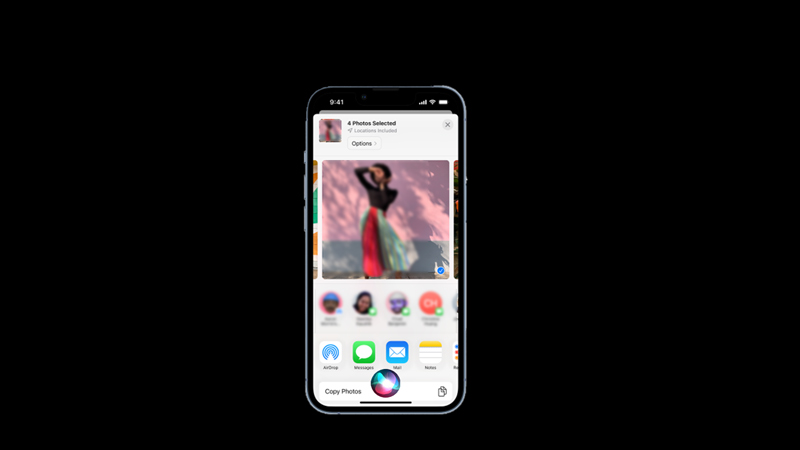
You can use Siri to share any photo, video, or file on your iPhone 14 by following this workaround:
1. Enable Siri
Firstly, you need to enable Siri on your iPhone 14 by following these steps:
- Open Settings from the app library and tap the ‘Siri & Search’ tab.
- Turn on the ‘Hey Siri’ and ‘Press Side Button for Siri’ switches by tapping on them.
2. Send Files using Siri
After enabling Siri, you can send photos, videos, or any other files by following these steps:
- Find the photo, video, or file you want to share from the Photos or Flies app on your iPhone and open it.
- Now say, “Hey Siri, share this with [contact name] on app name”. For example, if you want to send the file with the person name ‘John’ on iMessage, you can say, “Hey Siri, share this with John on iMessage”.
- Siri will confirm your request and show you a preview of what you are about to share. You can also add a message or edit the content before sending it.
- Finally, say “Send” or tap the send button on the app to complete the sharing process.
That’s everything covered on how to send any photo, video, or file using Siri on iPhone 14. Also, check out our other guides, such as How to turn off Siri suggestions on iPhone 14 or How to set clock alarms and timers on iPhone and iPad with Siri.
