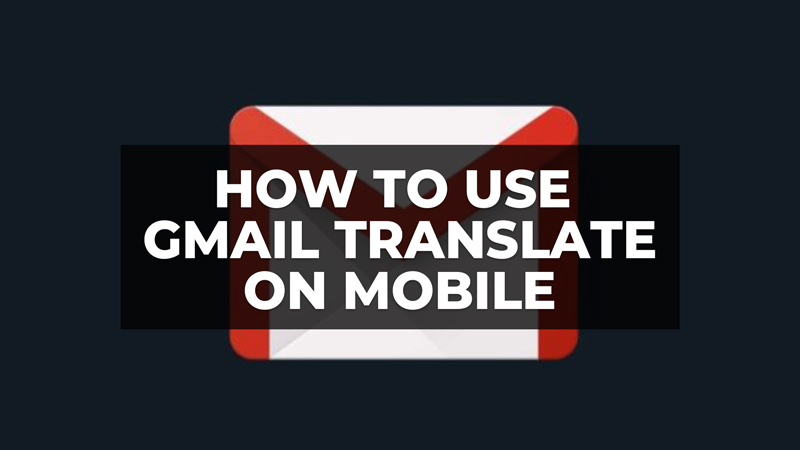
Nowadays, most people have an email account, which is used to exchange private or work messages. It could happen that you receive an important email in Chinese or Japanese language instead of English, and you need to understand exactly what is written. One possibility to translate it is to print it and have it read by someone who knows those languages well, but this is not always possible because it will be a very tedious job. In this guide, we will tell you how to use Gmail translate on an Android smartphone in detail below.
How to Use Gmail Translate on Android (2023)
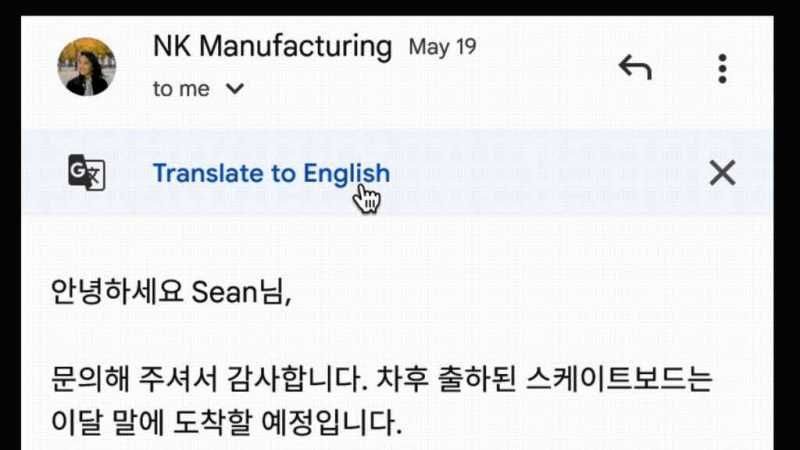
Source: Workspaceupdates.googleblog.com
Gmail for mobile (Android and iPhone) can finally translate incoming emails with content in unknown languages. The capability is a service integration with Google Translate and supports over 100 languages.
When a foreign language is detected by Gmail, the translation option for the user’s default language appears at the top. Then just tap “Translate” to adapt the content to their native language.
The feature is quite simple but extremely useful to facilitate the routine of message management. Although translating emails was not impossible before — all you had to do was copy and paste in Google Translator or use the official extension of the program in Chrome — having a shortcut for this saves the user time and improves the experience with the application.
How Gmail’s Automatic Translation Works on Android and iOS
- You will need to install the latest Gmail app on your Android or iOS device from Google Play Store or App Store respectively.
- After installing it, launch the Gmail app on your specific devices.
- Open an email that is in a foreign language. It will be then automatically detected in a different language and a small banner will appear with the option of translation.
- You just have to click on the “Translate” option at the top of the email. It will be also possible to click on the option to translate the text online.
- Note that your own language is used as the target language, but other languages can also be set via settings. And it is also possible to disable this setting for a specific language. Manual translation is also possible via the three-dot menu.
That is all you need to know about how to use Gmail translate on an Android smartphone. In the meantime, do not forget to check out our other guides only on our website TechNClub.com here: What is the ‘Help Me Write’ Feature in Gmail and How to use it, and How To Remove All Gmail Accounts from Android.
