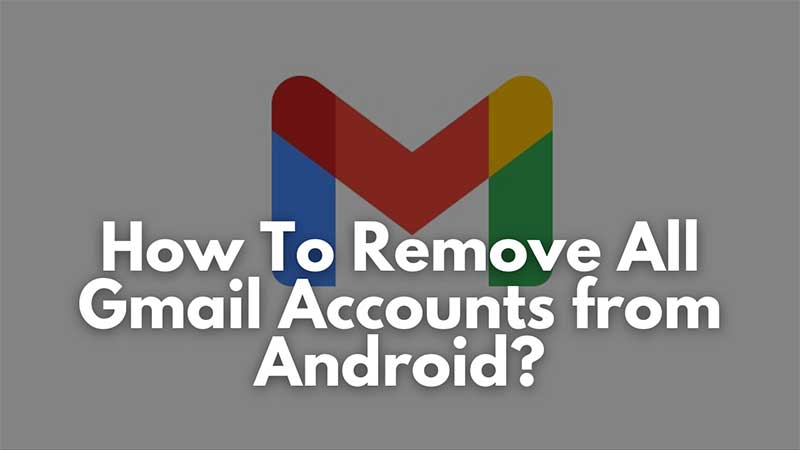
To set up or use an Android phone you will need a Gmail account. It is then linked to the Gmail App from where you can send and receive emails. Another issue with too many Gmail accounts is data consumption. Gmail app syncs all emails in the background, which actively eats data. So removing some of them that you had stopped using is a good idea. This guide will help you in removing Gmail accounts from Android devices.
How to Remove Mail Accounts from Android?
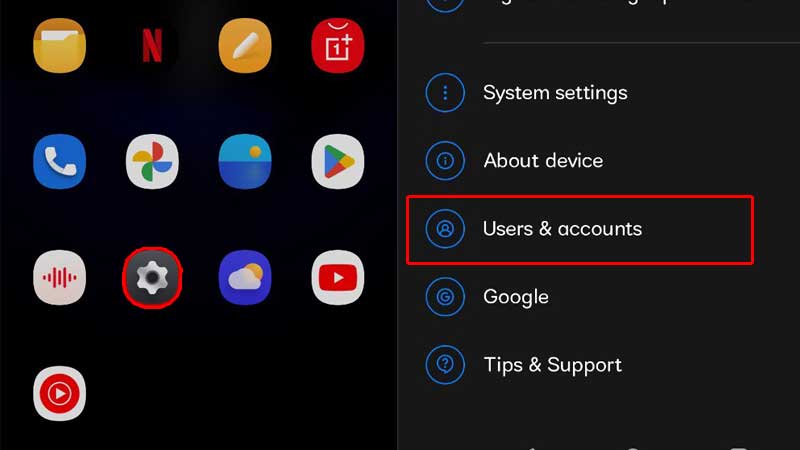
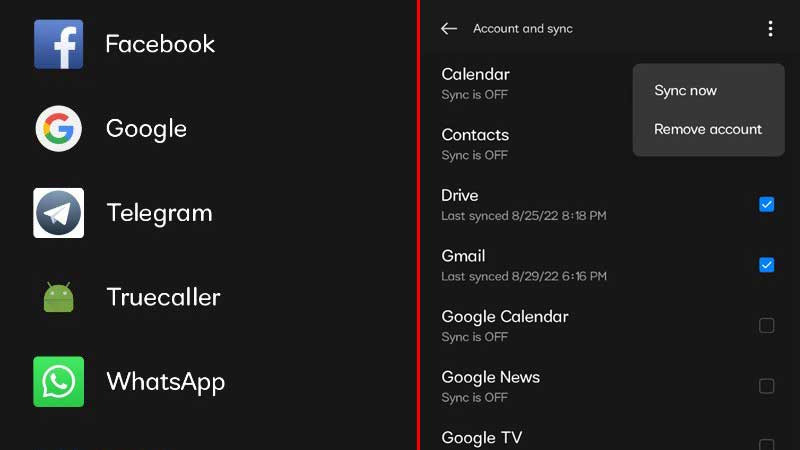
All options about linked Email Accounts are available in the default Phone Settings App. The steps below are common for almost all android phones.
- Open Settings > Scroll to look for Users & Accounts or Accounts or Google
- If your device has the Users & Accounts or Accounts option then tap and then tap on Google to see the list of connected Gmail Accounts.
- To remove select one account and tap on the three dots on the top right.
- Then tap on Remove Account.
In this way, you can manually remove all the accounts. This will also remove all data linked with the account like Contacts, Photos in Google Photos App, Mails, etc. There is more way to remove Gmail accounts from Android devices. That is via Gmail App.
- Open Gmail App, and tap on your profile icon on the top right.
- Next, click on Manage accounts on this device.
- Tap on the account you want to remove, and then tap on ‘Remove account’.
- Then Tap on Google and you get a list of all linked accounts.
Just select one, tap on the top right three dots, and then select remove. In this way, you can remove linked Gmail accounts directly from your mobile phone. If you are not interested in deleting an account, but also do not want it to sync data then it’s possible. You can disable automatic Gmail Sync. So whenever you launch the Gmail app only then new emails will be visible. There will be no notifications, no new emails, etc.
All you have to do is remove the tick from the sync section.
- Open Settings > Scroll to look for Users & Accounts or Accounts or Google
- If your device has the Users & Accounts or Accounts option then tap and then tap on Google to see the list of connected Gmail Accounts.
- Just tap on the account and remove all ticks to disable sync.
If there are many Gmail accounts then it will also consume battery along with data. It is best to keep the one you are using frequently. Removing unnecessary impacts will free up internal space and reduce data consumption usage.
