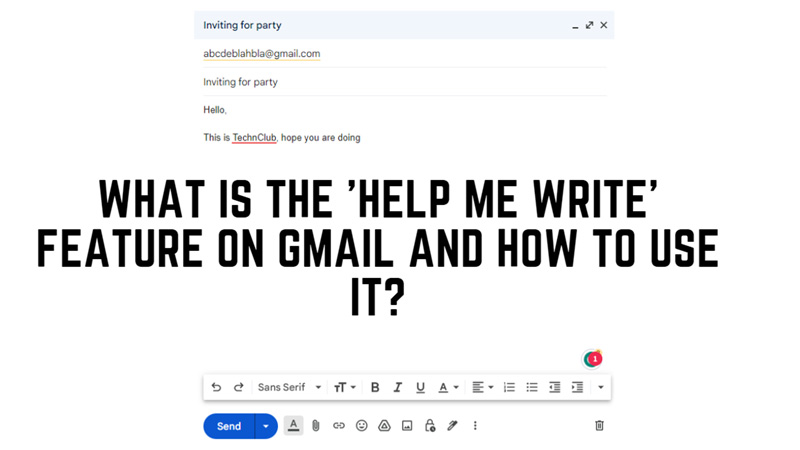
Recently, on the Google I/O 2023, Google released many new updates regarding AI. It is clear that AI is trying to improve its products by using AI integration. One such example is the “Help me write” feature on Gmail. With this feature, you can smartly write your emails. To know more about what is it and how to use it, this guide will help you.
Gmail: How to Use the Help Me Write Feature?
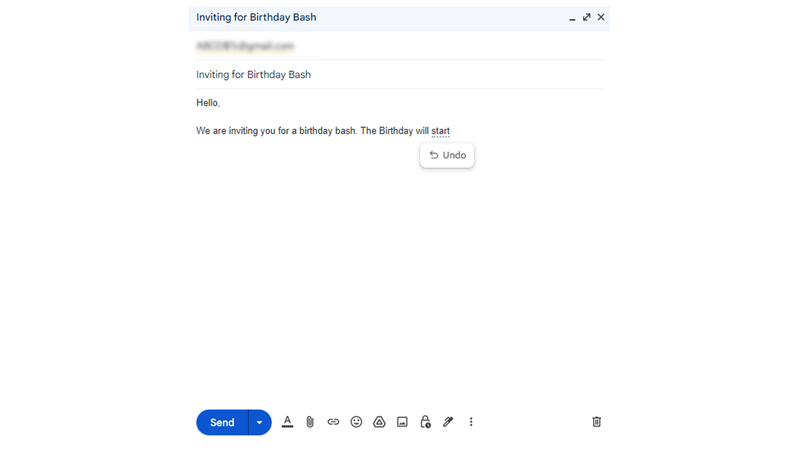
The “Help Me Write” on Gmail is a smart compose feature that uses machine learning to generate relevant and grammatically correct suggestions for your emails. It can help you write faster, avoid spelling and grammar mistakes, and express yourself more clearly. You can accept or reject the suggestions as you type, or ignore them completely. This feature works by analyzing the context of your email and the words you have already typed. However, only a limited number of users are allowed to use this feature currently. If you are one among the lucky ones, you can use this feature by starting by clicking the ‘Help me write’ button from the bottom of the toolbar of the composing screen. Type your query and Gmail will draft a mail for you. You can make minor corrections and send them to the recipient.
In case you don’t find the “Help me write” feature on your Gmail, you can use the ‘Smart Compose’ feature which can be very helpful in composing emails as well, and you can enable it by following these steps:
- Firstly, open ‘Gmail’ on your desktop browser or your Android phone.
- Then go to the Settings screen. If you are using Gmail on a desktop, click the ‘Quick Settings’ tab in the Settings screen.
- Now go to the ‘General’ tab and scroll-down to the ‘Smart Compose’ section.
- Select the ‘Writing Suggestions on’ option.
- Also, select the ‘Personalization on’ option under the ‘Smart Compose personalization’ tab.
- Now start composing an Email and your Gmail will automatically detect your texts and start giving you suggestions that will be displayed in the gray text next to your cursor.
Benefits
- It can help you write faster and more efficiently, as you don’t have to think of every word or phrase by yourself.
- Avoid common spelling and grammar errors.
- It helps you express yourself more clearly and politely, as it suggests appropriate words and phrases for different situations and audiences.
- Lets you learn new vocabulary and improve your writing skills, as it exposes you to different ways of saying the same thing.
Drawback
- It cannot replace your own judgment and creativity, as it only offers suggestions based on existing data and algorithms. You still need to review your text carefully and ensure it conveys your intended message and tone.
- Sometimes, it might suggest something that is irrelevant, inappropriate, or inaccurate for your specific situation or recipient.
That’s everything covered on how to use the Help me Write feature. Also, check out our other guides, such as How to use Magic Editor in Google Photos or How to remove all Gmail accounts from Android.
