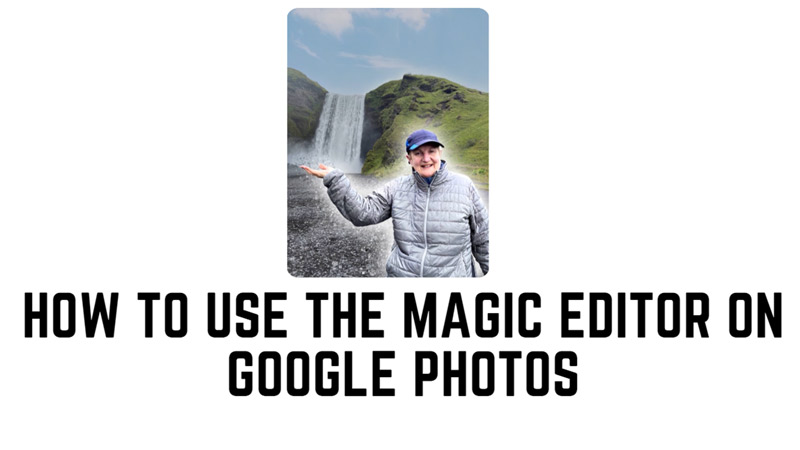
Google Photos is a great handful tool to store and organize your pictures on your Android device. But now it is going to be more than that. Previously, Google introduced the features like Magic Eraser, Photo Unblur, etc. All these advanced features along with the latest Magic Editor. The Magic Editor feature was announced by Google in the latest I/O event which would make Google Photos no less than a high-end photo editing software for smartphones.
Google Photos: How to Use Magic Editor?
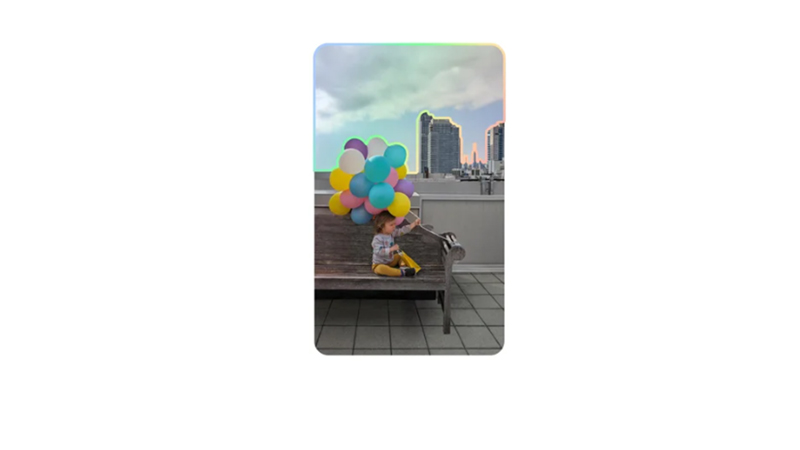
Currently, Magic Editor is in early access mode. So, only selective Pixel phones will be given access. If you have a Pixel phone, you can use Magic Editor on your Google Photos, by following these steps:
- Firstly, open the Google Photos app on your Android smartphone and select a photo that you want to edit.
- Then tap the ‘Edit’ button from the bottom toolbar. This will open the editing menu with different options.
- Now tap the ‘Magic Editor’ tool. This will apply a default effect to your photo based on Google’s AI. You can see a preview of the effect on the screen.
- If you like the effect, you can save it by tapping the ‘Done’ button.
- To try a different effect, you can swipe left or right on the screen to see more options.
- Also, you can tap on the icons at the bottom to adjust the brightness, contrast, saturation, warmth, and other parameters of the effect.
- When you are happy with the result, tap the ‘Done’ button to save your edited photo.
How to Get Magic Editor on Google Photos
Since Magic Editor is on early access, you can get it only if you own a Pixel Phone for now. But owning a Pixel Phone doesn’t guarantee early access either. Here’s what you need to do to get Magic Editor on your Pixel Phone:
- Update your Google Photos app from the Google Play Store.
- Also, update your operating system to the latest version.
- Pixel phones with Android 14 Beta are most likely to get early access to Magic Editor. Hence, if you want you can enroll for the Android 14 Beta. However, updating to Android 14 Beta isn’t recommended as you might encounter lots of bugs when you enroll in the Beta version.
That’s everything covered on how to use the Magic Editor on Google Photos. Also, check out our other guides, such as How to back up iCloud shared library to Google Photos iOS app or How to get Android 14 Beta on your mobile device.
