Apple Watch also supports Apple Pay, which basically lets you use your watch as a super-fast payment mechanism in a variety of stores, from McDonald’s to Starbucks, and with many more onboard. Just like Apple Pay on the iPhone, payments are processed and managed by a credit or debit card, so you’ll need to set up Apple Watch to use Apple Pay before you can make quick device payments. In this guide, I will show you how to set up and use Apple Pay on your Apple Watch.
Steps to Set Up and Use Apple Pay on Apple Watch
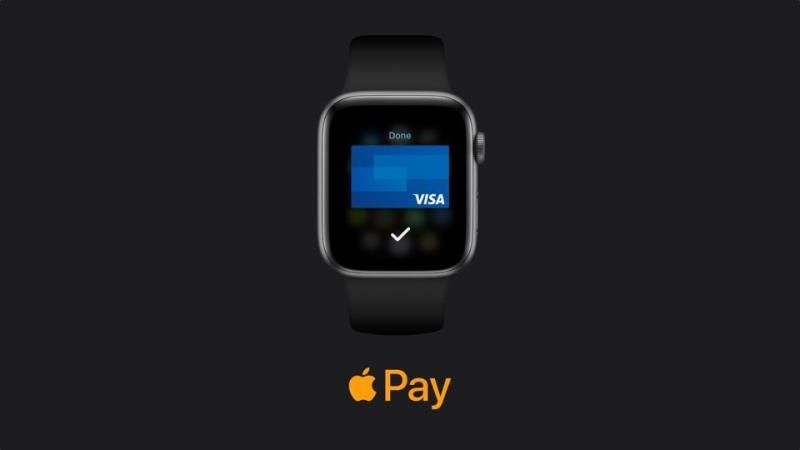
After following the steps given below to set up Apple Pay on your Apple Watch, you can make payments and purchases very quickly with practically just a quick swipe of your wrist. So, if you have not done it already, be sure to set up Apple Pay on iPhone first. Assuming Apple Pay has already worked on the iPhone, setting it up to work on a paired Apple Watch is pretty simple, just follow the method given below:
Before you can use Apple Watch for Apple Pay purchases, you need to add a card or two from the iPhone, here’s how:
- Open the “Apple Watch” app on the paired iPhone and go to the “My Watch” tab
- Choose “Passbook & Apple Pay”.
- Tap “Add credit or debit card”, then select the card to add from iPhone, verifying with the security code, then tap “Next”.
- Accept the terms of service and wait a moment while the Apple payment card is verified.
- Repeat if you want to add more cards from iPhone to Apple Watch in Apple Pay.
Now that a card has been added, you can use that card (or others) to pay with Apple Pay on Apple Watch. And yes, if you were wondering, you can have Apple Watch use a different default Apple Pay card on the paired iPhone.
You can delete a card from Apple Watch at any time by selecting it in the app settings and selecting “Remove Card”. This is probably obvious, but if you delete the cards from Apple Pay on the iPhone or Apple Watch, the payment service won’t work without adding another card to the device.
How to pay with Apple Pay on Apple Watch
- In the Apple Pay compatible log, double-tap the button on the side of the Apple Watch.
- When you see the “Ready …” indicator with your credit card displayed on the Apple Watch screen, hover your watch near the payment reader.
- You will hear a small beep to confirm payment.
- That’s it, this is how you can make a payment with Apple Pay on your Apple Watch.
That is everything you need to know about how to use Apple Pay on your Apple Watch. In the meantime, you can also check out our other guides on How To Use Dual SIM On iPhone and How to fix Wifi not working on iPhone after iOS 15 update.
