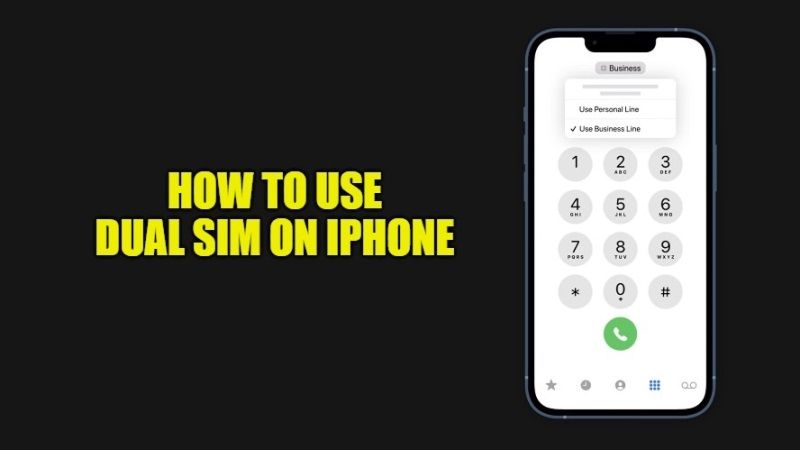
There are some iPhone models equipped with a slightly particular Dual SIM model. In fact, they are equipped with a nano-SIM and an eSIM. The most recent, namely the iPhone XS, the iPhone XS Max, and the iPhone XR, and later models also support this feature. In this article, let us check together how to use dual SIM on iPhone.
Steps to Use Dual SIM on iPhone (2023)
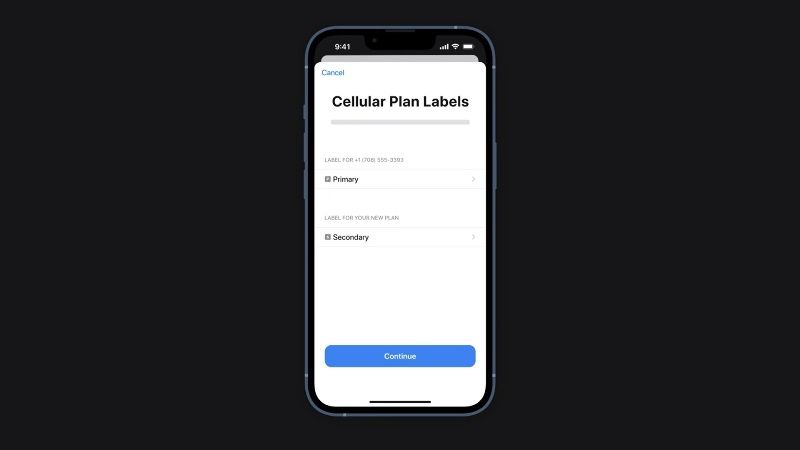
Starting with iOS 13, you can make and receive voice and FaceTime calls, as well as take advantage of data traffic and send and receive messages via iMessage, SMS, and MMS via the two phone numbers. For this purpose, the Dual SIM Dual Standby (DSDS) technology is used, which allows you to make and receive calls from both cards (physical and digital). The only limitation is that iPhone can only use one cellular data network at a time.
You can also store more than one eSIM on your iPhone, but you can only use one at a time.
To switch between eSIMs, go to Settings, tap Cellular or Mobile Data, then tap the plan you want to use. Now all you have to do is tap Activate this line.
From the settings, you can also set the default number and assign a label to each individual plan (for example “business” or “personal”).
Enable eSIM on iPhone
The eSIM is provided in digital format by the operator of your choice.
To enable the eSIM you can scan the QR code provided by the operator, use the operator app, install an assigned plan or enter the information manually.
Via QR code:
- Open the Camera app and scan your eSIM’s QR code.
- When it appears, tap the Cell Plan Detected notification.
- Tap Continue at the bottom.
- Tap Add Cellular Plan.
- If prompted, enter the confirmation code provided by your carrier.
Through app
- In the future, some operators may plan to enable eSIM via their iOS app. All you have to do is download it from the App Store and follow the instructions provided by the operator himself.
Install a plan
Starting with iOS 13, operators can decide whether to assign you a cellular plan to install. In this case:
- Tap the Cellular Plan Ready to Install notification when the notification appears.
- In the Settings app, tap Cellular plan ready to install.
- Tap Continue at the bottom.
Using Dual SIM
Once the second tab on the iPhone is enabled, there are several ways to use it. When you make a phone call to one of your contacts, you don’t have to choose the number to use every time since by default your iPhone uses the same number that you last called that contact.
If you haven’t called that contact yet, the iPhone will use the default number. Among other things, you can also specify which number to use to call a contact directly from their contact card (under the Preferred cellular plan).
You can also change your phone number before making a call. If you need to call a contact on your favorites list, follow these steps:
- Tap the “i” on the right.
- Tap the current phone number.
- Tap the other number you want to use.
If you use the keypad:
- Enter the phone number you want to call.
- Tap the phone number at the top of the screen.
- Tap the other number you want to use.
That is all you need to know about how to use Dual Sim on iPhone. Also, do not forget to check out How to Fix iPhone Stuck on Apple Logo, and How to Turn Off/Switch Off iPhone 13, iPhone X, iPhone 12, & iPhone 11.
