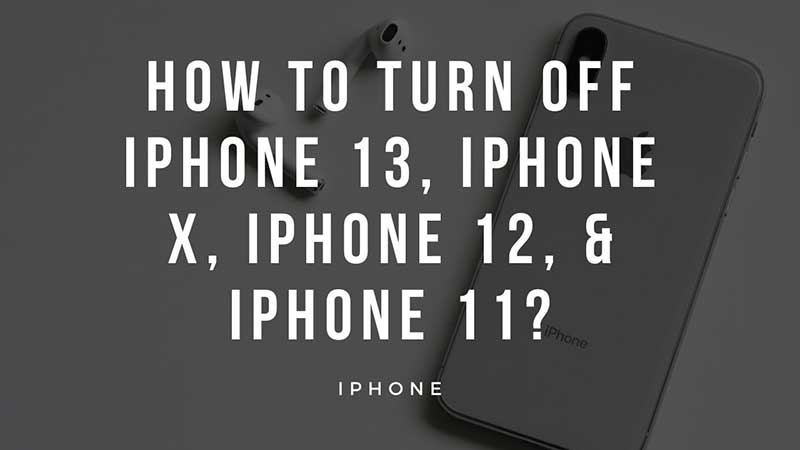
Sometimes due to cluttered apps or games, your iPhone might not be working well. App crash, freezing, faster battery drain, etc are some of the common issues you will notice. The best thing you can do is restart your iPhone and check back. This will terminate all unnecessary processes in the backend. There are two ways to forcefully reboot your device. This method works for iPhone X, iPhone 12 & iPhone 11. Also for iPad’s, you can instantly reboot your device to restore connection, terminate freezing apps, etc.
Force Restart or Switch Off iPhone (Force Reboot)
Different iPhone models have different ways to force a reboot. Soe can be done via pressing and holding the volume keys while some require pressing the side button for few seconds. This method is applicable to all devices running on iOS 15.
Force Restart iPhone 13 locked with Face ID

If you are device is locked with Face ID and you want to reboot it then follow the below steps. This method works for iPhone X, iPhone XS, iPhone XR, iPhone 11, iPhone 12, and iPhone 13. It will also work for iPhone 8 and iPhone SE 2nd GEN.
- Press and release Volume Up Button.
- Press and releases Volume Down Button.
- Press and Hold the Side Button until you see Apple Logo.
Follow the button pressing patterns as shown above and repeat if your iPhone does not reboot then try again.
Force Restart iPhone 7

The side button on iPhone 7 is the sleep and wake button. But the process to force restart the iPhone 7 is different than above, here you will be pressing and holding all the buttons.
- Press and Hold Volume Up & Volume Down Button.
- Press and Hold the Sleep/Wake Button.
Wait until you see the Apple Logo, this indicates the phone is restarting so leave the keys. You will have to press and hold all the keys at the exact same time. A little delay will postpone restarting so try again.
Force Restart iPhone 6S or 1st Gen iPhone SE

Older versions of iPhones are having a different placement of the side button. Some have on the right side while some model has it on the top right. With this, there is a home key a single round button sits at the front bottom of the phone screen.
- Press and Hold the Sleep/Wake Button.
- Press and Hold the Home Button.
Hold both the buttons until you see the Apple logo. Release the buttons and done.
These were the different methods to force reboot iPhone X, iPhone 13, iPhone 12, iPhone 7, iPhone 6S, iPhone SE, and even the same will also work on iPad. The only challenge is to press and hold the keys for the right amount of seconds or else the phone will not respond. If this does not work there is another way to fix bricked iPhones. That is by re-installing the iOS using iTunes.
