
Apple has finally rolled out the new iOS 15 update to everyone. There is no surprise that the installation of the new iOS is just getting started, but we also cannot overlook the expected issues every time with the new update. In a similar case, many users have complained that Wifi is unable to work on their iPhone after the iOS 15 update. So, in this article, I will explain various methods to fix Wifi not working on your iPhone after iOS 15 update.
How to fix Wifi not working on iPhone after iOS 15 update?
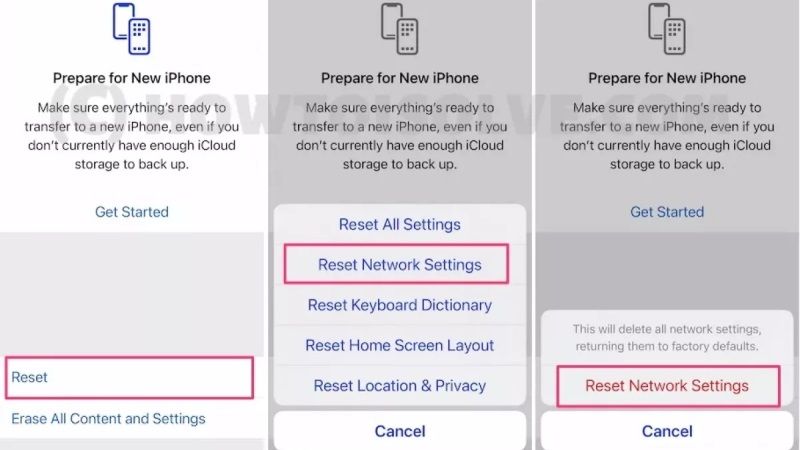
If the Wifi stops working after installing the latest iOS 15 update on your iPhone or iPad, then the first solution you can try is to reset your network settings. After using this method, all your network settings like Wifi passwords and VPN passwords will be deleted to allow you to make a fresh start. Here are the steps.
Fix 1: Reset Network Settings on iPhone, iPad, and iPod Touch
- On your device, open ‘Settings’ and then go to ‘General’.
- Look for the ‘Reset’ option and tap on it.
- Now tap on ‘Reset Network Settings’ and confirm the operation.
- Now, you can try to connect your iPhone to the Wifi network. To do that, just go to Settings > Wifi > find your Home/Office Wifi network and enter the password to connect to the Internet.
Fix 2: Restart your iPhone or iPad to fix Wifi Issues
You can also try to restart your iPhone or iPad if your Apple devices are unable to connect to the Wifi network. This method will also fix the problems related to slow Internet connection or Wifi drops. Follow the steps given below.
- You need to first press and hold the on/off button on your iPhone or iPad.
- Next, select the option of “Slide to power off” to turn off your iPhone.
- Once your iPhone or iPad turns off, press and hold the on/off button to restart it again.
Fix 3: Restart your Modem and Router
If your iPhone or iPad cannot connect to the WiFi network after iOS 15 update, but successfully connects to other networks, then it will be best to restart your modem and router. Unplug both of them from the Power, wait for about 30 seconds, then plug them back in. Wait a minute or two and try to reconnect to Wifi.
That is everything you need to know about how to fix Wifi not working after iOS 15 update on your iPhone. Since you are here, you might be also interested to know how to remove IOS 15 Beta without a PC, or what is Share Focus Status in iOS 15?
