iPhone with Face ID or Touch ID helps you create custom Voice Commands that you can use as shortcuts for performing actions. If you are frustrated with typing a passcode every time to unlock your iPhone, you can use Voice Commands to access your iPhone faster, and this guide has a few workarounds to help you with it.
iPhone: How to Use Voice Commands to Unlock Your Device (2023)
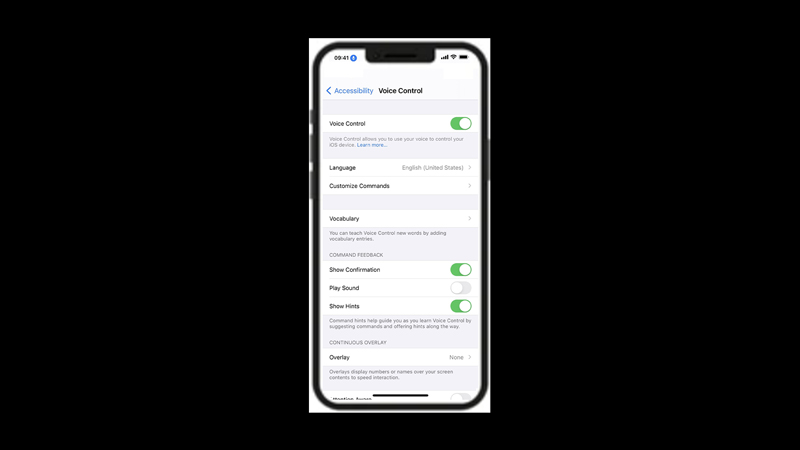
To unlock your iPhone using Voice Commands, follow these steps:
1. Enable Voice Control
To use Voice Commands, you first need to enable Voice Control on your iPhone. Voice Control is a feature that lets you control your iPhone with spoken commands, and here’s how you can enable it:
- Firstly open the Settings app on your iPhone and tap the Accessibility tab.
- Tap the ‘Voice Control’ tab.
- On the new window, turn on the ‘Voice Control’ switch by tapping on it.
- Alternatively, you can say “Hey Siri, turn on Voice Control” if you have Siri enabled on your iPhone.
2. Create a Custom Command
Now you need to create a custom command that will trigger the Face ID or Touch ID authentication, and here’s how you can do it:
- Open the Voice Control settings window from the above-mentioned steps, then tap the ‘Custom Commands’ or ‘Customize Commands’ tab.
- Now tap the ‘Create New Command’ option and name your command.
- Then tap the ‘Action’ tab.
- Select the ‘Run Custom Gesture’ tab, record the phrase that will activate it, and tap the ‘New Command’ button from the top right corner of the screen.
- Now enter your passcode on the empty screen which might be difficult, but you can try entering the correct passcode with some practice or by referring to another iPhone.
- Note that, while creating a new custom gesture, you can only use 5 taps at a time. Hence, you can only use this feature on iPhone with a 4-digit passcode. However, if you have set a 6-digit passcode on your iPhone, you can set two new custom gestures with each entering a part of the passcode. But this might make the process of unlocking your iPhone a bit slower.
- Now tap the ‘Save’ button to create the custom command.
- Once you have created your custom command, you can use it to unlock your iPhone with your voice. To do this, simply wake up your iPhone by tapping the screen or pressing the side button, and say the phrase that you save as your custom gesture. Your iPhone will scan your face or finger and unlock your device.
That’s everything covered on how to use Voice Commands to unlock your iPhone. Also, check out our other guides, such as How to unlock iPhone 13 without passcode and Face ID or How to unlock SIM Card on iPhone.
