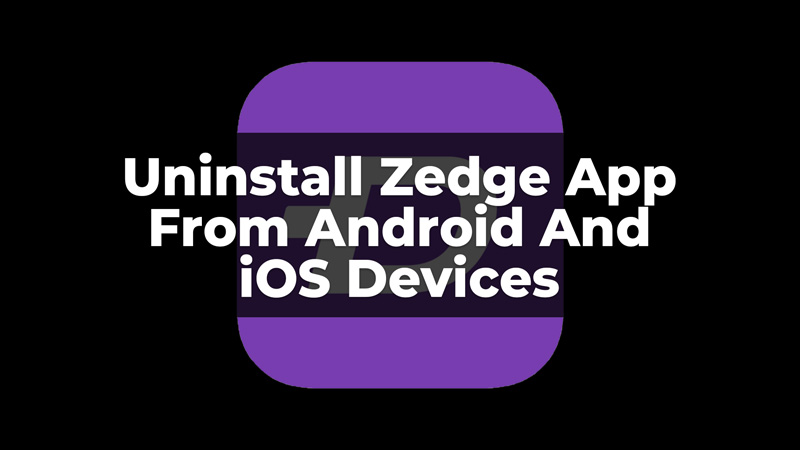
Zedge is a free app to have customized wallpapers, live wallpapers, ringtones, and more for your Android and iOS devices. But the app also comes with a premium plan that you can opt for if you want. But, some of you might want to uninstall the app for many reasons but do not know how to. In this guide, we have covered how you can uninstall the Zedge App on your Android and iOS devices. Along with uninstalling the Zedge App, we have also mentioned the steps to deactivate the Zedge Account before you uninstall the App.
Remove The Zedge App From Your Android And iOS Devices
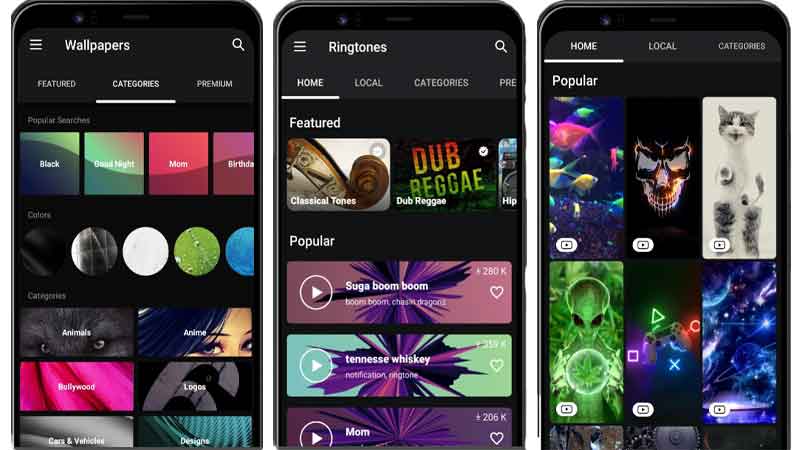
There are many reasons why you would want to uninstall the Zedge app. It can be due to the ads, or not requiring the app at all. But, if you want to uninstall the App from any of your Android or iOS devices, you can follow this guide.
Uninstall From Android
There are two ways to uninstall the App from your Android device; through the settings or directly from the App menu. Both ways have been explained below.
1. Through Settings
To uninstall the app using the settings from your device, follow the below-given steps:
- First, go to Settings.
- Now, Click on the Apps and Notifications/Apps option.
- Then, go to App Management.
- Now, scroll down to search the Zedge App.
- Finally, click on Uninstall.
This will uninstall the app from your device. In this way, you can uninstall the app from your Android device.
2. Directly Uninstalling the App
To directly uninstall the app from your Android device, follow the steps mentioned below:
- Firstly, go to the All Apps or App menu on your device.
- Then, press and hold on to the Zedge App.
- Now, from the options, click on Uninstall.
- Finally, confirm by clicking the Uninstall option and click Ok.
Thus, the app will be finally deleted and uninstalled from your Android device. Now, let us understand how we can uninstall the app from iOS devices.
Uninstall From iOS
To remove the app from iOS devices/iPhones follow the steps mentioned below:
- First, go to the Apps on your device.
- Then, find the Zedge app, press it, and hold it for a few seconds.
- Now, click on the X mark at the top of the app.
- Finally, click on the Remove option.
This will finally uninstall and delete the app from your iOS device. The Zedge app is free to use, but there is a premium plan for the app that can be used for more accessibility to the features. If you have taken the subscription for the plan, you will have to deactivate the account and then you can uninstall the app. To deactivate the account, read further.
Deactivating The Account
The Zedge app comes with a premium plan too. When you download the app and use it for free, deleting or uninstalling it will not create any issues. But, when you have the premium plan on your Zedge Account, you will need to deactivate and stop the payment before you uninstall it. Deactivate the plan from both, Android and iOS, using the steps discussed below.
1. Deactivation on Android Devices
To deactivate the Zedge premium plan from your Android device, you will need to stop the payments using the Play Store App. To do so, follow the steps that are given below:
- First, go to the Play Store App.
- Then, sign in with the Gmail Account that is linked to the Zedge App Account.
- Now, from the profile option, go to the Payments and Subscriptions option.
- Now, click on Subscriptions.
- Then, click on the Zedge Subscription that you want to cancel.
- Now, click on the Cancel option.
- Finally, confirm the cancellation. This will deactivate and stop the payments for the Zedge Premium Account.
Thus, your Zedge plan will be deactivated, and now you can uninstall the app whenever you want. To uninstall the App you can follow the steps that are given above in this guide. Let us now understand the process for iOS devices.
2. Deactivation on iOS Devices
As you have uninstalled and deactivated the Zedge Account from your Android device, you can easily do the same with your iOS device. To deactivate the account from your iOS device, follow the below-given steps:
- Firstly, open the Settings App on your device.
- Now, tap on your name on the screen.
- Then, click on the Subscriptions option.
- Finally, find the Zedge subscription that you want to cancel. Click on Cancel Subscription.
This will cancel your Zedge Account subscription, and then you can easily uninstall the app from your device. Thus, this was all about the deactivation and uninstallation of the Zedge app from Android and iOS devices. To know more about Android or iOS apps you can read these guides – Best Apps to Fix Blurry Pictures on Android or Use Portrait Video Effects in iOS 15 Apps.
