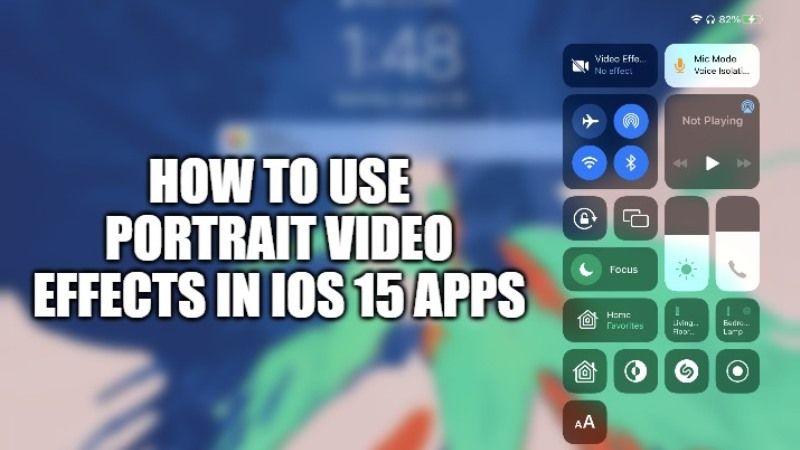
As you all know, Apple launched the iOS 15 to the general public in September 2021 and along with a small update that solves the starting bugs. The new iOS 15 update brings several features along with it. If you use different social medial apps like WhatsApp, Instagram, or others, you will be glad to know about the new Portrait Mode feature for photos and videos introduced in iOS 15. In this article, you will learn more about how to use video effects in iOS 15 apps.
Steps to Use Portrait Video Effects in iOS 15 Apps
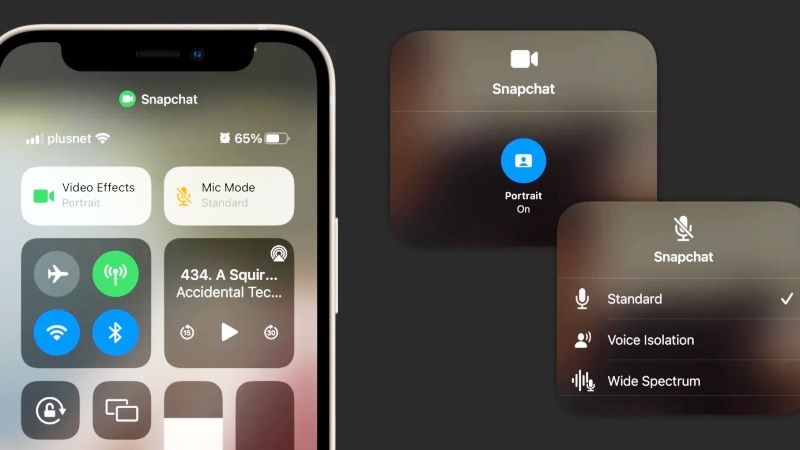
One of the unique features of the iOS 15 is the Portrait mode. The users will be able to apply a blur effect on photos and videos clicked via third-party apps like Instagram and WhatsApp. This new Portrait Mode in iOS 15 will be able to blur the background in the frame and keep you in focus for videos and photos.
Here are the steps on how to use the Portrait Mode function for videos and photos on your iPhone in iOS 15:
- First of all, you need to do is launch any third-party apps on your iOS 15 device, whether it is WhatsApp, Instagram, Snapchat, or any others.
- Now, you have to go to the section where you want to record the story.
- After that, swipe down from the top-right of the screen to access Control Center.
- On the top left side of the display, you will see the Video Effects option, just tap on it.
- Now, just tap on Portrait Mode to activate the digital blur.
- That’s it, in this way you will be able to use the Portrait Mode of iOS 15 for photos and videos on Instagram, WhatsApp, and other social media apps that you like.
On the subjects, the blur effect is very precise and the photo changes radically, becoming much more similar to one taken with a digital camera equipped with a lens with an excellent aperture. The best and most credible results are obtained by positioning at a distance of about 2.5m from the subject. In this way, the phone is able to better establish the distances of the various fields and consequently manage the blur effect.
That is everything you need to know about how to use video effects in iOS 15 apps. While you are here, you might be also interested to know How to Turn Off Night Mode in iOS 15, and How to Use FaceTime on Windows PC.
