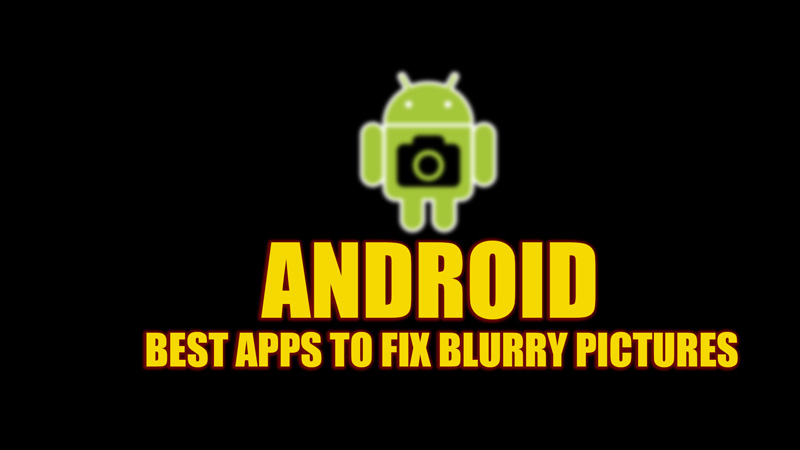
Modern-day smartphones use image stabilization technologies like OIS (Optical Image Stabilization), EIS (Electronic Image Stabilization), and HIS (Hybrid Image Stabilization) that help to produce stable images even while in movement. However, there are instances when even with the best Android camera, you might click blurred pictures. These images can be fixed with the help of some third-party apps, and this guide has a list of some best apps, for the same.
Android: Best apps to fix Blurry Pictures (2023)
Even with the best image stabilization technologies, you might get blurry pictures on your Android phone. Unfortunately, you can’t fix these images with the in-build Android tools. However, there are some third-party apps that you can use to fix the blurry pictures on your Android phone, and here’s the list of the best apps for the same:
1. Snapseed
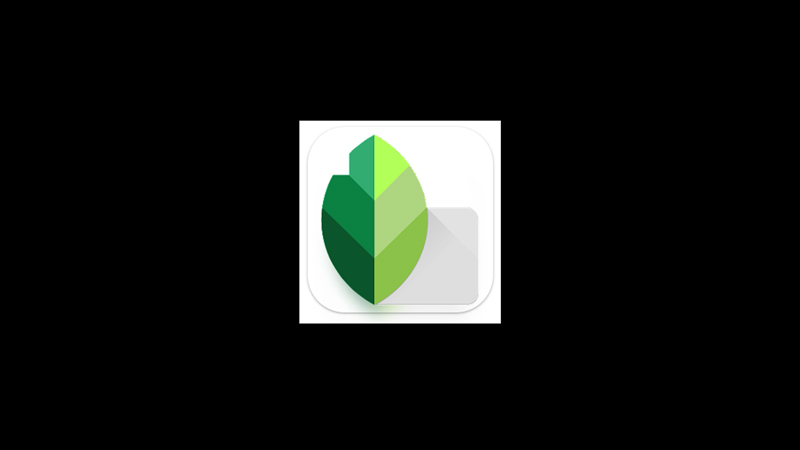
Snapseed is a free photo editing app available on Google Play Store developed by Google. It has some powerful image editing tools like Tune, Sharpness, and Structure to fix your blurred images on your Android Phone. Other useful tools include Tone Curve, an advanced tool found in high-end professional software used to create more contrasting or realistic images by adjusting the color, white light balancing, and more. To sharpen your images using Snapseed, follow these steps:
- Open Snapseed on your Android phone and select the blurred image.
- Then tap the ‘Tool’ tab and select ‘Details’ from the list.
- Now select the ‘Sharpening’ tab and set the level of sharpness you want by typing the number in the text box and tapping the ‘OK’ button.
- The number you set for sharpness will reflect on your blurry picture.
- If you think sharpness is not sufficient, tap on Sharpening from the top screen and select the ‘Structure’ tab.
- Set the depth of Structure by typing the number in the text box and tapping the ‘OK’ button.
- Structure helps to highlight the objects in the image. Hence, it is recommended to adjust the ‘Sharpening’ settings first before using the Structure tool to fix the blurry picture on your Android phone.
- Once satisfied, tap the tick icon from the bottom of the screen.
- Finally, save your image by tapping the ‘Save’ button and selecting the resolution.
2. Remini- AI Photo Enhancer
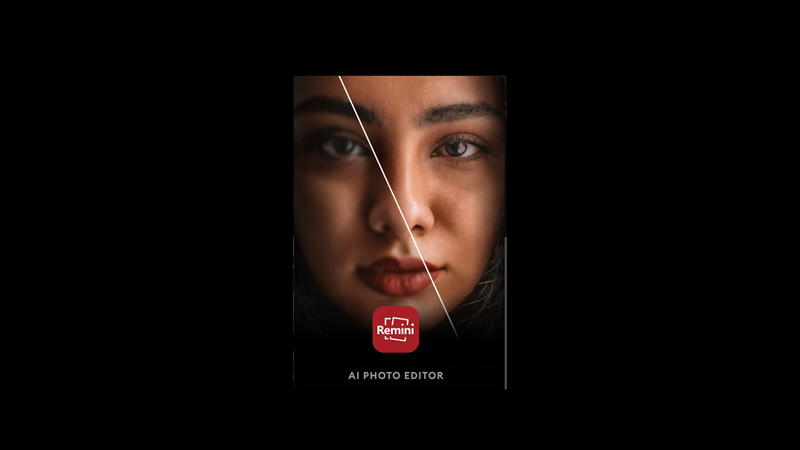
Remini is another powerful photo editor app available on Google Play Store for free. This app uses AI to fix any blurred, damaged, old, or pixelated images and produces high-definition images. You can use Remini to fix images by following these steps:
- Open the Remini app on your Android phone and select the ‘Enhance’ option from the home screen.
- Now select the image you want to unblur and enhance the quality.
- The image will load and on the new screen, you will see the ‘Before’ and ‘After’ image quality.
- Drag the slider to the left to see the image quality after enhancement.
- To see the preview of the image before enhancement, drag the slider to the right.
- If you are satisfied with the result, tap the download icon from the top right corner of the screen to download the image.
- You can use the ‘Enhance+’ option if you are a premium subscriber to create HD images.
- The only drawback of Remini is that sometimes it can’t give you as accurate results as you need. This is more common when you are using side-facing images or an image with too many objects and details. But most of the time it gives you the desired result.
3. Fotor

Fotor is another photo editing tool powered by AI to unblur the images available on Google Play Store for free. This app has a variety of tools to edit your picture to enhance your image. However, these features are available only for premium users, or you might need to keep the watermark if you are using these features for free. To unblur the image on Fotor follow these steps:
- Open the Fotor app on your Android phone and open the image you want to sharpen.
- Tap the ‘Enhance’ or the ‘AI enhancer’ option from the bottom panel of the screen.
- The image will load, and the result will be shown on the screen.
- Drag the slider left and right to see the before and after image enhancement results.
- Also, if you want to get more sharpness you can tap the ‘Structure’ and ‘Denoise’ tools from the bottom of the screen to unblur the images.
- Once, satisfied tap the download icon to save the image on your gallery.
With that the list of best apps to fix blurry pictures on Android ends. Also, check out our other guides, such as the Best PDF Software Editors (Free & Paid) or Best Android Emulators for Mac OS 13 Ventura.
